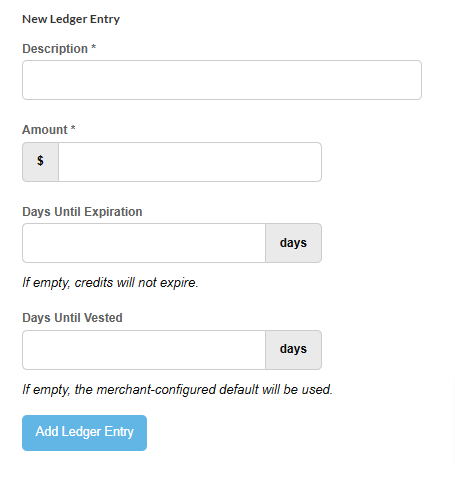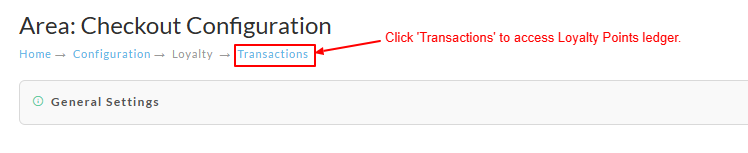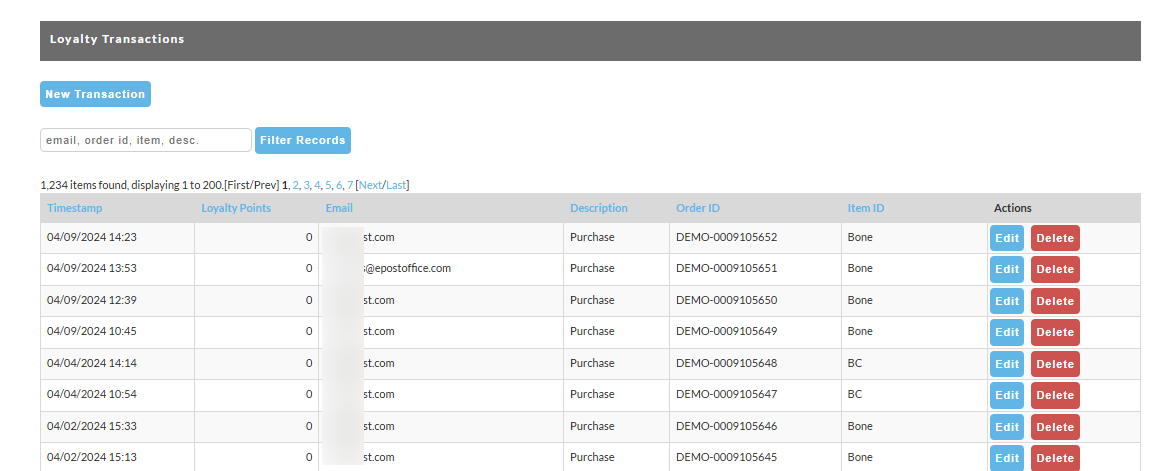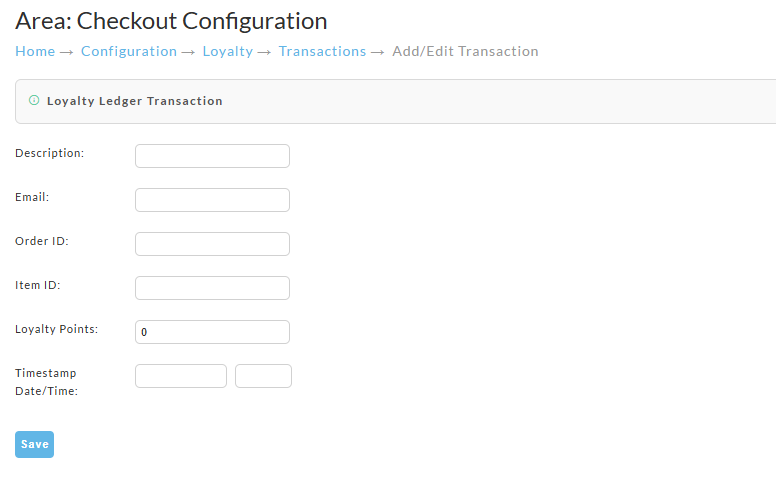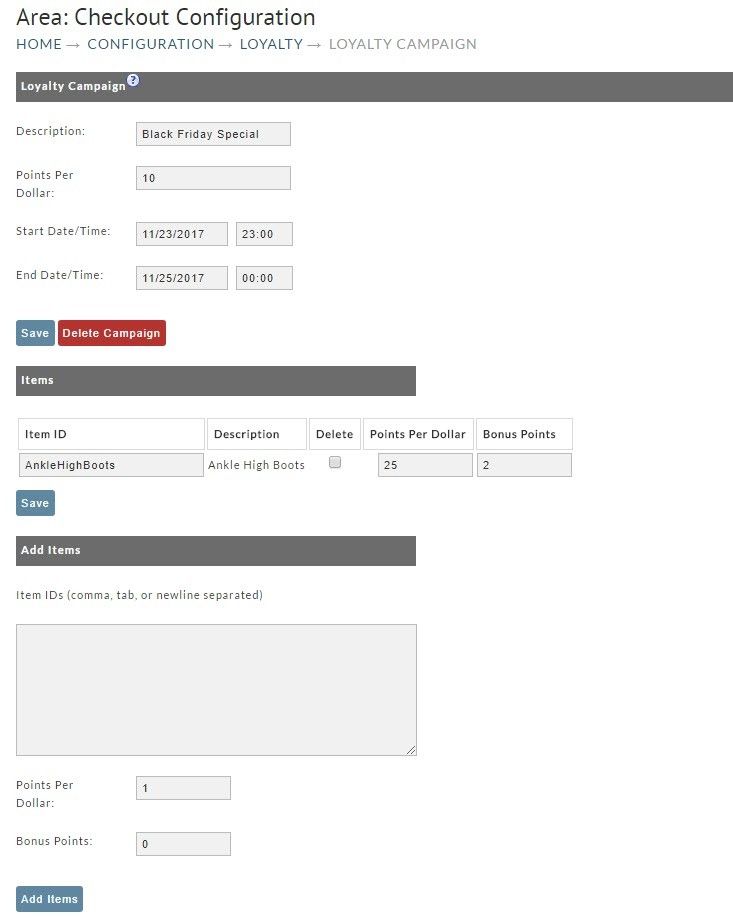| Table of Contents |
|---|
...
The new UltraCart Loyalty System allows you to setup a loyalty program where your customer(s) can earn points based on the purchases they make. Your customer can then use these points to receive discounts in the form of coupons or gift certificates on future purchases. The configuration has three basic areas for now: Tiers, Rewards, and Campaigns. We will go over each section below in more detail.
To setup the Loyalty progam, navigate to:
| Panel |
|---|
Main Menu → Configuration → Checkout → Loyalty |
Below is the page you will see when you first navigate to the Loyalty page. We will go into more detail about each section below.
...
| Field Name | Description |
|---|---|
| Active | Determines if this reward is active or not. |
| Reward Type | Can currently set the reward type of Coupon or Gift Certificate |
| Reward Points | The number of points needed to redeem this reward. |
| Description | The Description the customer will see for this reward. |
| Gift Cert. Amount / Coupon Code | Depending on the reward type, the customer will either receive a coupon code or a gift certificate amount. |
| Gift Cert. Exp. / Coupon Exp. Days | The number of days the customer has before this reward expires. *Optional. |
...
Ledger Entries in the Customer Profile Editor
| Info |
|---|
Please note that since this is a ledger, there isn't a delete option, you’ll enter either positive or negative entries to make adjustments to a customers' cashback or points totals. |
The location of the ledger entry differs for Cashback and Points programs, se below for details.
...
The Ledger Entry tool allow for manual adjustments to the customer profile Loyalty / Cashback ledger
FAQ:
Q: How can we cancel a credit that has been applied to a customers' cashback ledger?
A: To cancel a credit to a customer profile:
Navigate: Operations → Customer Profiles → Manage
Find the customer profile and click edit
Click on the Accounting/Tracking tab
Scroll down and use the "New Ledger Entry" section.
(Note: The amount should be entered as a negative amount to reduce their balance and as a positive to increase their cashback balance.)
Loyalty Points Ledger Entry
For Loyalty points programs, the ledger resides in the Loyalty Program configuration page, not in the customer profile editor.
Main Menu → Configuration → (middle menu) Checkout → (Second section) Loyalty
Click 'Transactions' to access Loyalty Points ledger.
Click on the hyperlink in the navigational breadcrumb ‘Transactions’
The global ledger is displayed. You can use the filter to filter on the following:
- Email Address
- OrderID
- Item
- Description
To enter a new transaction, click the 'new Transaction' button.
| Field (*Required) | Description | ||
|---|---|---|---|
| Description* | Enter a short description of the ledger entry. | ||
| Email* | Customer Email Address | ||
| Order ID | OrderID, if applicable to a specific order | ||
| Item ID | ItemID, if applicable to a specific item | ||
| Loyalty Points* | Enter a positive value or negative points, depending upon the desired adjustment | ||
| Timestamp Date/ Time* | Enter a date and time.
|
Campaigns
Campaigns allow you to setup specials where customers can earn extra points or cashback from purchases made during a set time period or for a specific set of items. For example; Black Friday sales.
Related Documentation
Issuing a unique coupon to customers to share and earn loyalty cashback