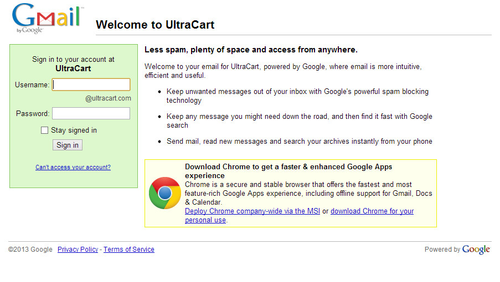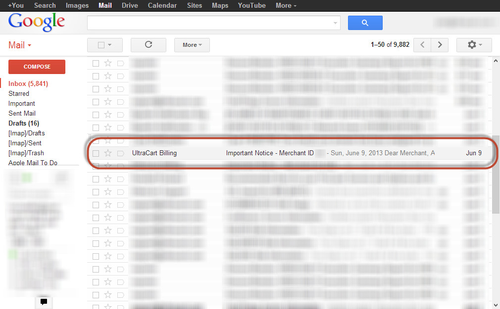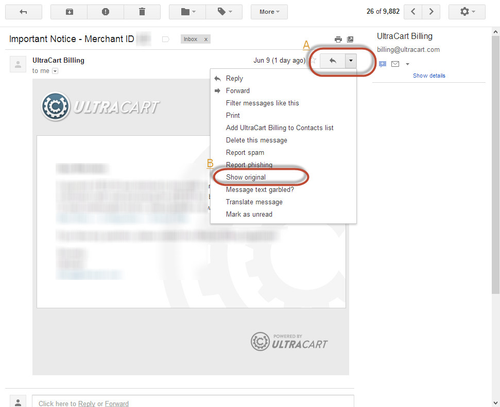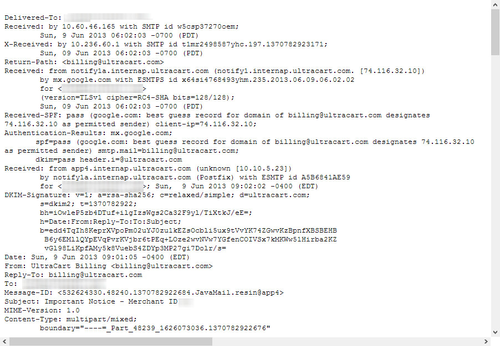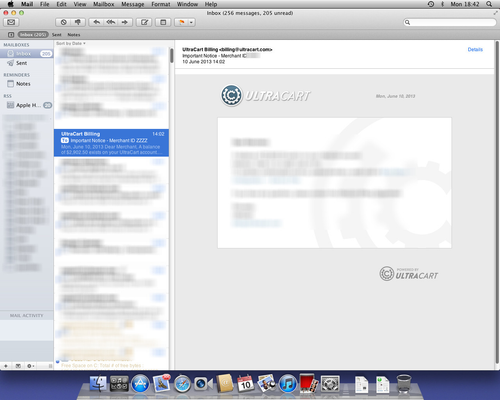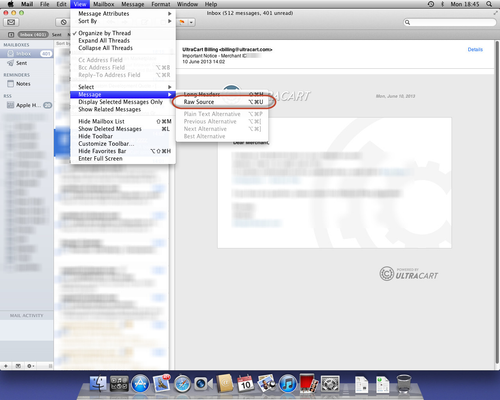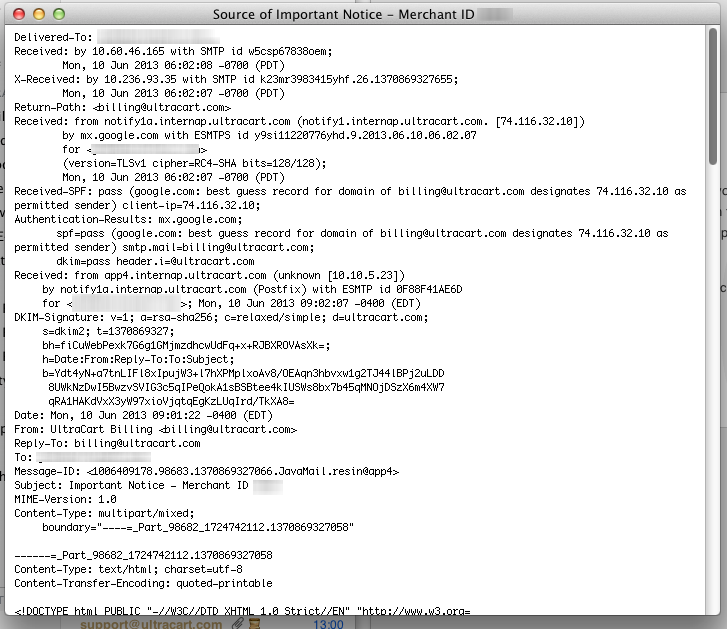...
- Log into your GMail / Google Apps account
- From your Inbox, click on the message you wish to send to UltraCart Support
- Once the message is open, you will first need to click on the large drop-down arrow, labeled in the image below as A. Next, select the menu item Show Original, labeled B.
- This will open the full message contents in a new tab. It will look similar to the image below. Click your mouse in the window, and press CTRL+A, followed by CTRL+C. The contents of the message are now saved to your clipboard. Simply paste the contents into a new message to UltraCart Support.
Apple Mail
These screen shots were taken with OS X Lion, but the process is the same for all modern releases of OS X.
- Select the message you wish to forward to UltraCart Support in the message list, so that the message is displayed in the right pane
- Next, click on the View menu, navigate to the Message sub-menu, and select Raw Source.
- This will display the Raw Source window. Click your mouse inside this window, and press Command+A, followed by Command+C. The contents of the raw source window are now saved on your clipboard. Simply paste this into a new message to UltraCart support
Other E-Mail Software
If you use software other than the ones documented here, and are unable to find the message source or message headers, let us know and we'll work with you to get the information to us.