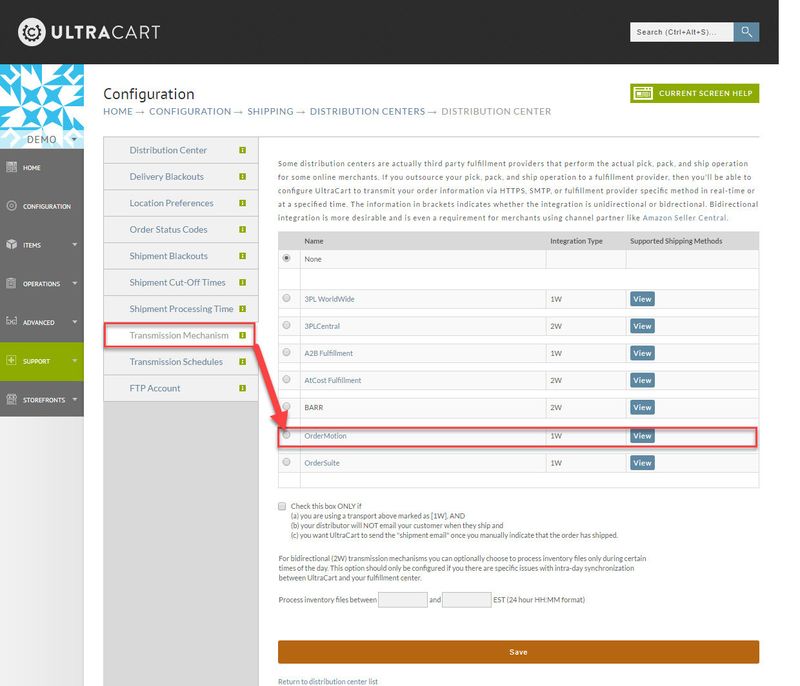| Table of Contents |
|---|
Overview
Configuring This document will show how to integrate OrderMotion (ordermotion.com) into your shipping configuration for shipping fulfillment.
...
| Info | ||||
|---|---|---|---|---|
| ||||
| Main Menu > → Configuration > → (middle menu) Checkout > → Shipping > → (middle menu) Distribution Centers > → ("Edit" or "New" button) > → Transmission Mechanism > Select "OrderMotion" |
...
Step 1 - Navigate to the Transmission Mechanism list
To configure OrderMotion navigate ;
- Navigate to the Shipping configuration area
...
- (Configuration → Checkout → Shipping)
- Click the Distribution Center Tab
- Click the "edit" button for your Distribution Center or click "New Distribution Center" button.
- Click the "Transmission Mechanism" tab
...
- .
- Scroll down (way down) and select the radio button for "OrderMotion" (Image below has a truncated version of the radio button list
...
- ).
Step 2 - Configuring the OrderMotion section
Thee are four fields that require completion.
| Field | Description |
|---|---|
| OrderMotion HTTP Bix Id | This credential will be provided to you by OrderMotion |
OrderMotion Key Control | This credential will be provided to you by OrderMotion |
| OrderMotion Queue Flag | Select "True" or "False" as instructed by OrderMotion |
| OrderMotion Verify Flag | Select "True" or "False" as instructed by OrderMotion |
After configuring these fields as instructed by OrderMotion, scroll down the the page and click the save button to save your changes.
Frequently Asked Questions
...