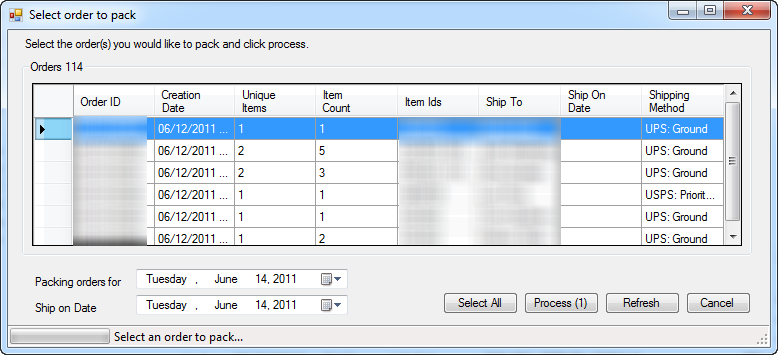...
UltraCart wrote a piece of software to make sure that you won’t lose precious time or money in getting your shipments to your customer quickly and efficiently. You can read more about it here: http://docs.ultracart.com/display/ucdoc/UltraShip/in this document.
Here are some of the bullet points:
...
The printers section allows for the configuration of where each printer will route the document. No matter what carrier is used on an order, the packing slip will always go to the printer configured in this section. For Express1 and FedEx labels the Shipping Label and 4x6 Label printer will be used. Endicia Dazzle and UPS Worldship automatically use the printer that is configured within that piece of software.
Other Settings
Setting | Description |
|---|---|
Scale Com Port | If you are using the Fairbanks scale listed above, this is the COM port on the machine that the scale is connected to. |
Database Server | The name of the SQL Server database. Typically this is localhost or \\MACHINE_NAME\SQLExpress depending upon the type of install performed by UC Professional Services |
Skip Packing Slip | Some merchants print out the packing slips from the web interface and distribute them to different shipping stations. When that type of workflow is used a second copy of the packing slip is not necessary. Checking this box will suppress the printing of packing slips. |
Immediate Upload | Causes the tracking numbers to immediately upload to the central UltraCart system after the shipment is processed (recommended) |
Override Password | To print users from skipping the pack verification set with the bar-code scanner a password can be set. Once an override password is configured, the user of UltraShip has to scan each item or know the override password for a manual item selection. |
Print Special Instructions on a Separate 4x6 Label | For merchants that allow special instructions to be entered during the checkout this option will print them on a separate 4x6 label. This label is typically attached near the shipping label so that the person delivering the package will see the instructions. |
Single Packing Slip on Gift Orders | Typically UltraCart will print two packing slips for a gift order. One packing slip is traditionally mailed to the buyer in a regular envelope and the gift one (without price information) is placed in the box. Some merchants do not want the second copy to mail to the buyer and therefore suppress that printing. |
UPS
Each the of the flags in the UPS section control the type of data that is passed to UPS Worldship via the shared database.
...
The batch pack orders screen allows for rapid printing of packing slips and shipping labels for a range of orders. It is critical that the packing solution generated by UltraCart match the real world shipping scenario (including packaging material weight, etc.).
First select the orders to pack. The number on the "Process" button will reflect how many orders are selected. Once you click process, UltraShip will print packing slips, labels, and upload tracking information for each order until it is complete. It doesn't mind if the orders are for different carriers, but typically merchants will sort them by item id so they can quickly pack all the similar orders first. There are options to change the 'ship on date' or 'packing orders for date' to take care of orders that will ship in the future.
| Info | ||
|---|---|---|
| ||
There is a 1,000 order record limit for the batch packing of order. So, if you are going over that limit you'll need to process some orders to get under the record limit or create a new shipping distribution center and move some of the order over into that DC in the meantime. (For example of you have a lot of back orders that are being held for a period of time before processing for shipment.) |
Download the Pre-Install Instructions
...