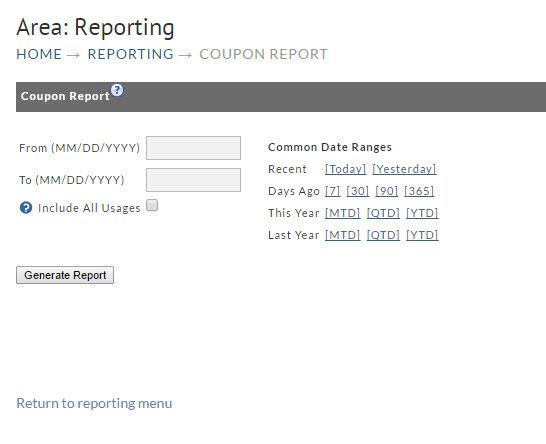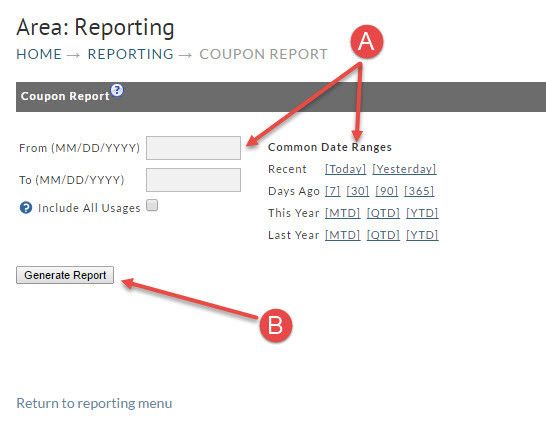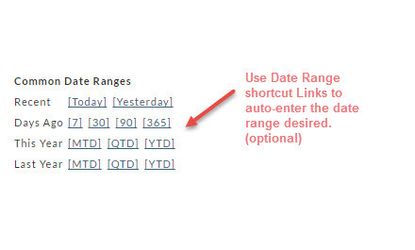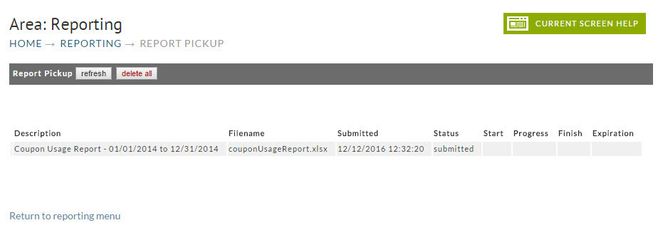Many merchants us Coupons for marketing. This built in report will provide give the merchant the ability to create reports providing valuable sales information.
To generate your report you simply;
- Enter the from/to date range desired or alternatively, click one of the Date Range shortcuts
- Click the Generate Report button.
Date Ranges
There are only two dates to be entered;
- From (starting date) and
- To (ending date). This tells the system the reporting period you want to see.
Common Date Ranges (shortcuts)
To the right of the date fields is the Common Date Ranges shortcuts. Consider this optional method for entering your date range to save some typing. Simply click the link from one of the following rows:
- Recent
- Days ago
- This Year
- Last year row.
Include all Usages (optional)
Selecting the "include all usages" checkbox will cause the report to include use of the coupon in orders in which the coupon did not actually yield a discount. Examples:(1) some customer Here are two xamples:
- some customers apply coupons and then don’t actually buy the
...
- discounted items so by default we filter those.
...
- some merchants use "tracking" coupons that don’t actually apply a discount.