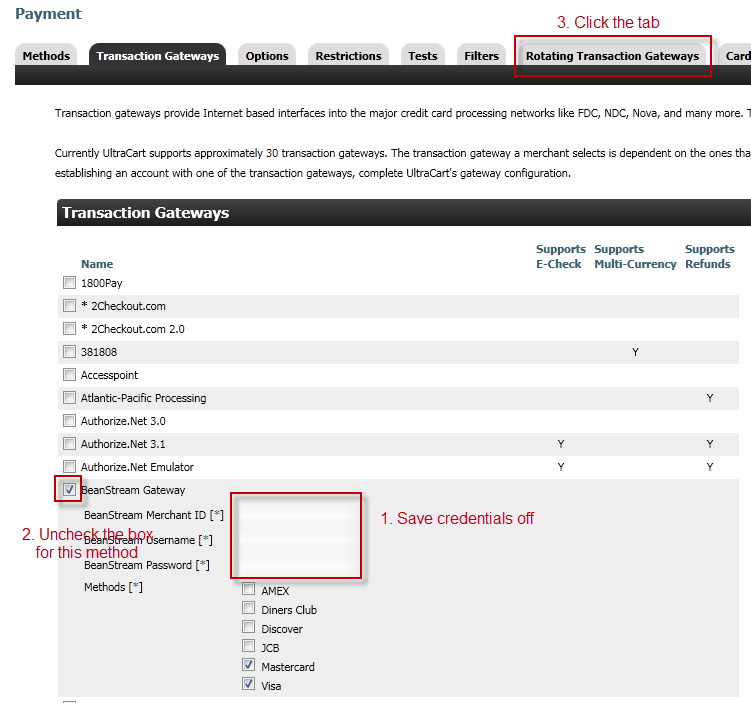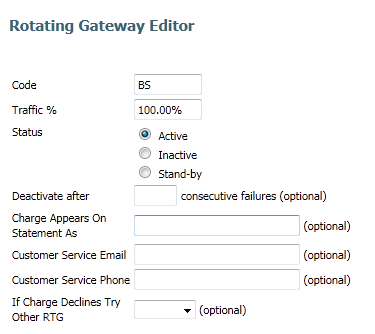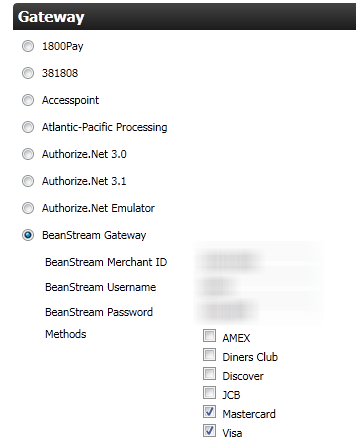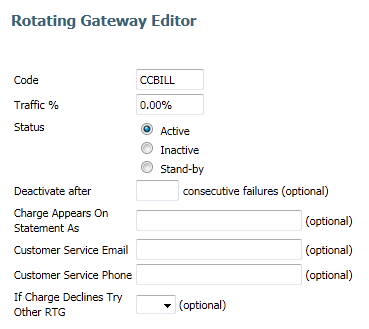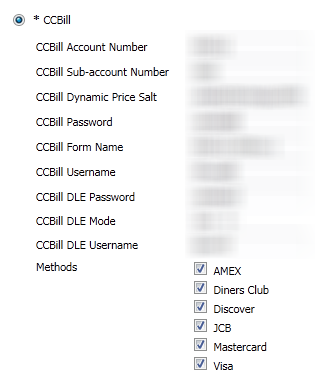...
The first thing that needs to happen is remove the configuration from the single transaction gateway page.
| Panel |
|---|
Main Menu → Configuration → Payments → Rotating Transaction Gateways |
Now you should be on the Rotating Transaction Gateways page.
| Panel |
|---|
Main Menu → Configuration → Payments → Rotating Transaction Gateways |
Click on the new button and then define the rotating transaction gateway with the same configuration that you removed from the transaction gateways tab. Give the RTG a code the quickly identifies the gateway. For example BeanStream we will give the code "BS" and set it to handle 100% of the traffic.
Under the gateway section on the Rotating Transaction Gateway editor you will reconfigure it with the exact same credentials removed from the transaction gateway above..
Setting up the CCBill Rotating Transaction Gateway
Next we need to define a second rotating transaction gateway for CCBill.com. Click the new button on the rotating transaction gateway list. You should give the CCBill gateway the code of "CCBILL" and assign it ZERO percent of the traffic.
Then under the gateway you'll need to configure all the credentials associated with CCBill.
(See also: Rotating Transaction Gateway)
Migrate your existing gateway before configuring the new CCBill gateway.
After clicking the "migrate" button the existing gateway is moved from the regular transaction gateways tab to the rotating gateways tab. Next, click on the new button and then define the rotating transaction gateway.. Give the RTG a code that identifies the gateway, "CCBILL" will work fine, and then set it to handle 0% of the traffic, leaving the existing gateway at 100% traffic.
Then scroll down to the gateway list and select the radio button for CCBill gateway:
The following table describes each of the configuration fields for CCBill.
Field | Description | Where to Find |
|---|---|---|
Account Number | Six digit CCBill account number. | Provided to you when you sign up for CCBill |
Sub-account Number | Four digit sub-account number. | The main sub-account is usually 0000. On a per item basis additional sub-accounts can be configured. |
Dynamic Price Salt | A secret value used to generate dynamic pricing passed to CCBill | Setup and provided by CCBill support. |
Password | Password to the CCBill account. | |
Form Name | The default form name used by CCBill | CCBill.com -> Account Info -> Global Forms -> Form Name. |
Username | Username to the CCBill account. | |
DLE Password | Password for the CCBill DLE user. | CCBill.com -> Account Info -> Data Link Services Suite -> View Users |
DLE Mode | The mode to use. Always set this to LIVE! | |
DLE Username | Username for the CCBill DLE user. | CCBill.com -> Account Info -> Data Link Services Suite -> View Users |
The configured rotating gateway configuration will look like this:
DLE User Configuration
The DLE user configuration inside of CCBill takes place under:
...