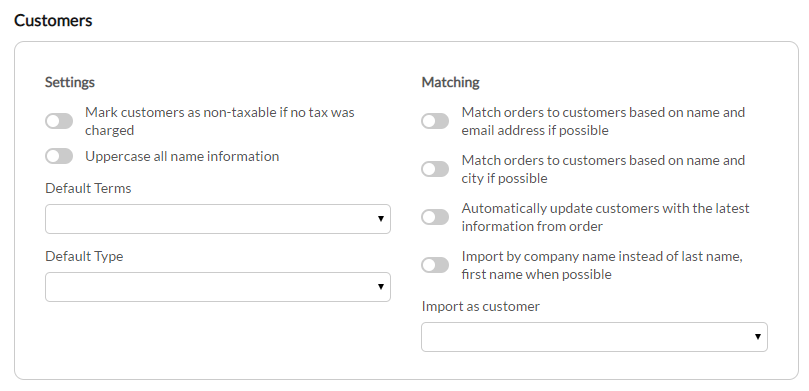| Table of Contents |
|---|
...
In this section, you'll configure how customers are created and matched during the order import:
| Field | Description | ||
|---|---|---|---|
| Mark customers as non-taxable if no tax was charged | Marks customers as non-taxable if no tax was charged on the order. | ||
| Uppercase all name information | Imports the customer name details in uppercase. | ||
| Match orders to customers based on name and email address if possible | Match orders to customers based on name and email address if possible | ||
| Match orders to customers based on name and city if possible | Match orders to customers based on name and city if possible. | ||
| Automatically update customers with the latest information from order | Automatically updates customers with the latest information from order | ||
| Import by company name instead of last name, first name when possible | Import by company name instead of last name, first name when possible | ||
| Default Terms | Set's the default terms that apply to purchase orders | ||
| Default Type | Set's the default purchase type. | ||
| Import as Customer | Select this only if you wish to have all the orders imported from UltraCart assigned to a single customer record.
|
...
Intuit QucikBooks Online Support Portal:
https://quickbooks.intuit.com/learn-support/en-us/Quickbooks Online Error Codes
QuickBooks Support: Sales Tax Configuration:
https://quickbooks.intuit.com/learn-support/en-us/help-article/sales-taxes/set-use-automated-sales-tax-quickbooks-online/L4Lx8eL7V_US_en_US
Quickbooks Online Search:
https://quickbooks.intuit.com/learn-support/en-us
...