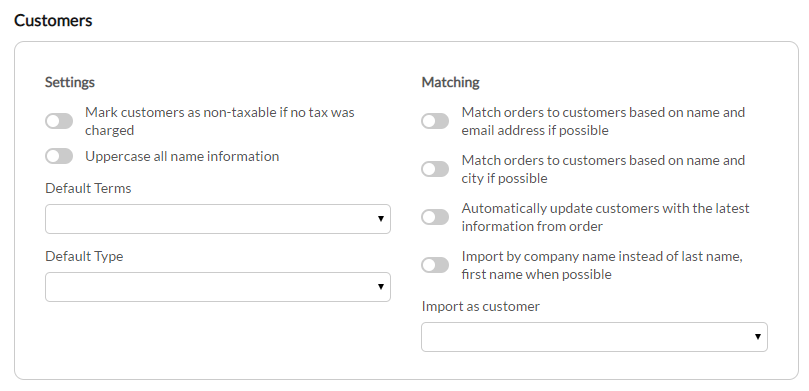| Table of Contents |
|---|
...
In this section, you'll configure how customers are created and matched during the order import:
| Field | Description | ||
|---|---|---|---|
| Mark customers as non-taxable if no tax was charged | Marks customers as non-taxable if no tax was charged on the order. | ||
| Uppercase all name information | Imports the customer name details in uppercase. | ||
| Match orders to customers based on name and email address if possible | Match orders to customers based on name and email address if possible | ||
| Match orders to customers based on name and city if possible | Match orders to customers based on name and city if possible. | ||
| Automatically update customers with the latest information from order | Automatically updates customers with the latest information from order | ||
| Import by company name instead of last name, first name when possible | Import by company name instead of last name, first name when possible | ||
| Default Terms | Set's the default terms that apply to purchase orders | ||
| Default Type | Set's the default purchase type. | ||
| Import as Customer | Select this only if you wish to have all the orders imported from UltraCart assigned to a single customer record.
|
...
The last section is the Error Queue.
Requeue Orders for Import into Quickbooks Online
If you have orders that need to be manually queue for import, navigate to the 'Batch Order Operations' :
Main Menu > Operations > Order Management > ('Tools' section) Batch Order Operations
Enter the OrderID's into the top section, then click the button titled 'Queue' orders for QuickBooks Online
Related Documentation
Import Products into QuickBooks Online via Spreadsheet:
https://quickbooks.intuit.com/learn-support/en-us/manage-lists/import-products-and-services-from-excel/00/185613
...