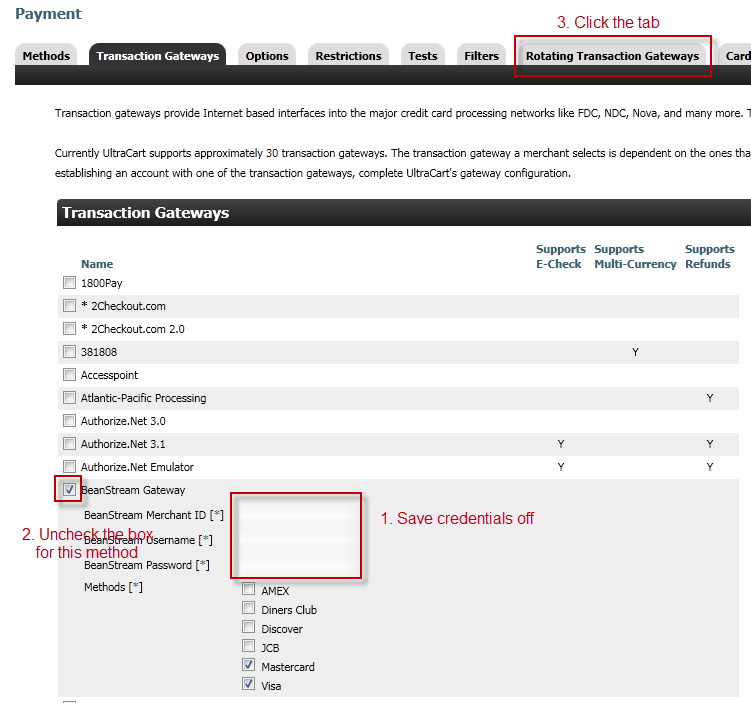...
Typically a merchant will have a regular payment gateway (Authorize.Net, PayPal Web Payments Pro, etc.) and will use CCBill for their free trial/continuity orders only. A single gateway is configured under:
| Panel |
|---|
The first thing that needs to happen is remove the configuration from the single transaction gateway page.
Now you should be on the Rotating Transaction Gateways page.
| Panel |
|---|
Main Menu → Configuration → Payments → Rotating Transaction Gateways |
...
The following table describes each of the configuration fields for CCBill.
Field | Description | Where to Find |
|---|---|---|
Account Number | Six digit CCBill account number. | Provided to you when you sign up for CCBill |
Sub-account Number | Four digit sub-account number. | The main sub-account is usually 0000. On a per item basis additional sub-accounts can be configured. |
Dynamic Price Salt | A secret value used to generate dynamic pricing passed to CCBill | Setup and provided by CCBill support. |
Password | Password to the CCBill account. |
|
Form Name | The default form name used by CCBill | CCBill.com -> Account Info -> Global Forms -> Form Name. |
Username | Username to the CCBill account. |
|
DLE Password | Password for the CCBill DLE user. | CCBill.com -> Account Info -> Data Link Services Suite -> View Users |
DLE Mode | The mode to use. Always set this to LIVE! |
|
DLE Username | Username for the CCBill DLE user. | CCBill.com -> Account Info -> Data Link Services Suite -> View Users |
The DLE user configuration inside of CCBill takes place under:
| Panel |
|---|
Account Info → Data Link Services Suites → View Users |
When you are configuring the DLE user within CCBill make sure that you give the DLE user full permissions as well as configure the three public IP addresses for UltraCart. Your DLE user should look like this:
...
The DLE data types are configured inside of CCBill under:
| Panel |
|---|
Account Info → Data Link Services Suites → View Data Formats |
The CCBill DLE data types screen should like the screen shot below. The data types in red are the ones consumed by UltraCart. Make sure that the current setup says "Global Default".
...
CCBill can process upsells on their platform. CCBill handles them as a second charge against the customer's card and they will flow down as unique orders. CCBill uses a sub-account for each item upsold. To make this work with UltraCart we need to configure the relationship between CCBill sub-accounts and UltraCart items. To do this go to:
| Panel |
|---|
Main Menu → Configuration → Payments → Rotating Transaction Gateways → Upsells |
On this page you will configure a one-to-one relationship between the sub-account and UltraCart item id.
...
When CCBill takes an order they authorize the customer's credit card. CCBill then keeps that authorization open for 24 hours before settling the transaction. They have found that a large number of cancellations take place within a few hours of a customer's order. To reduce the amount of transaction fees that they incur they keep the authorization open until 24 hours goes by and then they capture it. UltraCart has created a way to hold the order automatically for a certain amount of time before it flows down into UltraCart or transmits to your fulfillment house. To configure this go to:
| Panel |
|---|
Main Menu → Configuration → Shipping → [edit] → Hold Before Shipment |
We recommend configuring this for 1440 minutes (one day). If someone does a quick cancel on their order UltraCart will learn about it via the DLE API and reject the order before it has a chance to ship.
...