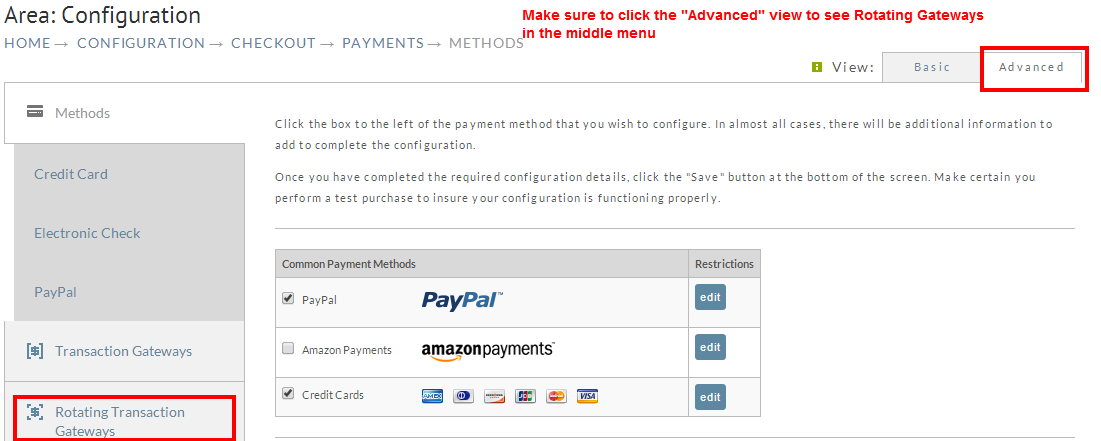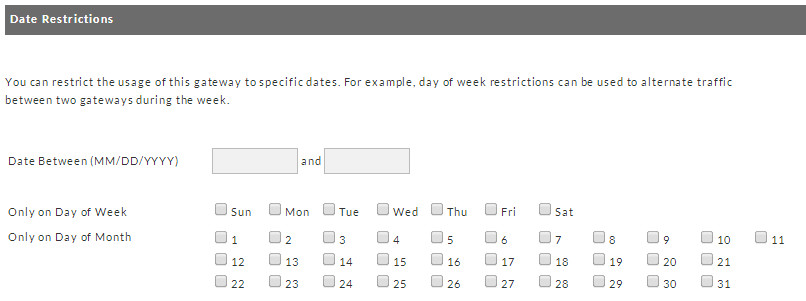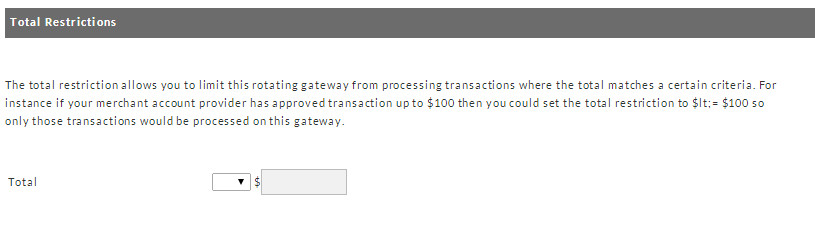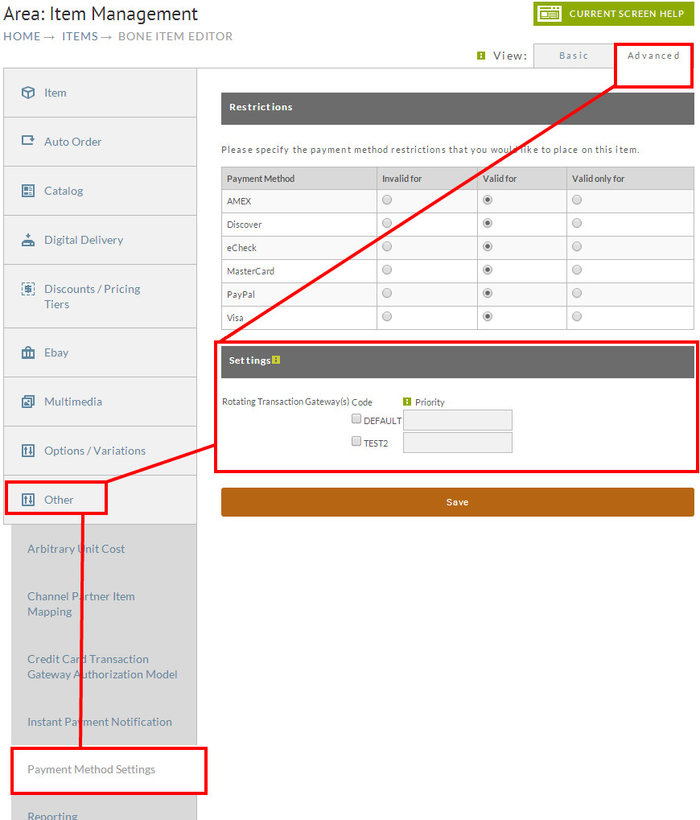...
Rotating transaction gateways allow a merchant to spread credit card transactions across multiple gateways. While available to all UltraCart merchants, it is primarily intended for merchants with substantial transaction volume. Merchants should thoroughly test their configuration before going live with this feature.
Navigation
| Panel |
|---|
Home → Configuration (Checkout) → Payments → Rotating Transaction Gateways |
...
| Info | ||
|---|---|---|
| ||
Advanced View is required to access the Rotating Gateway Configuration: |
| Panel |
|---|
Home → Configuration (Checkout) → Payments (Toggle to "Advanced" View) → Rotating Transaction Gateways |
...
In this section, you will enter some basic information about this transaction gateway.
Code | Each rotating transaction gateway requires a unique code. It is recommended that you use a code that will allow you to quickly identify either the gateway or merchant account | ||
|---|---|---|---|
Traffic % | Enter the desired traffic percentage you want this gateway to receive. If there are other restrictions (as discussed below) on this gateway, then UltraCart will resolve those restrictions, then compare the relative percentages across all gateways that qualify to handle the transaction | ||
Status | Each rotating transaction gateway can be placed in one of three states:
| ||
Deactivate after X consecutive failures | (Optional) If specified, UltraCart will automatically place this gateway into inactive status if the specified number of consecutive failures are encountered. | ||
Charges Appears On Statement As | (Optional) If this gateway has a different Charges Appear On Statement message than your store's default, then this value will be used for transactions conducted through this rotating transaction gateway | ||
Customer Service Email | (Optional) If this gateway has a different Customer Service email address than your store's default, then this value will be used for transactions conducted through this rotating transaction gateway | ||
Customer Service Phone | (Optional) If this gateway has a different Customer Service phone number than your store's default, then this value will be used for transactions conducted through this rotating transaction gateway | ||
If Charge Declines Try Other RTG | (Optional) If selected, then during a checkout, if the initial transaction is declined, attempt the next credit card authorization against the configured rotating gateway. |
Gateway
Select the gateway vendor from the list provided. Each gateway has different required information about your account. When you select a vendor, the vendor-specific fields will appear. This section behaves in an identical fashion as the Transaction Gateways tab, which is documented on this wiki in further detail.
...
Some merchant accounts have strict limits regarding the maximum monetary volume permitted each month. If the merchant account associated with this transaction gateway has such restrictions, this section will allow you to specify them to UltraCart.
Maximum Monthly | The maximum monetary volume that is permitted by this merchant account |
|---|---|
Current Monthly | The current monetary volume processed through this merchant account. UltraCart will automatically keep this field up to date |
Reset Monthly at X EST | Enter the date and time the next reset will occur for this merchant account. UltraCart will automatically update this field each month to the correct date |
Date Restrictions
You can restrict each transaction gateway to only be allowed on specific dates, or specific days of the week, or days of the month. One common use of this feature is to alternate traffic between multiple gateways throughout the week. You can specify any of the options in this section, but the transaction date must match all of the selected rules in order to be deemed valid for use.
Date Between X and Y | Only allow transactions to be processed by this gateway if the transaction occurs within the specified date range. This is frequently used if a merchant is testing a new gateway provider or merchant account | ||
|---|---|---|---|
Only on Day of Week | Only allow transactions to be processed by this gateway if the transaction occurs on one of the specified days of the week. | ||
Only on Day of Month | Only allow transactions to be processed by this gateway if the transaction occurs on the specified day of the month
|
Total Restrictions
The total restriction allows you to limit this rotating gateway from processing transactions where the total matches a certain criteria. For instance if your merchant account provider has approved transaction up to $100 then you could set the total restriction to <= $100 so only those transactions would be processed on this gateway.
...
To use this feature, first you need to select the comparison type to use.
< | Total must be below the specified value |
|---|---|
≤ | Total must be below or exactly equal to the specified value |
= | Total must exactly equal the specified value |
≥ | Total must be exactly equal to or higher than the specified value |
> | Total must be higher than the specified value |
Next, simply enter the desired transaction total amount.
...
UltraCart considers a trial to be "the first item that is purchased in an auto order sequence". Some merchants need to limit the number of transactions sent to a particular gateway in a given day or month to ensure that number of received chargebacks don't cross Visa / MasterCard thresholds. You can set a daily, monthly or both limits if you would like. Once configured, you can activate the "Rotating Transaction Gateway" notification on one of more of the users on your account from the Email Notifications section of the User configuration screen. When the gateway reaches this limit, UltraCart will send a notification email to those users.
Daily Trial Limit | The maximum number of transactions permitted through this gateway per day |
|---|---|
Daily Trial Current Count | The number of transactions processed through this gateway on the current day |
Monthly Trial Limit | The maximum number of transactions permitted through this gateway per month |
Monthly Trial Current Count | The number of transactions processed through this gateway during the current month |
Payment Process Reserve tracking
...
UltraCart can help you judge the profitability of ongoing free trial campaigns by keeping track of whether the reserves associated with an order have been released or not. If you payment processor withholds a percentage of your transactions for a certain time period you can configure that information here. On the auto order profit report UltraCart will automatically determine your profitability based upon whether the reserves have been released or not. This will help you to maintain campaigns that are always cash flow positive.
| Field | Description |
|---|---|
| Reserve Percentage | Set your reserve percentages as established with your merchant account/ gateway provider. |
| Reserves Released Through | Set date in following format: MM/DD/YYYY |
| Reserve Days | Configure the number of days reserves are held. |
| Reserves Returned on Refund | Tracking reserves related to refunded orders. |
Applying specific rotating gateway to specific items
...
- Using buy link parameter RtgCode which sets the specific rotating transaction gateway that should be used to process this order.
Example assigned Rotating Gateway Code of "Auth3.1"
On the "Buy Link" URL: http://secure.ultracart.com/cgi-bin/UCEditor?merchantId=DEMO&ADD=BONE&rtgCode=Auth3.1
In "Buy Form" code: <input type="hidden" name="rtgCode" value="Auth3.1" />
Configuring the rotating gateway via the "Payment Settings" section of the "Other" tab of the item editor:
Panel Home → Store (Items) Edit → Edit Item → Other (Tab) → Payment Settings
Info title Applying RTG to a buy link You can append the following to the buy link to specify a specific rotating gateway:
&RtgCode=DFLT (replace DFLT with the actual code you gave your rotating gateway.)
NOTE: IF you use this approach you'll need to make sure that all the items that the customer is placing into their cart ar assigned the same rotating gateway code. If the customer adds items to their cart that are assigned different RTG's the cart will randomly choose one of the RTG's to process the order.
...