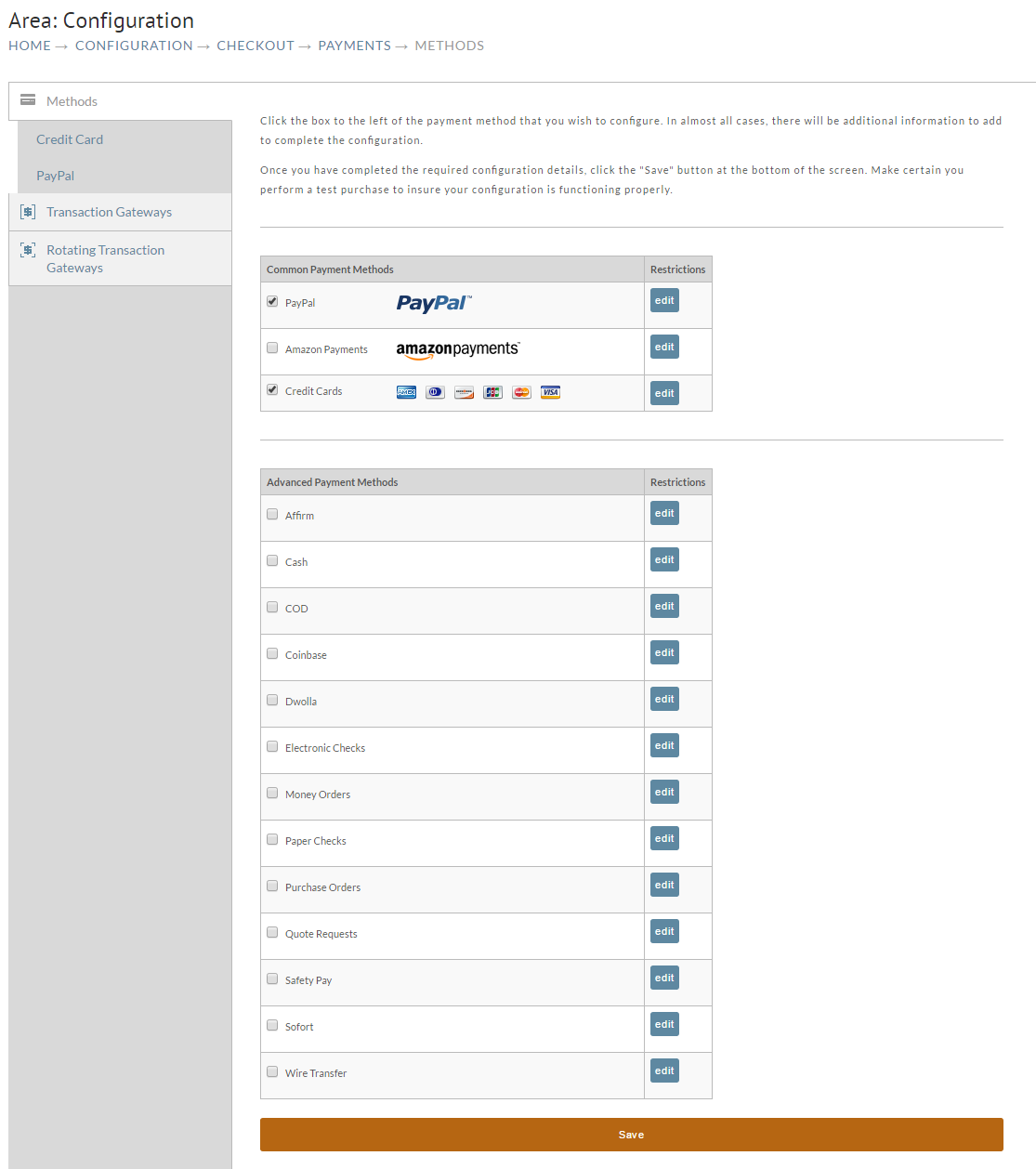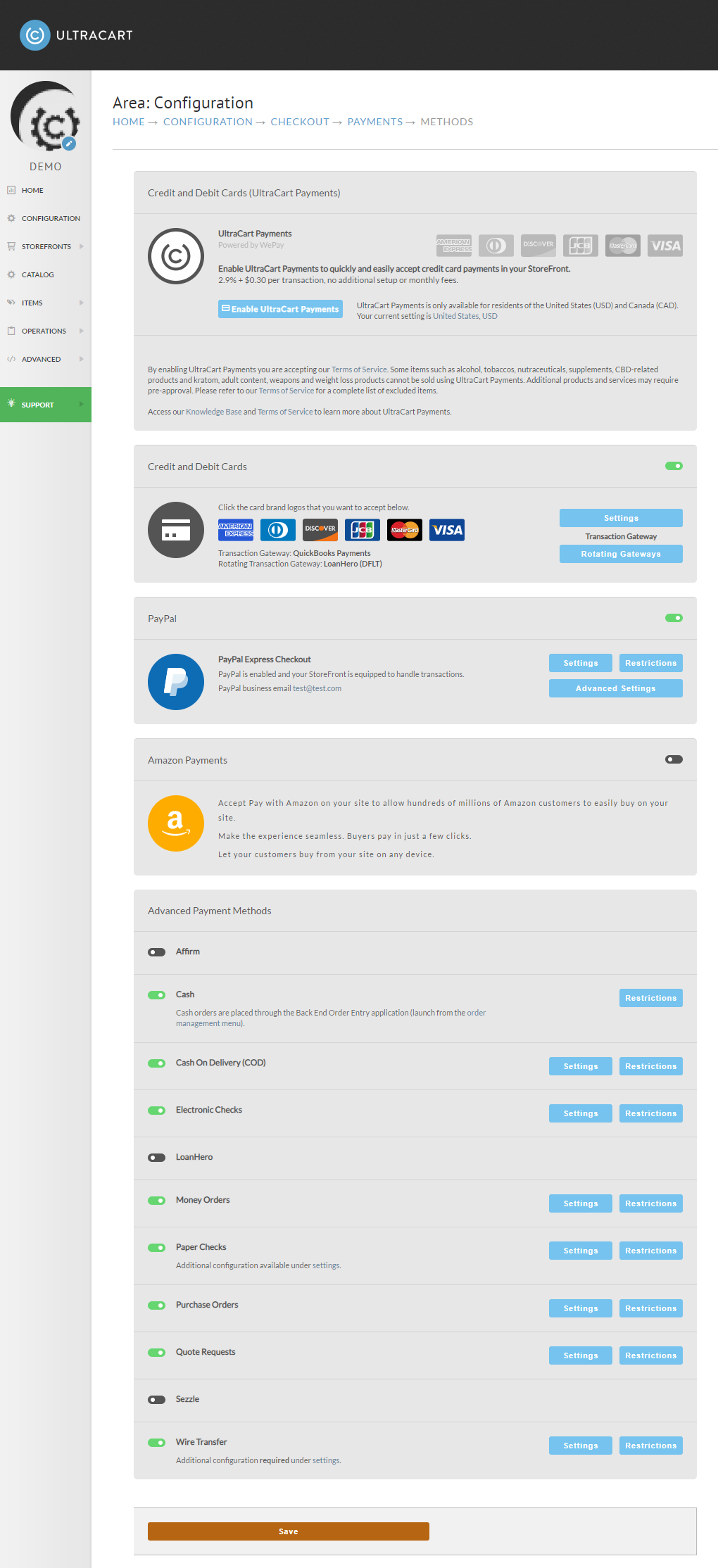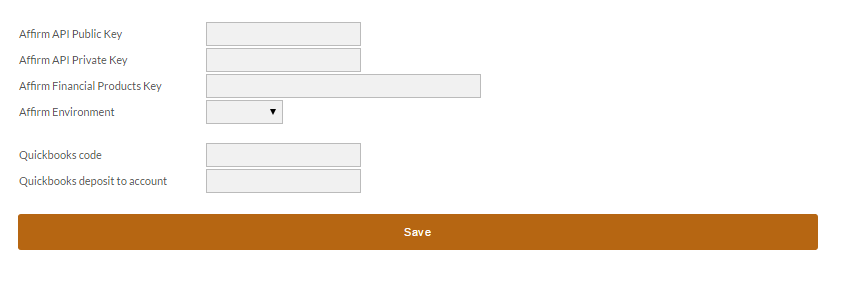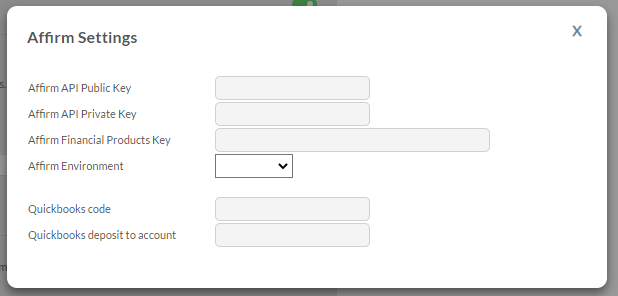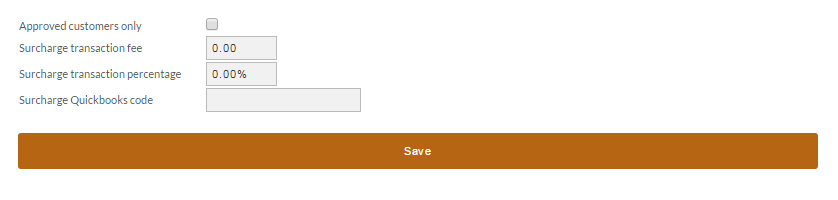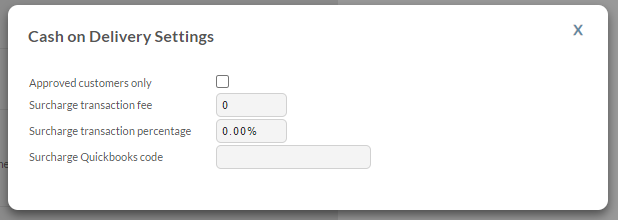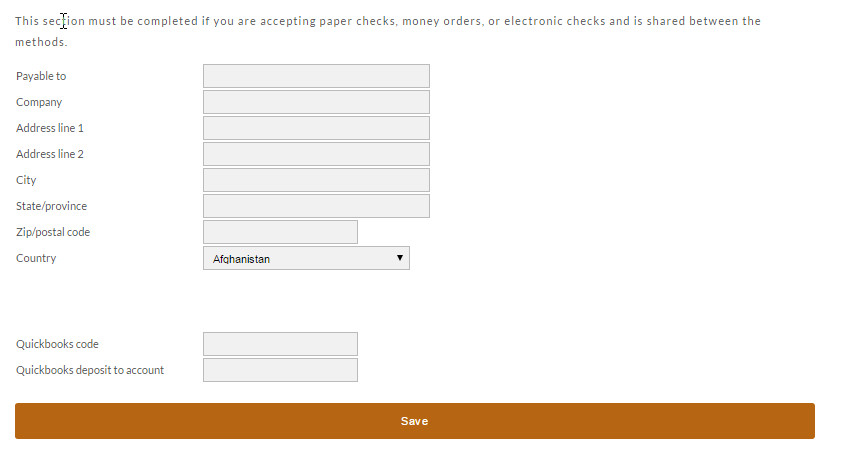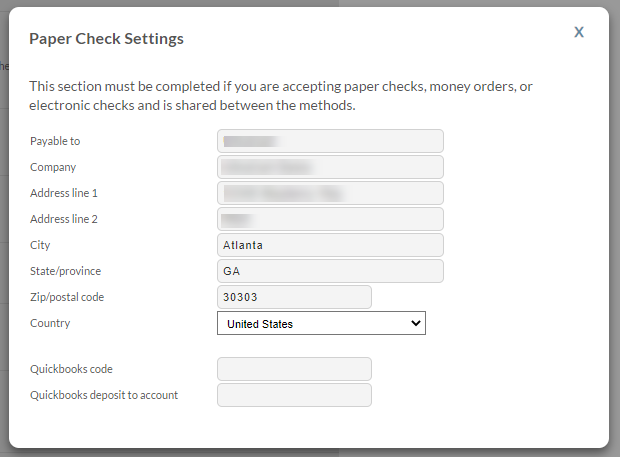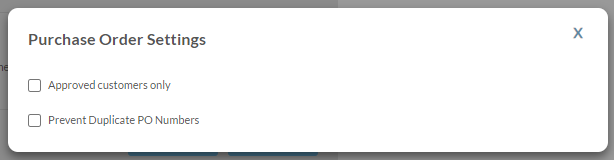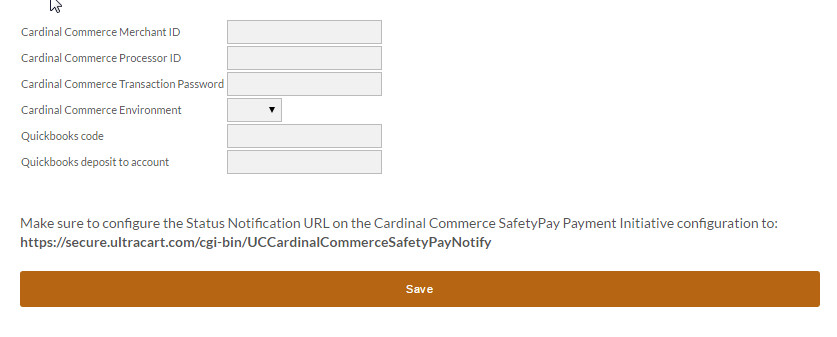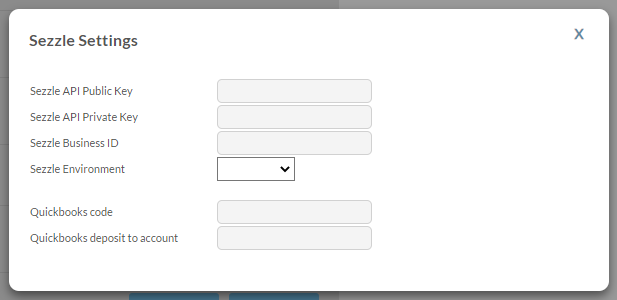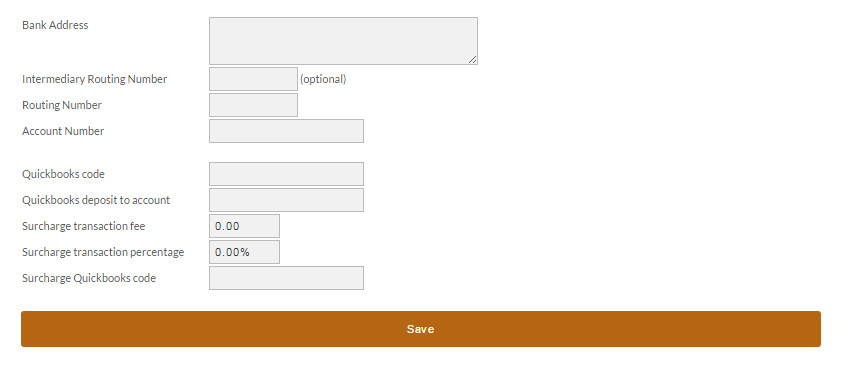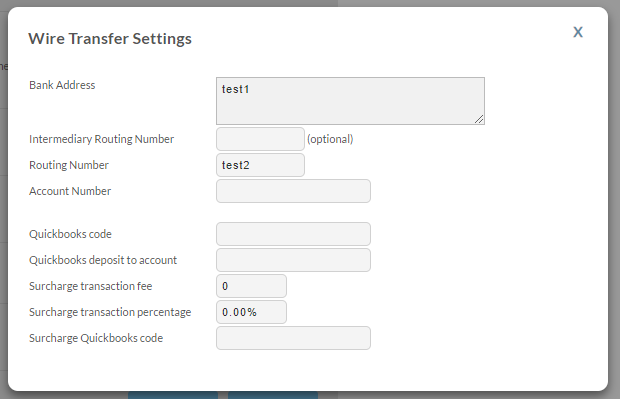| Table of Contents |
|---|
...
Under the Methods tab you will indicate which Payment Method(s) you want to accept. PayPal and/or Credit Cards may already be selected if you made those choices from the Payment Wizard (initial set-up).
The following are configurable payment methods:
Once you check a box to select a method, additional fields may appear for completion. A "Save" button is provided at the bottom of the screen. Clicking this button will save the information you have entered and return you to the Configuration Menu.
Some merchants will see text fields labeled QuickBooks™ codes during configuration. These will only appear for those merchants that have enabled UltraBooks. For more information about UltraBooks, see page .
...
To accept Affirm as a Payment Method, click the checkbox to the left of the "Affirm" Field. More fields will be revealed to complete the configuration.
To complete the setup process for Affirm simply provide the Affirm API Public Key, API Private Key, Financial Products Key, and set the Affirm Environment.
...
To accept Cash as a Payment Method, click the checkbox to the left of the "Cash" Field.
| Info |
|---|
Cash orders are placed through the Back End Order Entry application (launch from the order management menu). |
COD (cash on delivery)
To accept COD (cash on delivery) as a Payment Method, click the checkbox to the left of the "COD" Field. More fields will be revealed to complete the configuration.
| Name | Description |
|---|---|
| Approved customers only | Check this box if you want to accept COD orders for your "pre-approved customers only". You must enable customer profiles for this functionality. |
| Surcharge Transaction Fee | This is a merchant's opportunity to pass along the cost of C.O.D. fees to the customer. Enter the amount in dollars and cents. |
| Surcharge Transaction Percentage | This percentage is in addition to the surcharge transaction fee. Enter the percentage in decimal. |
...
Paper checks, Electronic checks and Money Orders all follow the same configuration, simply click the box to the left of the desired payment option to display the configuration for each.
| Name | Description |
|---|---|
| Payable to | If the checks or money orders need to be made payable to a company name that differs from the one selling the items, it should be entered here. |
| Company | Enter the Company selling the product here. |
| Address line 1 | Specify the location where customers mail the checks or money orders. Some large merchants use a cash management and lockbox service provided by their corporate bank and will specify a post office box where the mailings should go. |
| Address line 2 | This field is to be used when the address is two lines in length (P.O. Box, etc.). |
| Fields 5-8 | Enter the City, State/province, Zip/postal code, and Country. |
...
To accept Purchase Orders as a Payment Method, click the checkbox to the left of the "Purchase Order" Field. More fields will be revealed to the right.
| Name | Description | ||
|---|---|---|---|
| Approved customers only | Check this box to restrict purchase orders for approved customers only. Most merchants that approve purchase orders will make them available for "approved customers only".
| ||
| Prevent Duplicate PO Numbers | This option will do just want it say, it will keep a customer from using a PO Number that has already been used on another order. |
...
To accept Quote Request as a Payment Method, click the checkbox to the left of the "Purchase Order" Field. More fields will be revealed to the right.
| Name | Description | ||
|---|---|---|---|
| Approved customers only | Check this box to restrict purchase orders for approved customers only. Most merchants that approve purchase orders will make them available for "approved customers only".
|
Saf-T-Pay
SAF-T-PAY is a secure payment system that allows non-credit card usersand overseas shoppers to make online purchases directly through theirlocal bank. To learn more about and register with this integrated feature go to: http://www.saftpay.com.
Accept Saf-T-Pay: Check this box if you want to configure Saf-T-Pay. This section will then expand to reveal the configuration area. Enter your Merchant ID, User ID and Password that were assigned to you when you registered with Saf-T-Pay.
Sezzle
To accept Sezzle as a Payment Method, click the checkbox to the left of the "Setting" button. More fields will be revealed to complete the configuration.
To complete the setup process for Affirm simply provide the Affirm API Public Key, API Private Key, Financial Products Key, and set the Affirm Environment.
Wire Transfer
To accept Wire Transfer as a Payment Method, click the checkbox to the left of the "Wire Transfer" Field. More fields will be revealed to complete the configuration.
| Info |
|---|
Wire transfers apply to U.S. based merchants ONLY! Your bank information will be printed on the Customer's receipt after checkout. The customer will then have to work directly with their banking institute to perform the Wire Transfer using the information you provide on this section. |
| Name | Description |
|---|---|
| Bank Address | A text box is provided for you to enter the entire Bank Address. Press the "Enter" key at the end of each line. |
| Routing Number | Most businesses have more than one bank account. In the boxes provided, enter the Routing Number |
| Account Number | Most businesses have more than one bank account. In the boxes provided, enter the Account Number for the appropriate account you want the wire transfer made to. |
| Surcharge transaction fee | This is a merchant's opportunity to pass along the cost of Wire Transfer fees to the customer. Enter the amount in dollars and cents. |
| Surcharge transaction percentage | This percentage is in addition to the surcharge transaction fee. Enter the percentage in decimal. Example "1.5". |
...