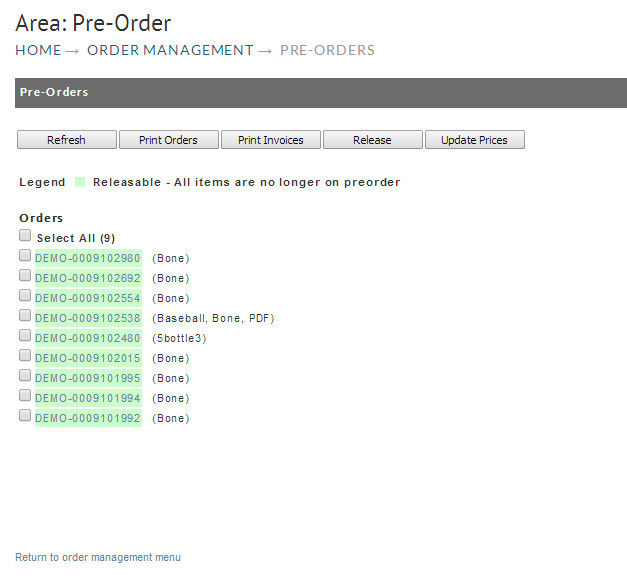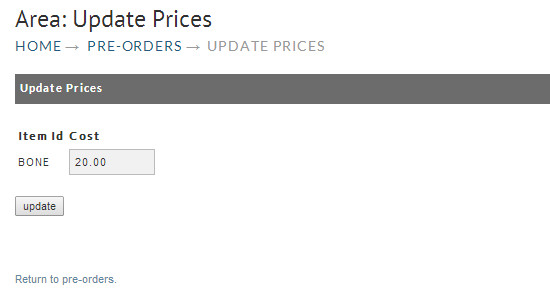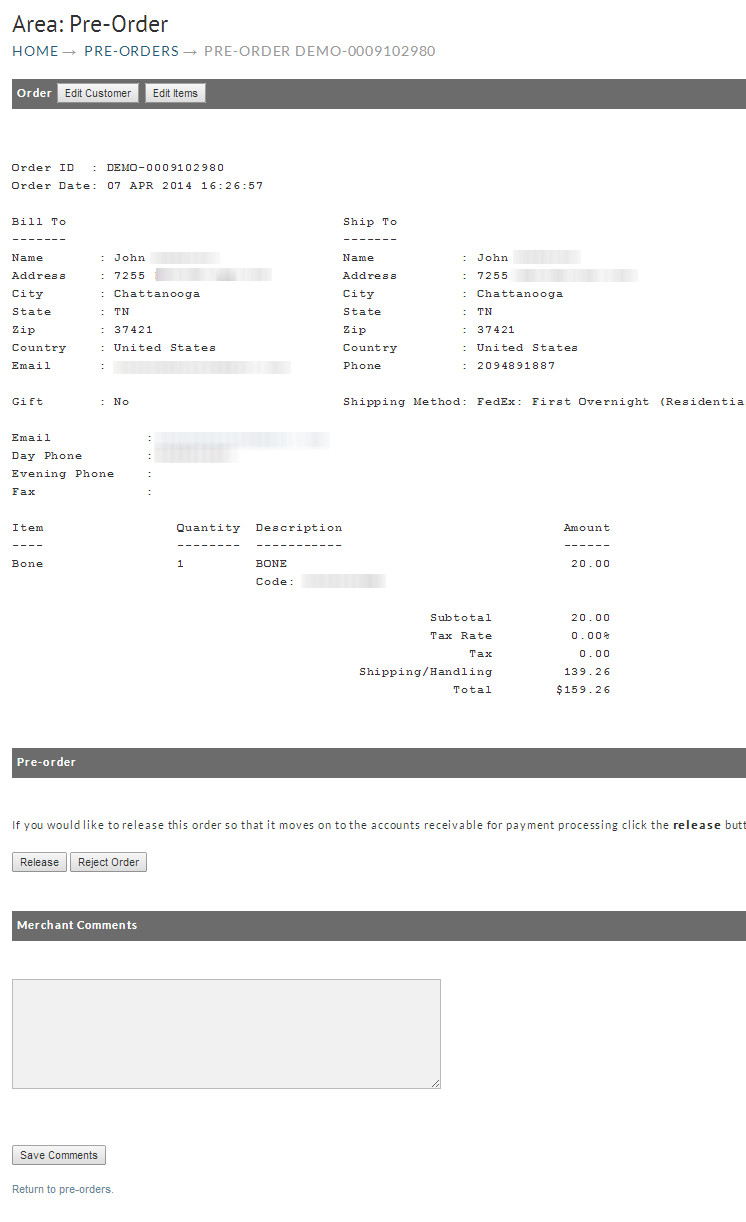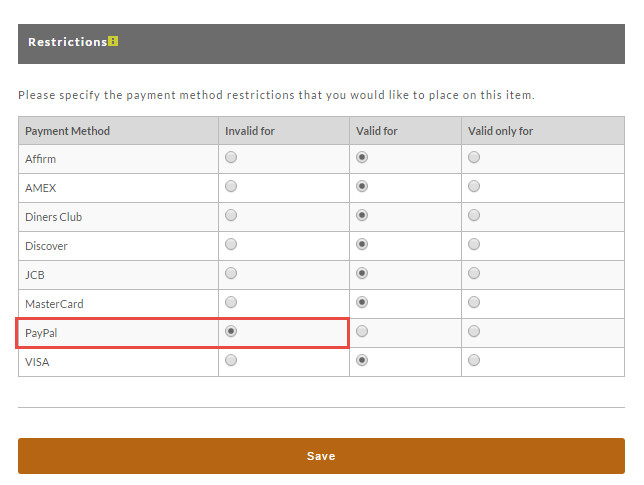| Table of Contents |
|---|
| Panel |
|---|
| Operations → Order Management → Pre-Orders |
Pre-Orders
UltraCart can accept pre-orders for items that will be shipping in the near future. For instance, if you are selling a DVD that will be released in 90 days you can start taking orders today. When an order contains a pre-order item the credit card is not actually processed in real-time. Instead, the order information is collected and the order stored in a special section of the order management called pre-orders.
...
| Info | ||
|---|---|---|
| ||
Please note that orders captured for pre-order items are not processed in real-time. However, but your gateway may be configured with rules that require the CVV number in order to process the payment. You'll need to log into or call your credit card processing gateway service to review and edit CVV rules so that the payments can be processed without the CVV number. Typically , you 'll will edit the settings to leave the "decline on mismatch" rule, but turn off the addiotnal additional rules that will decline the transaction if the CVV number is "Missing" or "unavailable". These changes will allow you to process the payment for those orders without having to contact the customer to regather obtain their CVV number. |
| Panel |
|---|
| Operations → Order Management → Pre-Orders |
When you click on pre-orders you will see a list of all the orders that are in this section.
Note Regarding PayPal payment type and Pre-Order Configuration
...
...
Please note that the the PayPal payment type, due to the "push" model of authorization, will by pass the Pre-Order holding area. You can temporarily disable the PayPal payment type for the Pre-Order item, by navigating to "Payment Settings" section of the "Other" tab in the Item Editor and then set PayPal as "Invalid For" in the Restrictions table.
| Panel |
|---|
| Operations → Order Management → Items → (edit Item) → Other (tab) → Payment Settings (Restrictions table) |
Each order in the list will display the items that are on the order. If the items on the order are no longer marked as pre-order then the order will display in green as releasable.
...
The only tool in the pre-order section is the update prices Update Prices tool. If for some reason the price of the pre-ordered item were to change you can use this tool to Update a single Order (item) or batch update the selected orders. If you select the order ids and click the update prices button you will a screen like the one shown below:
The update price screen will display a list of the item(s) from the pre-orders. The following example shows the resulting screen when selecting only one Order for update.
The value in the cost field will be the currently configured price of the item. If you want to override the cost then simply change the field amount and click update.
Individual Pre-Order Screen
Clicking on any order ID (the number not the check box) will take you to the order editor. Very much like other order editors, it Pre-Order Editor which is divided into three sections; :
- Order Section
...
- - you can edit the Customer Information and/or Items.
- Pre-Order - Here you can Release or Reject the order.
- Merchant Comments (enter comments for later reference).
Note Regarding PayPal payment type and Pre-Order Configuration
| Info | ||
|---|---|---|
| ||
Please note that the PayPal payment type, due to the "push" model of authorization, will bypass the Pre-Order holding area. You can temporarily disable the PayPal payment type for the Pre-Order item by navigating to "Payment Method Settings" section of the "Other" tab in the Item Editor. Then set PayPal as "Invalid For" in the Restrictions table.
|