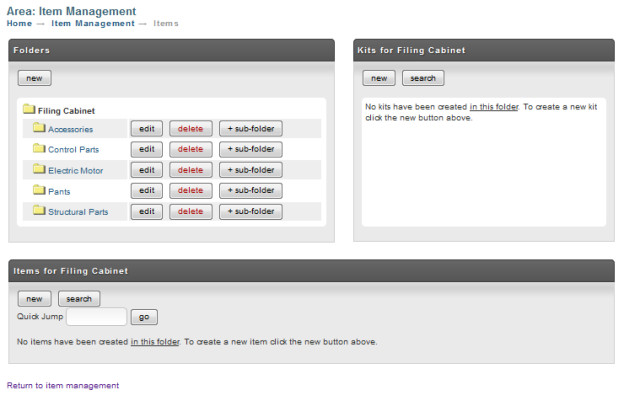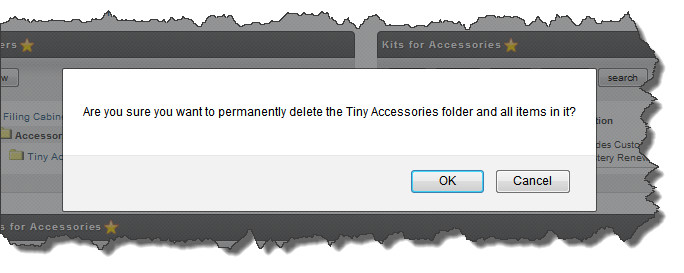Folders
Folders are the primary organizational mechanism that merchants have at their disposal. In this section we will discuss the creating new folders, creating new sub-folders, and editing or deleting folders.
...
If your store has few items, then folder creation might not be necessary. Your store items will probably list satisfactorily under the one folder heading "Filing Cabinet" which is already created for you.
If your store has numerous items, UltraCart supports the creation of any number of folders and sub-folders to provide a very flexible hierarchy. It is very common for merchants to create some high-level product category folders and then more specific sub-category folders. Another common scheme is to create folders for each of the manufacturers that a merchant sells.
New Folder
To create a folder, click on the "new" button below the Folders Heading. The Add/Edit Folder screen will appear.
...
Enter the Description (name) of the folder in the text box. Click on the "Submit" button to save. Newly created folders will be listed under the Filing Cabinet. In our example below we created six new folders.
Create Sub Folders
You can nest sub-folders as deep as you want but nesting beyond 2 or 3 levels can make things a bit more complex. The deeper your folders go the further you have to drill down to list the store items in them.
...
You can create as many folders as you like at any level and each will have their own edit, delete and + sub-folder buttons. Navigate up and down the hierarchy levels by clicking on the folder name (link).
Editing Folders
To edit the name of a folder, simply click the "edit" link to the right of the folder name. The Add/Edit Screen will appear. Change the name and click the "Submit" button.
Deleting Folders
To delete a folder, simply click the "delete" button to the right of the folder. A warning dialog will appear to allow you to confirm the delete operation.
...