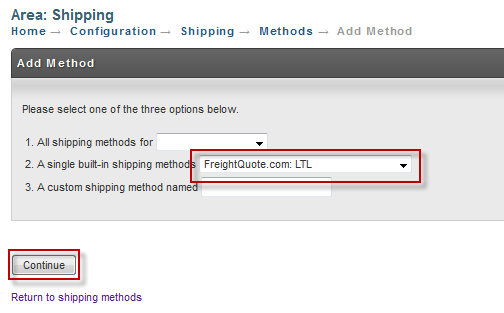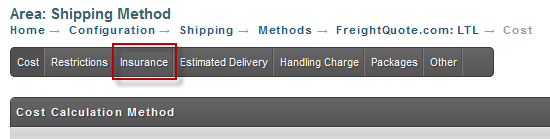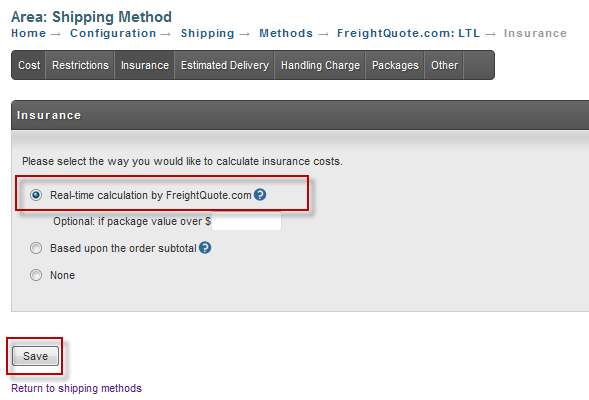...
| Panel | ||
|---|---|---|
|
...
Field | Description | Required |
|---|---|---|
Username | The FreightQuote.com API username. | Yes |
Password | The FreightQuote.com API password. | Yes |
Preferred Carriers | The name(s) of the carriers that you prefer to ship with (one per line). If this field is configured UltraCart will choose the cheapest method from the carriers on this list. | No |
Setting up Shipping Methods
The next step in the configuration process is to setup the LTL shipping method associated with FreightQuote.com. First navigate to the shipping methods section:
Main Menu -> Configuration -> Shipping -> Methods
Click on the new method button as shown below.
From the list of methods select "FreightQuote.com: LTL" and click Continue as shown below.
At this point UltraCart has added the method to you account. If you want to insure your shipments then continue following the instructions. If you don't insure your shipments skip to the next section of this article.
Click on the Insurance tab as shown below.
Select real-time calculation by FreightQuote.com and click Save as shown below.