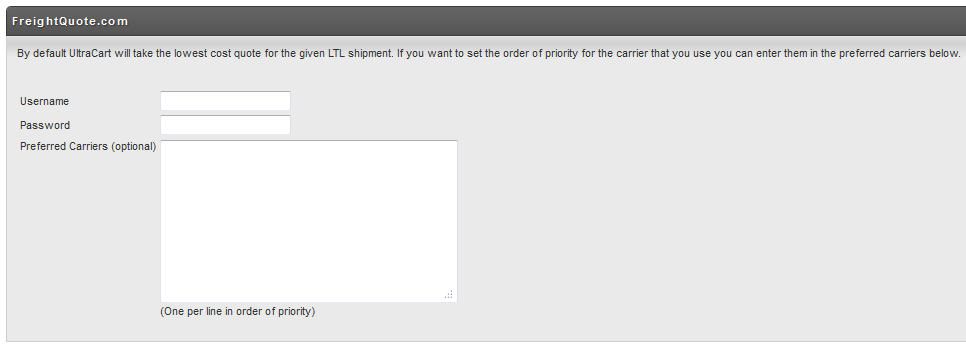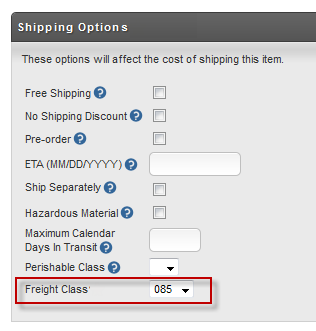...
Selling items that ship via freight online can be a complicated configuration. Fortunately UltraCart integrates with FreightQuoteFreightquote.com to provide the lowest cost rate calculation across a wide range of customers. This tutorial will walk you through the process of setting up FreightQuoteFreightquote.com for a complex environment such as selling ladders online.
Configuring Your
...
Freightquote.com Account in UltraCart
First you'll need to visit http://www.freightquote.com and apply for an account. Visit their website and click the "Signup and Start Shipping" link shown in the picture below.
...
After you have completed the signup and are logged into the FreightQuoteFreightquote.com website you will see a section on their dashboard named "My API services". Go ahead and click on the "I would like to signup button" as shown below.
...
This will send an email to the proper personnel at FreightQuoteFreightquote.com to issue your API credentials. Once you receive your API credentials you will need to configure them within UltraCart under:
...
On the Shipper Specific Options page there is a section for FreightQuoteFreightquote.com as shown below.
In this screen there are three fields to configure:
Field | Description | Required |
|---|---|---|
Username | The FreightQuoteFreightquote.com API username. | Yes |
Password | The FreightQuoteFreightquote.com API password. | Yes |
Preferred Carriers | The name(s) of the carriers that you prefer to ship with (one per line). If this field is configured UltraCart will choose the cheapest method from the carriers on this list. | No |
...
The next step in the configuration process is to setup the LTL shipping method associated with FreightQuoteFreightquote.com. First navigate to the shipping methods section:
...
From the list of methods select "FreightQuoteFreightquote.com: LTL" and click Continue as shown below.
...
Select real-time calculation by FreightQuoteFreightquote.com and click Save as shown below.
...
Field | Description |
|---|---|
Name | A descriptive name of the package. This will display on the packing solution and in other configuration screens. |
Outside (L x W x H) | The outside dimensions of the pallet with contents on it. This is what UltraCart will provide to FreightQuoteFreightquote.com in API requests. The 36 x 36 is the dimensions of the pallet. The 108" is the length of the ladder strapped to the pallet. |
Inside (L x W x H) | The inside dimensions of the packing area that UltraCart will use. Often this is the same as the outside dimensions, but you might want to add 6" to the height to compensate for the height of the pallet for instance. |
Fill Capacity | Always keep this at 100% |
Weight | The weight of the pallet without anything on it. |
Maximum Packed Weight | The amount of product that can be packed onto the pallet by weight. |
Cost | If you want to pass along the cost of the pallet to the customer you can configure that here. |
Used with shipping methods | Select FreightQuoteFreightquote.com: LTL as the shipping method this package is used with. |
...
On the Shipping tab set the freight class inside of the Shipping Options section as shown below.
Next select "FreightQuoteFreightquote.com: LTL" as the only valid shipping method for this item as shown below.
...
Notice that when the Ship Separately box is checked an additional options section appears. Although the item itself is configured as 120" x 36" x 36" we are specifying that the box this ships in is 126" x 36" x 36". The box dimensions are the figures that will be communicated to FreightQuoteFreightquote.com. The create itself also weighs an additional 50 lbs. Finally we select the Package Special Type. In this case we are dealing with a Crate. It is critical to select one of the pallets or create for the special type when dealing with FreightQuoteFreightquote.com shipments.
Batch Item Import/Export
...