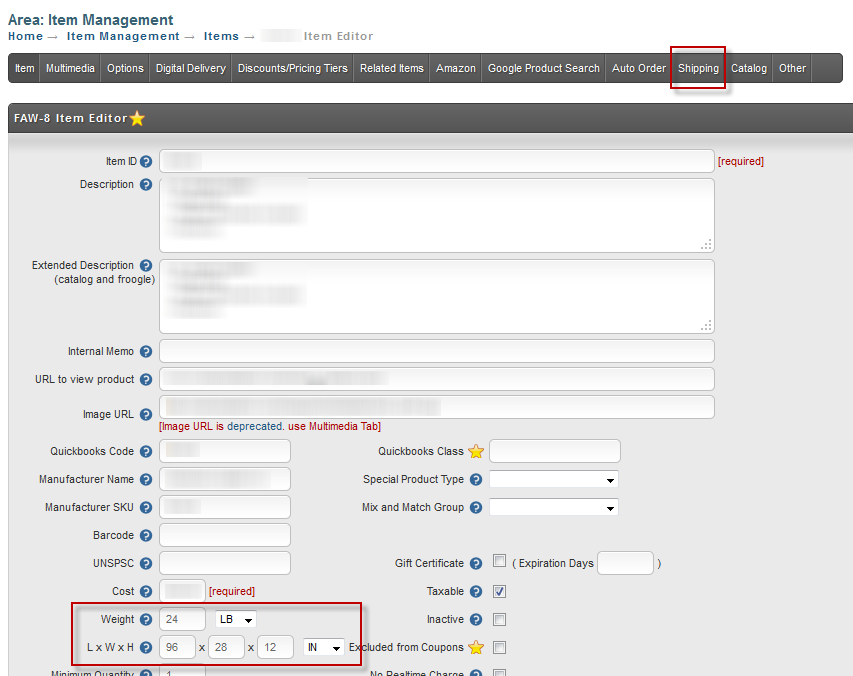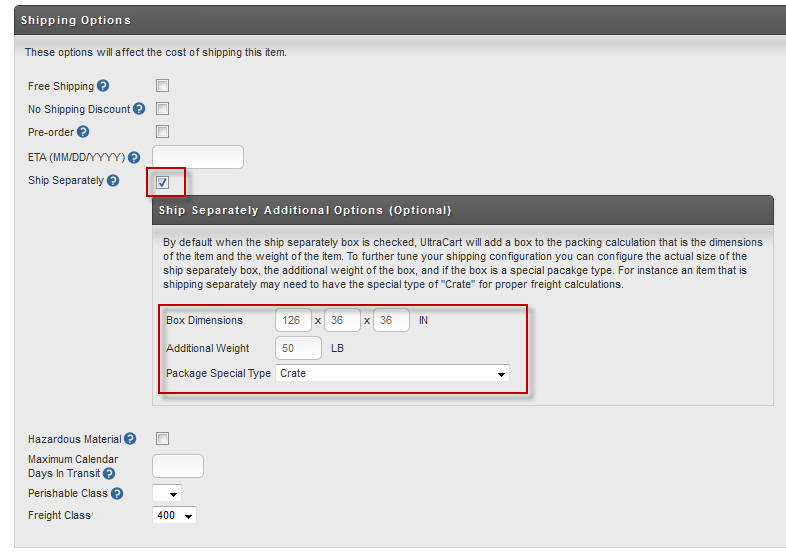...
At this point UltraCart has added the method to you your account. If you want to insure your shipments then continue following the instructions. If you don't insure your shipments skip to the next section of this article.
...
This tutorial assumes you are familiar with the basics of item configuration. We'll cover how to configure the four options listed above. On item the Item tab of the item editor Item Editor make sure to configure the dimensions and weight as shown below and then click the Shipping tab.
On the shipping Shipping tab set the freight class inside of the Shipping Options section as shown below.
...
Some freight items are large and ship in their own crate. For items that fall into this category there are a few more configuration changes that need to be made in addition to the basic freight item explained above. On the shipping tab of the item editor select the ship separately checkbox and then configure the additional options as shown below. In this example we are going to ship a 10 foot ladder that is in a crate.
Notice that when the ship separately Ship Separately box is checked an additional options section appears. Although the item itself is configured as 120" x 36" x 36" we are specifying that the box this ships in is 126" x 36" x 36". The box dimensions are the figures that will be communicated to FreightQuote.com. The create itself also ways weighs an additional 50 lbs. Finally we select the package special typePackage Special Type. In this case we are dealing with a crateCrate. It is critical to select one of the pallets or create for the special type when dealing with FreightQuote.com shipments.
...
In this tutorial we have covered numerous item configuration Item Configuration settings. We recommend using the batch item import and batch item export Batch Item Import and Batch Item Export tools located under the item management Item Management menu to batch change these settings.
...
Attached at the bottom of this tutorial is an Excel Template that you can download and use to update your settings. The template shows how the two items from this tutorial would can be configured with the batch item
...