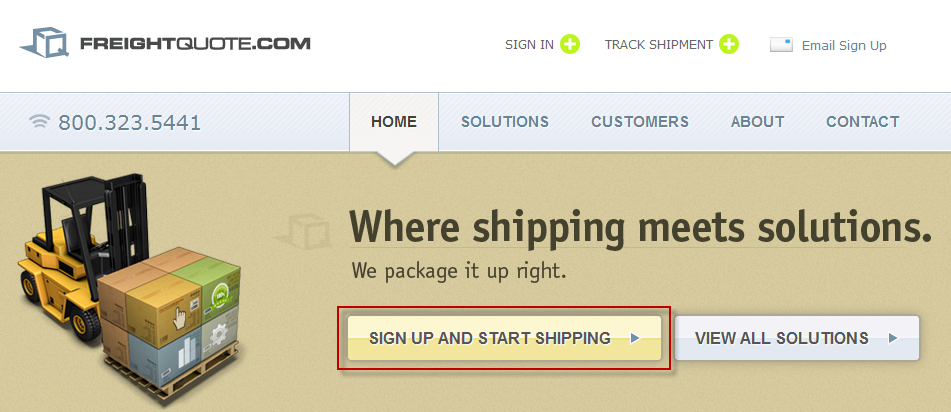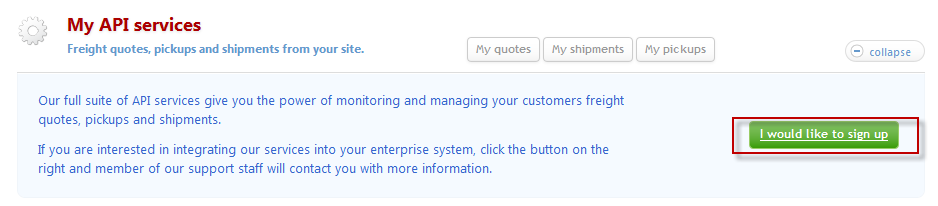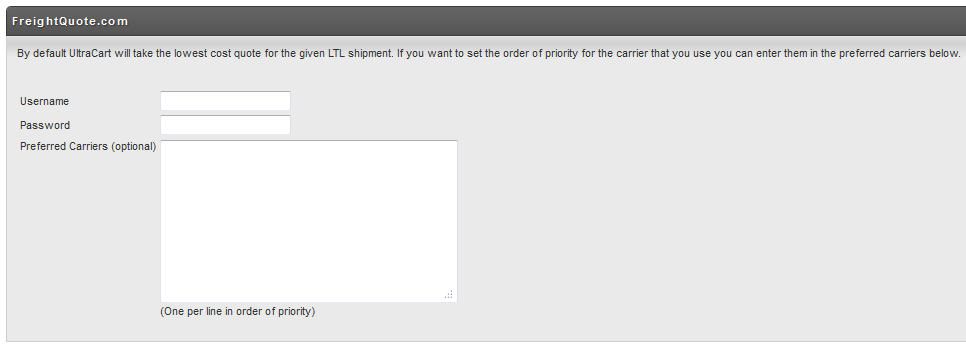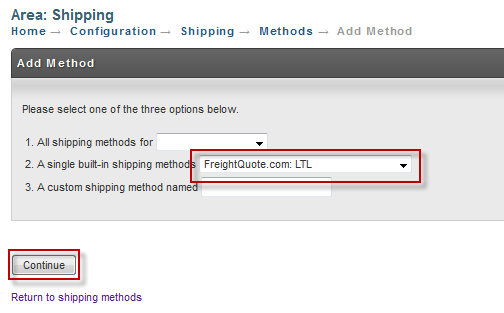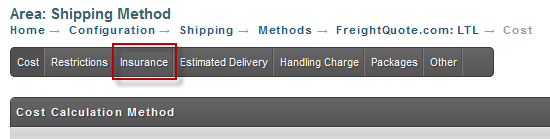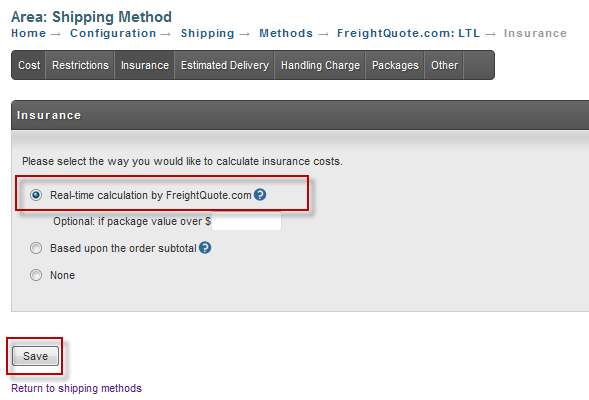...
Background
Selling items that ship via freight online can be a complicated configuration. Fortunately UltraCart integrates with FreightQuote.com to provide the lowest cost rate calculation across a wide range of customers. This tutorial will walk you through the process of setting up FreightQuote.com for a complex environment such as selling ladders online.
Configuring Your FreightQuote.com Account in UltraCart
First you'll need to visit http://www.freightquote.com
...
and
...
apply
...
for
...
an
...
account.
...
Visit
...
their
...
website
...
and
...
click
...
the
...
"Signup
...
and
...
Start
...
Shipping"
...
link
...
shown
...
in
...
the
...
picture
...
below.
...
After you have completed the signup and are logged into the FreightQuote.com website you will see a section on their dashboard named "My API services". Go ahead and click on the "I would like to signup button" as shown below.
This will send an email to the proper personnel at FreightQuote.com to issue your API credentials. Once you receive your API credentials you will need to configure them within UltraCart under:
| Panel | ||||
|---|---|---|---|---|
|
On
...
the
...
Shipper
...
Specific
...
Options
...
page
...
there
...
is
...
a
...
section
...
for
...
FreightQuote.com
...
as
...
shown
...
below.
...
In this screen there are three fields to configure:
Field | Description | Required |
|---|---|---|
Username | The FreightQuote.com API username. | Yes |
Password | The FreightQuote.com API password. | Yes |
Preferred Carriers | The name(s) of the carriers that you prefer to ship with (one per line). If this field is configured UltraCart will choose the cheapest method from the carriers on this list. | No |
Setting up Shipping Methods
The next step in the configuration process is to setup the LTL shipping method associated with FreightQuote.com. First navigate to the shipping methods section:
| Panel | |||
|---|---|---|---|
|
| Panel |
|---|
Click on the new method button as shown below.
From the list of methods select "FreightQuote.com:
...
LTL"
...
and
...
click
...
Continue
...
as
...
shown
...
below.
...
At this point UltraCart has added the method to you account. If you want to insure your shipments then continue following the instructions. If you don't insure your shipments skip to the next section of this article.
Click on the Insurance tab as shown below.
Select real-time calculation by FreightQuote.com and click Save as shown below.