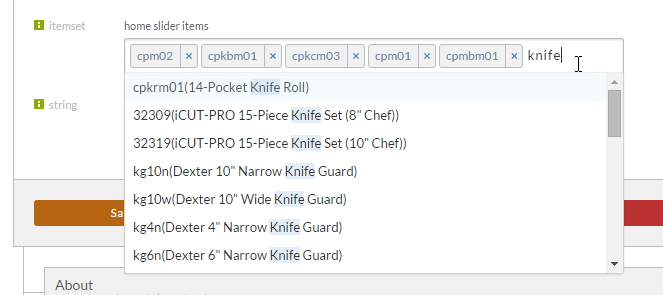...
Click on the content tab of the page as shown below.
Finally you will see an attribute named "home slider items". To remove an item from this list click the X button associated with the item.
In the content tab you'll see four configuration fields:
| Field | Description |
|---|---|
| home slider | This field contains two action buttons:
|
| home slider autoplay | When selected, this checkbox field will cause the slider to auto play after the page is loaded. |
| home slider autoplay speed | Here you'll configure the speed in milliseconds, for example, a commonly set speed three thousand milliseconds would be configured like this: 3000ms |
| home slider items | Here you configure the item or items that you want to be included in the slider. The default image configured on the item will be displayed, if only one image is configured on the item. |
Add/Remove items from Slider Configuration
To add an item to the list, enter some text at the end of the field and then click the search result that you want.
Removing items from the slider configuration:
| Tip |
|---|
After you assign an item to the home slider, make sure to go to that individual item and update the content associated with the slider. Typically there is a featured imaged and featured text that can overlay on top of the image. |