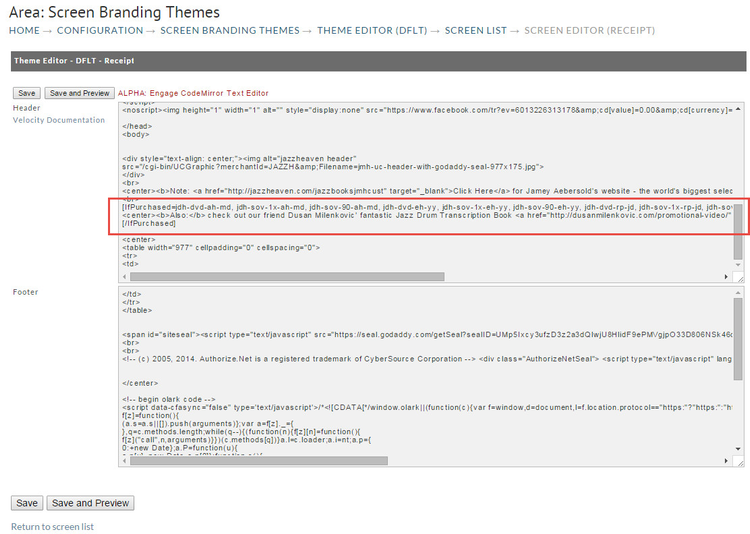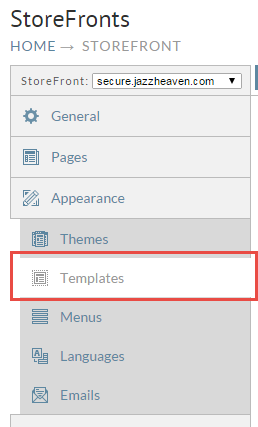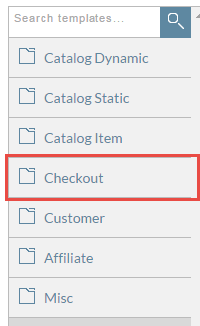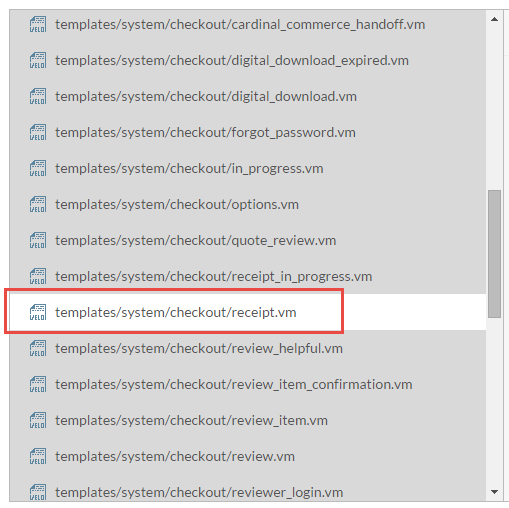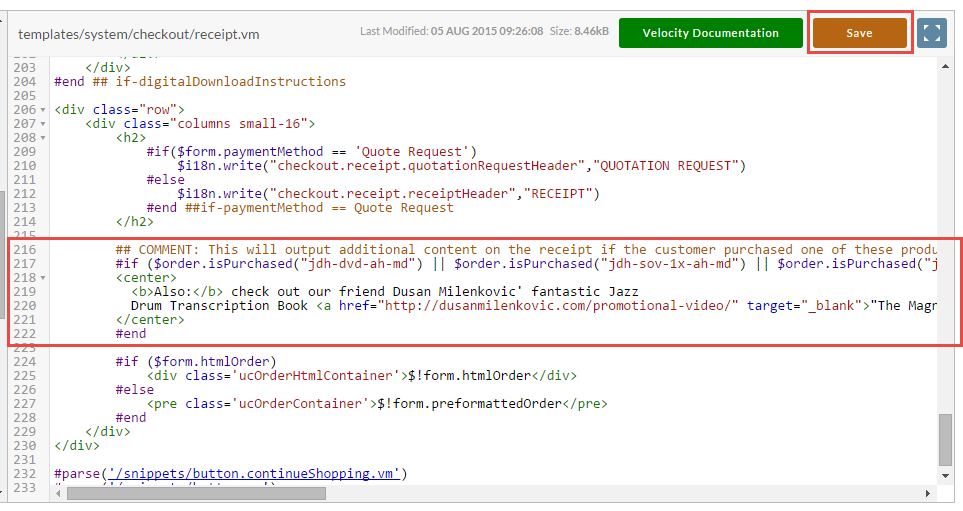Porting IfPurchased Tokens on the legacy receipt over to Velocity
Overview
This tutorial will cover how to port existing [IfPurchase] HTML [/IfPurchased] snippets from your legacy Screen Branding Theme receipt over to the StoreFront Checkout.
Legacy code
First let 's look at an example of the legacy code.
Let's take a closer look at the legacy token code outside of the screenshot.
[IfPurchased=jdh-dvd-ah-md, jdh-sov-1x-ah-md, jdh-sov-90-ah-md,jdh-dvd-eh-yy, jdh-sov-1x-eh-yy, jdh-sov-90-eh-yy, jdh-dvd-rp-jd,jdh-sov-1x-rp-jd, jdh-sov-90-rp-jd] <center><b>Also:</b> check out our friend Dusan Milenkovic' fantastic Jazz Drum Transcription Book <a href=" http://dusanmilenkovic.com/promotional-video/" target="_blank">"The Magnificent Seven"</a>! <br>(Transcriptions of Solos by Jeff "Tain" Watts, Eric Harland, Bill Stewart & more)</center> [/IfPurchased]
Porting Legacy to Velocity
Now let's port this over to Velocity code using the Order object that is available on the receipt page. So the first thing we need to do is create a Velocity if statement that has the multiple conditions and call $order.isPurchase("itemId") multiple times.
## COMMENT: This will output additional content on the receipt if the customer purchased one of these products.
#if ($order.isPurchased("jdh-dvd-ah-md") || $order.isPurchased("jdh-sov-1x-ah-md") || $order.isPurchased("jdh-sov-90-ah-md") || $order.isPurchased("jdh-dvd-eh-yy") ||$order.isPurchased("jdh-sov-1x-eh-yy") || $order.isPurchased("jdh-sov-90-eh-yy") || $order.isPurchased("jdh-dvd-rp-jd") || $order.isPurchased("jdh-sov-1x-rp-jd") || $order.isPurchased("jdh-sov-90-rp-jd"))
<center>
<b>Also:</b> check out our friend Dusan Milenkovic' fantastic Jazz
Drum Transcription Book <a href="http://dusanmilenkovic.com/promotional-video/" target="_blank">"The Magnificent Seven"</a>! <br>(Transcriptions of Solos by Jeff "Tain" Watts, Eric Harland, Bill Stewart & more)
</center>
#end
Now that we understand the code, we need install it into the receipt. First click on the "Templates" tab on your StoreFront.
Now click on the "Checkout" section.
Scroll down and click on the receipt.vm file.
Now scroll to the bottom of the file. Pay attention to the line numbers in the screenshot. Install the code just above the order output as shown and Save.
Make sure you place a test order and confirm that your code is working properly.