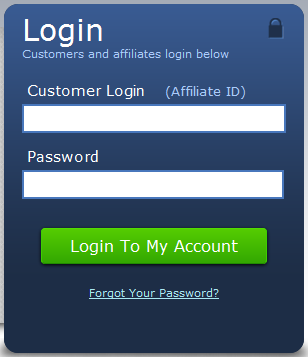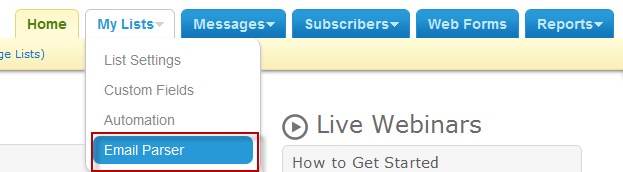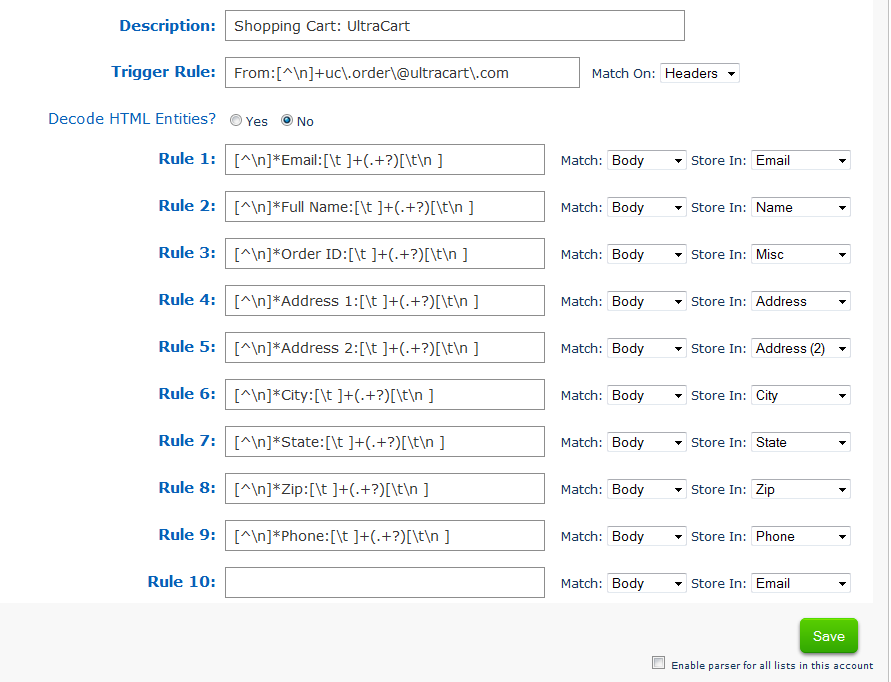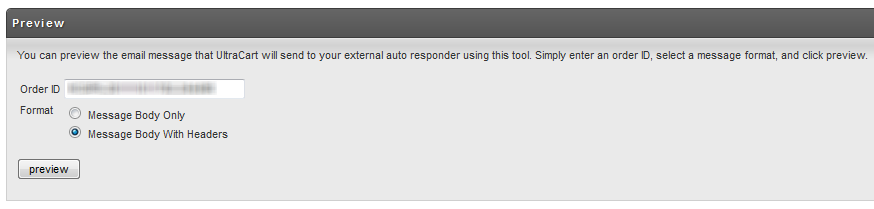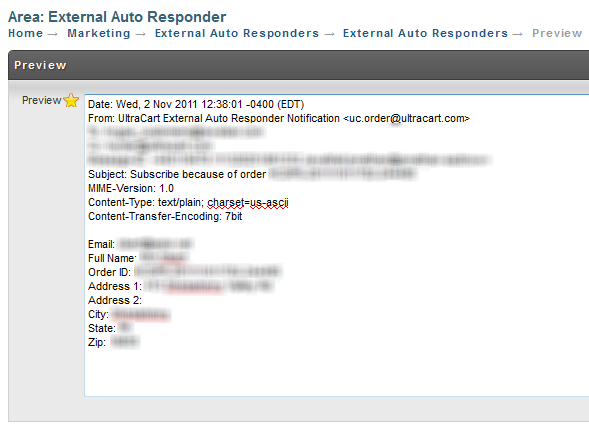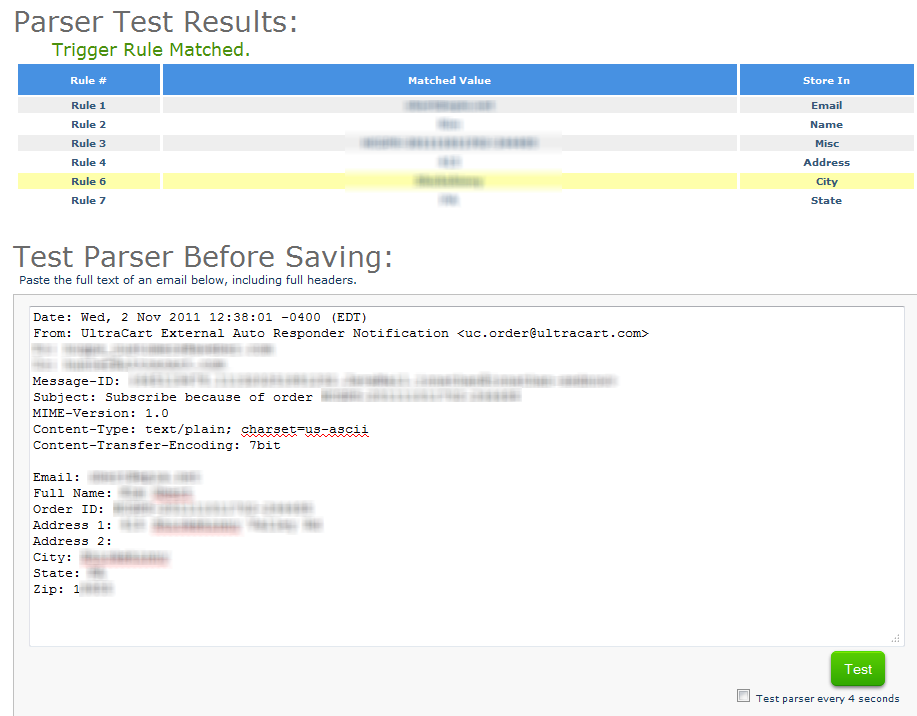Configuration at AWeber (Legacy Integration)
Legacy Screen
This is a legacy screen. It has been replaced by Aweber integration.
Configuration of AWeber
The following are instructions for setting up your AWeber account to integrate seamlessly with your UltraCart account.
First login to your aWeber account as shown below.
Next hover over My Lists and click on Email Parser as shown below.
Scroll down to the Customer Parsers section and click the "add new" link as shown below.
Configure the description, trigger rule, and the nine different rules as shown below.
Before you save the rule you should test it. Go back to the other tab where you logged in to UltraCart and configured the external auto responder. At the bottom there is a preview section that looks like the screen shot below.
Click the preview button. This will provide you a preview of the email (including headers) that you can test against your aWeber parser to make sure everything is configured properly.
Copy and paste the preview email from UltraCart into the aWeber test console at the bottom of the page and click Test as shown below.
The parse is properly configured when you see "Trigger Rule Matched" in green font and your fields are parsed out as desired. Scroll back up and click the Save button.