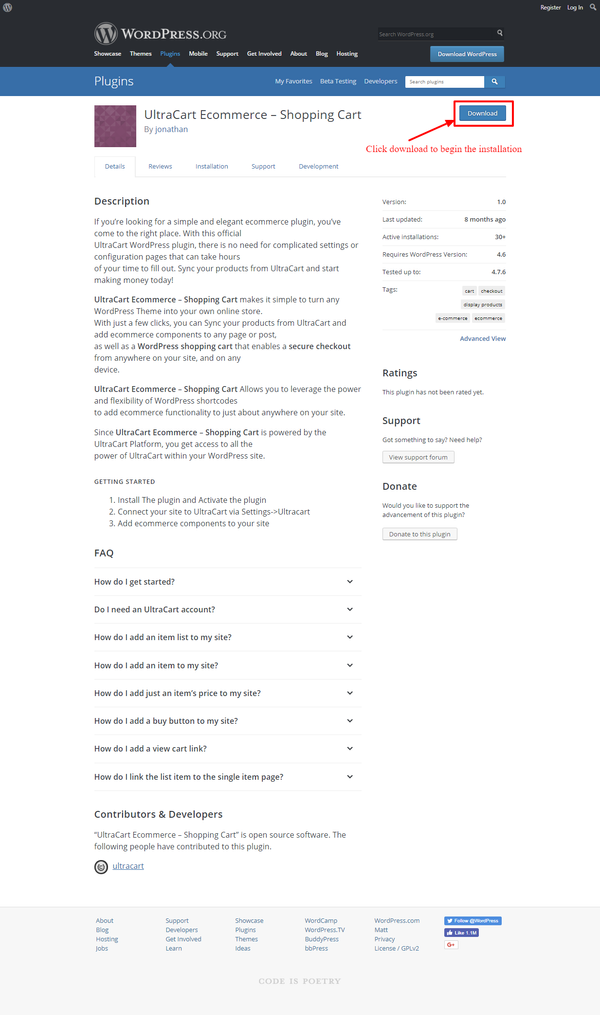Overview
The Ultracart WordPress plugin provides a quick and easy integration of your UltraCart account with your WordPress hosted website.
This document will detail the steps to installing the UltraCart WordPress Plugin.
Installation
Getting Started
- Install The plugin and Activate the plugin
- Connect your site to UltraCart via Settings → UltraCart
- Add eCommerce components to your site
NOTE: You can Install UltraCart eCommerce - Shopping Cart via the WordPress plugin directory, or by uploading the files manually to your server.
After becoming an UltraCart merchant, use the plugin to connect your accounts and authorize your site to use UltraCart via Settings → UltraCart in the WordPress admin menu.
Installing the plugin
The UltraCart WordPress plugin is located at the following URL:
https://wordpress.org/plugins/ultracart-ecommerce-shopping-cart/
Click Download to begin the installation
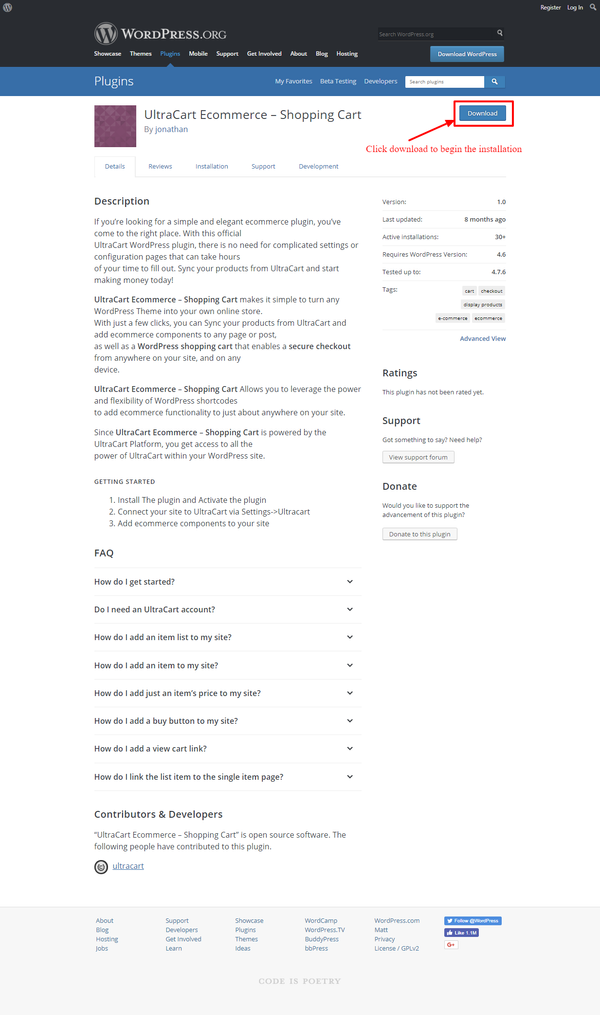
Installing the UltraCart Wordpress Plugin
Configuring items
Go to a page or post editor and click the button to add an item list. Search for the item and add it to the page. Simply add the shortcode:
[ucitem_list itemids="blonderoast,darkroast,mediumroast"] |
Go to a page or post editor, and click the button to add the item. Search for the item and add it to the page. Simply add the shortcode:
[ucitem itemid="Hat"] |
Go to a page or post editor, and click the button to add the price. Search for the item and add it to the page. Simply add the shortcode:
[uc_price itemid="Hat"] |
Go to a page or post editor, and click the button to add a buy button. Search for the item and add it to the page. Simply add the shortcode:
[uc_buy_button itemid="Hat" ] |
The plugin will automatically add a view cart link to the end of the primary menu. Additionally, the plugin is programmed to recognize any link with the href value of "#viewcart", or a class of "js-view-cart-snapshot" as a view cart link. |
It does it automatically. It should find a link to the most recently added single item once the item's page is visited. |
The wordpress plugin makes the assignment automatically by looking at the host address of the URL when adding an item to the cart. If the domain of the wordpress site matches a domain assigned to one of your storefront hosts, it will will use that one (i.e. - www.yourdomain.com and you have secure.yourdomain.com then it will use that sotrefront when the customer checks out). Alternatively, if the wordpress website domain matches the subdomain portion of your storefront using the ultracart built in host addresses, it will use that storefront: www.yourdomain.com, yourdomain.ultracartstore.com or yourdomain.ultracartdev.com if the storefront host does not exist. |
|