Adding SEO (Search Engine Optimization) to your website is a fairly easy process in the new storefronts system. It is a multi-faceted approach that includes entering SEO keywords, Meta information and more in a number of places within UltraCart. The more information you use, the better your indexed listings will be and that means the traffic to your website will be more focused toward your products and therefore exemplify a higher probability of purchasing.
Pro-Tip - There is a great information on Understanding Search Engine Optimization in your UltraCart Account or at the bottom of main SEO settings page. |
In the Storefronts menu, click "Search Engine Optimization":

| Field | Description |
|---|---|
| Default Meta Description | Enter the default Meta Description for your storefront. (275 and 300 characters) |
| Default Keywords | Enter your storefronts default keywords here. |
| Enable Canonical Links | If Selected, canonical links are enabled. See also: Understanding Canonical Links |
| Enable Schema.org | If Selected, UltraCart will output microdata for Google |
| Prevent Search Engines from Indexing | If selected, UltraCart will prevent the search engines for indexing your storefornt. Enable this during the development of your storefront to hide development content. |
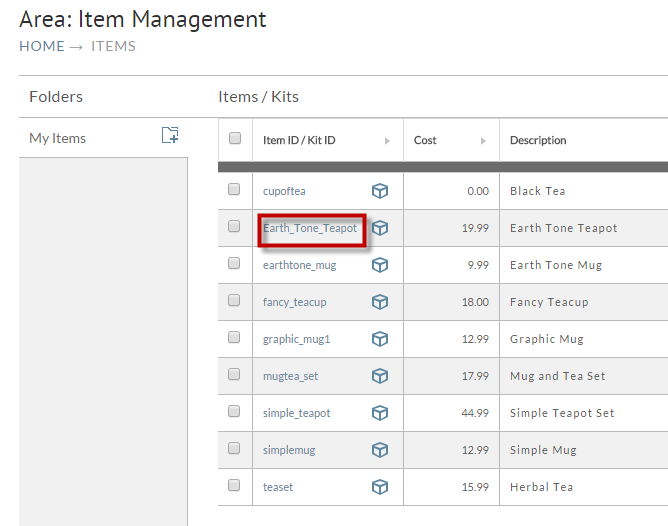
2. Scroll down the page until you reach the Search Engine Optimization Fields.
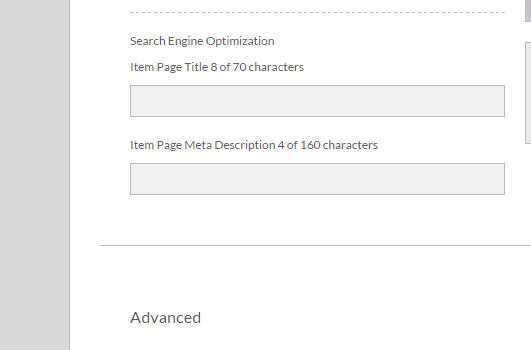
PLEASE NOTE: The item level SEO fields will only appear in items actively assigned to a storefront. |
3. Always click the Save Button before navigating away from the page.
See: https://dynomapper.com/blog/21-sitemaps-and-seo/28-submit-sitemaps-to-google-bing-yahoo