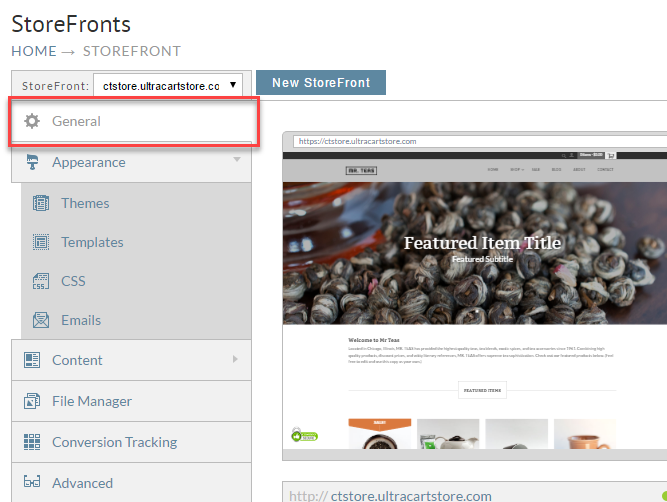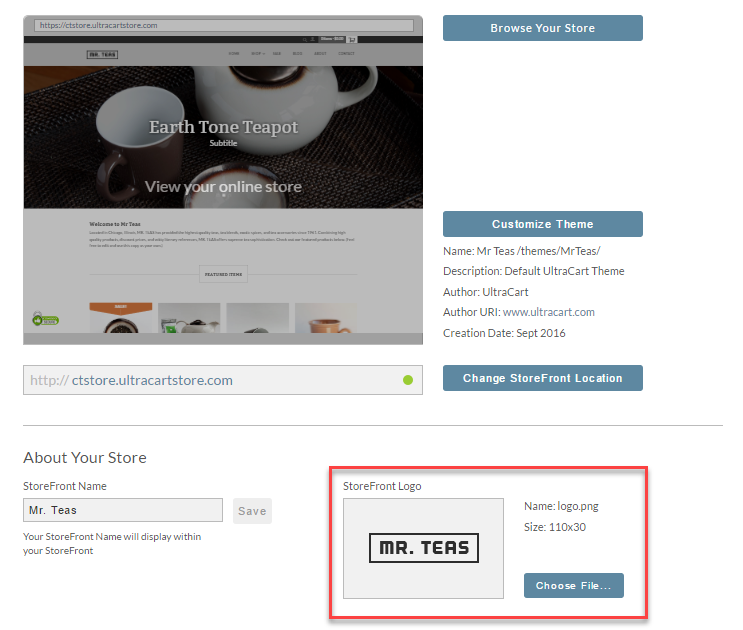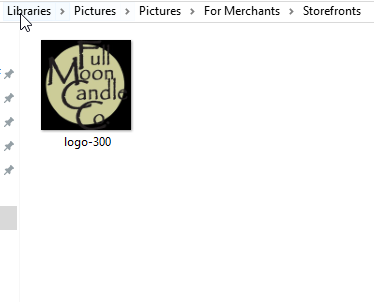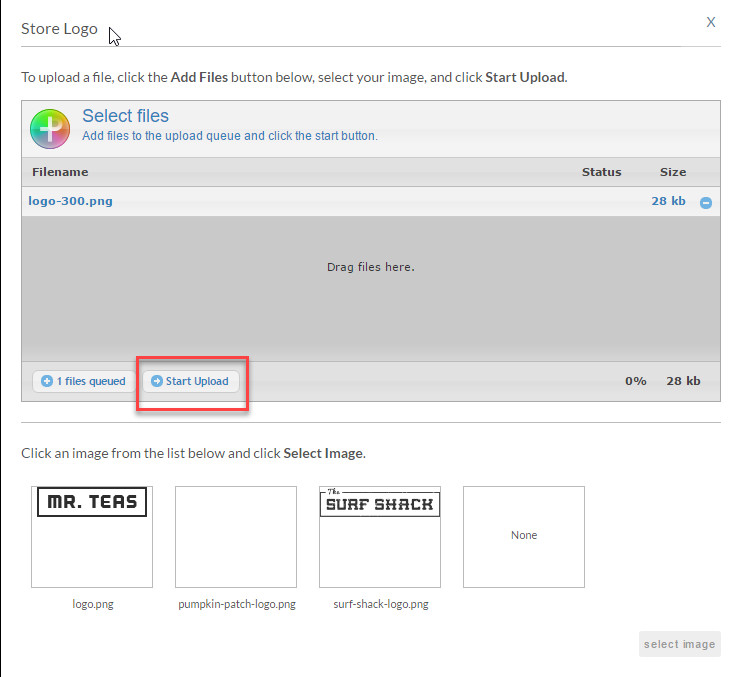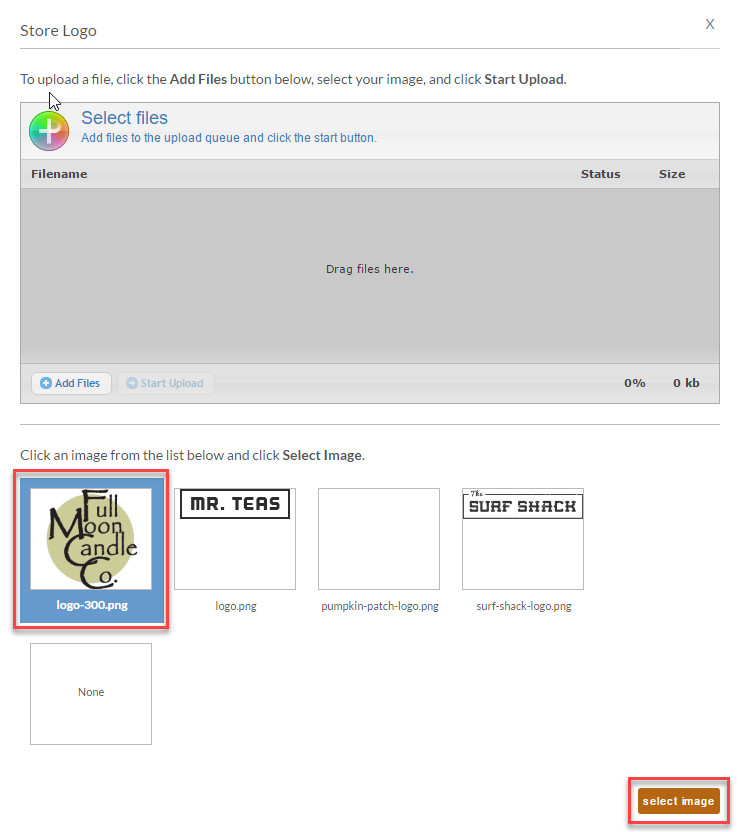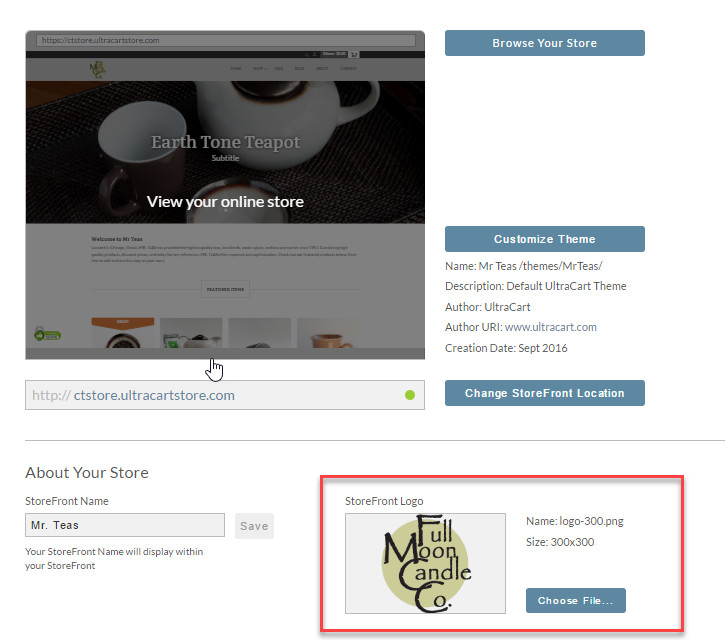You can customize your StoreFront with your company's logo. This is used in a variety of locations throughout the StoreFronts system. You can upload your logo in GIF, JPG, or PNG formats.
It is HIGHLY recommended that you upload your logo in the .PNG format. The .PNG format offers better image quality for limited color images such as a logo. Additionally, you can save a PNG file with transparency, which can be used to match the logo's background with the StoreFront's colors perfectly. |
The steps for uploading your own logo in place of the sample logo will differ base upon whether or not the storefront theme has the Visual Builder tool or not:
Upload your logo using the Visual Builder editor. From the storefront menu, click the "Browse your Store" button:
Next, click the "Edit" button that appears at the top left corner of the web page:
(This menu only appear when you are actively logged into the UltraCart back-end, it doers not appear to your customers)
Next, mouse over the sample logo so that the logo is outlined in blue then click the gear icon (or use the keyboard shortcut "s" key to open the settings panel in the Visual Builder editor:
Here are the steps for changing the sample storefront logo to your actual logo for storefront themes that do not have the Visual Builder tool.