Some themes, like Trial Theme, require sample data installed to work properly. These themes should only be installed on new/empty StoreFronts, because applying sample data to a StoreFront completely wipes out any existing content. A list of these themes is found at the bottom of this page. |
To install a new theme into your StoreFront, click on the Themes tab as shown below.
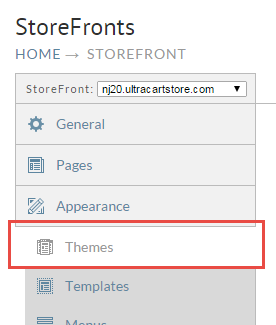
Now click on the Theme Gallery tab as shown below.
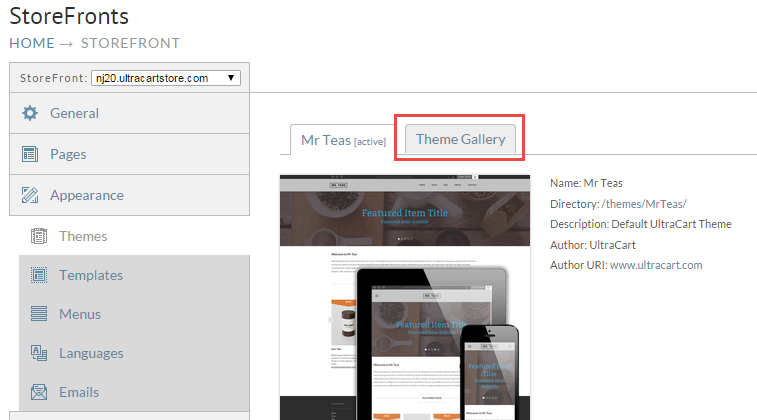
Once you have located a theme that you are interested in, click on the Details button as shown below.
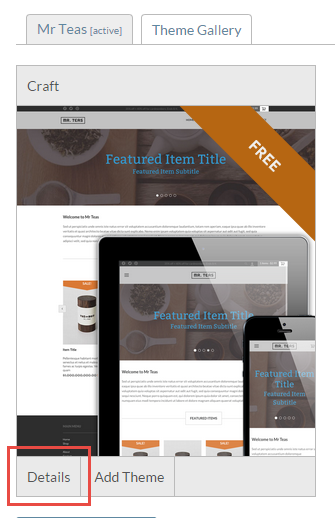
The theme details will show you several screenshots of the theme, as well as summary, features, and technical details. When you are ready to add the theme click "Add Theme" as shown below.
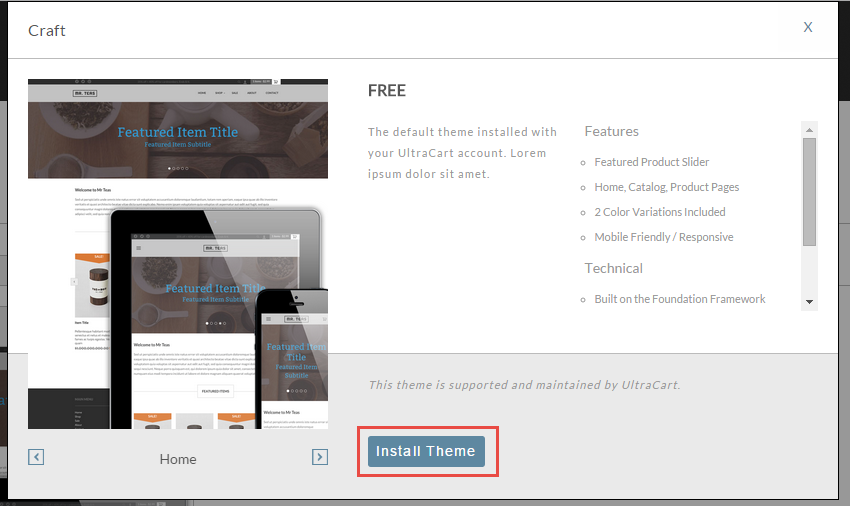
Once the theme is installed we recommend you use the Theme Preview functionality on your StoreFront admin panel to preview the theme before activating it on your StoreFront.
For most themes, you're done. Stop here. |
The following themes will require sample data to render correctly.
The steps below should only be followed for these theme types. |
Navigate to the theme you just installed.
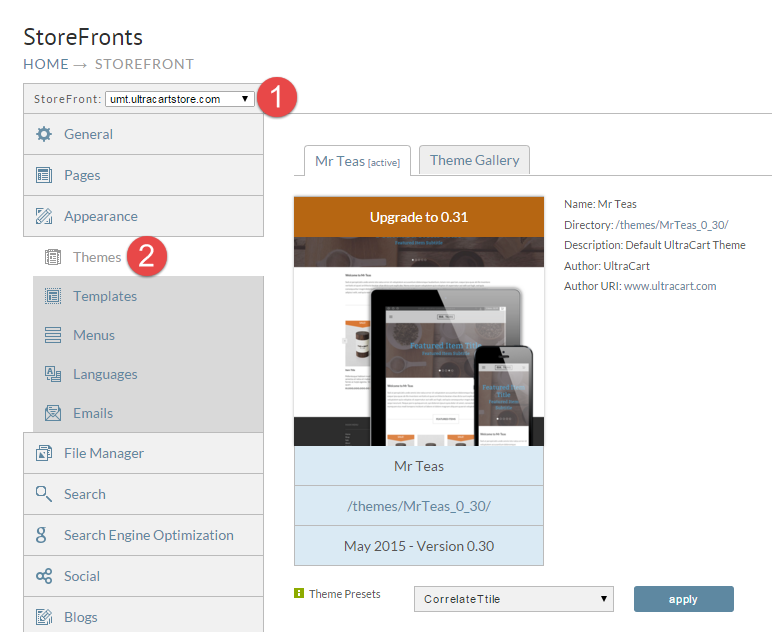
Scroll to the very bottom of the page to the Theme Developers section.
Look for the Apply button next to default.zip.
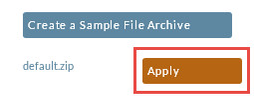
Click that button to apply sample data. A dialog will appear with options. Select them all.
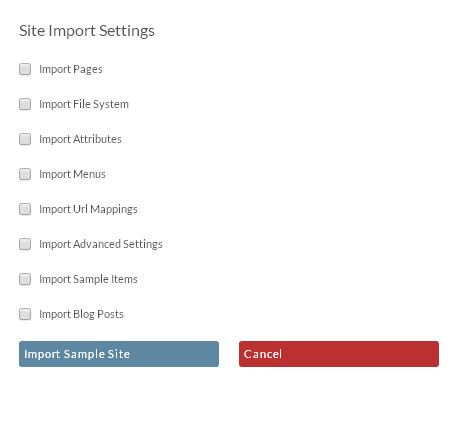
The following step will wipe out any existing StoreFront. It should only be done on a new StoreFront or by advanced users that are certain of what they're doing. |
Click the Import Sample Site button.
Your new theme should render properly now.