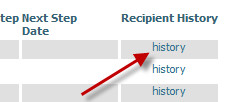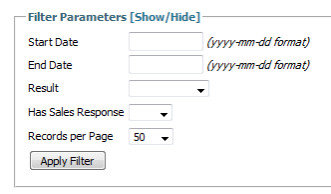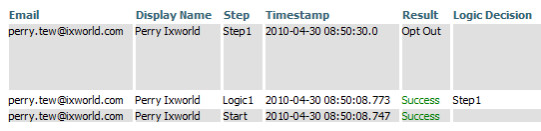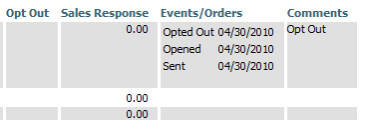Recipient & Step History
The history page displays detailed history for either a step or recipient. There are two ways to get to the page. For the step, click the [View History] link on the step in the campaign edit screen.
The View History link is found on every step
For recipients, click the history link in the last column of the Recipients page.
Every row on the Recipients report contains a link to history.
The step or recipient history may be further filtered by date, result, and sales response.
The history page lists the basics, such as Email, Display Name, Step, and a time-stamp. The Result column will list the result of the operation. For the email step, the Result is solely the sending of the email. Any email bounces are recorded in the email's event life, and the recipient record itself is marked as a Failure to prevent further processing.
The records are listed with most recent first.
Looking at the left side of the report page (see following image), the events read chronologically from the bottom up. Start → Logic1 → Step1.
The Step1 row is much taller because it is an email step and contains the email's lifecycle events.
Looking at the right side of the page, the Events/Orders column shows what has been tracked with the sent email. For this example, the example was sent, opened, and then opted out. Bummer.
If the recipient places an order, it will appear in the Event/Orders column hyperlinked to the order viewing page.