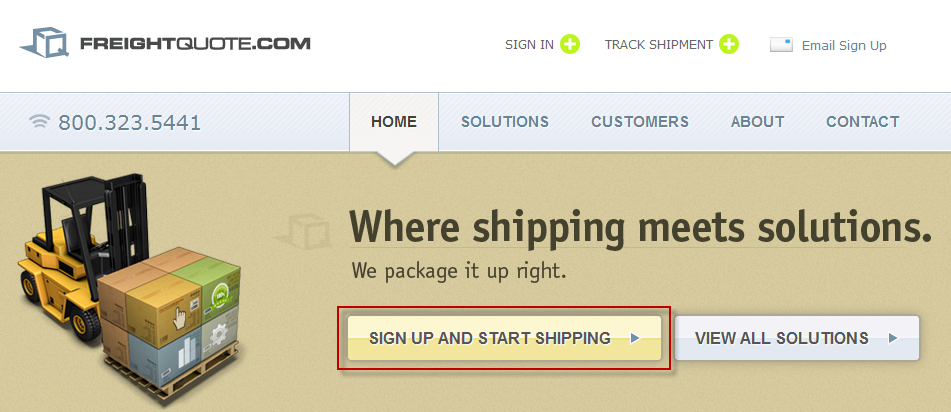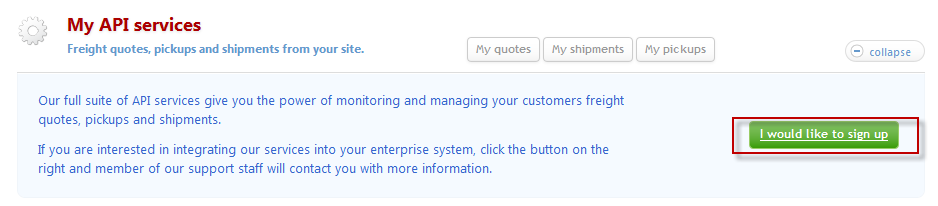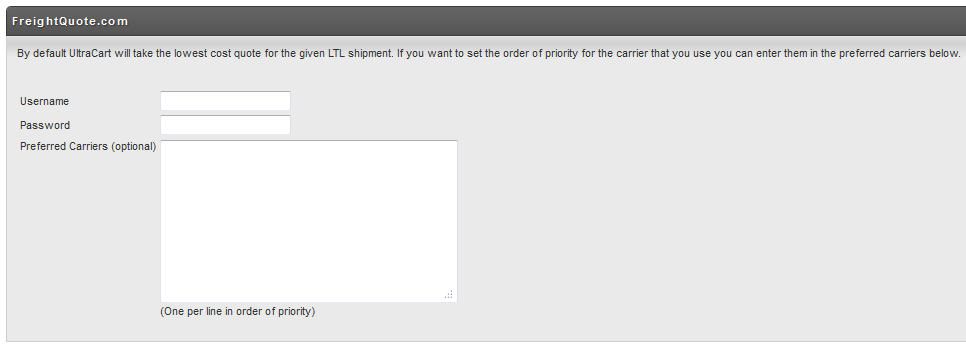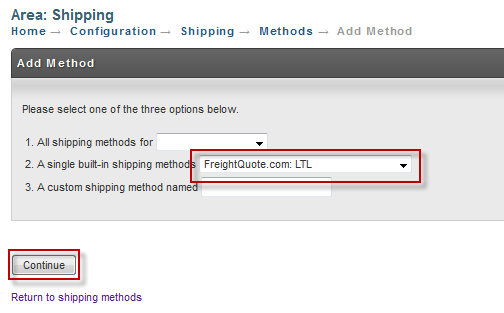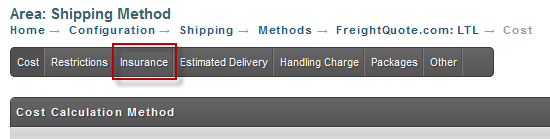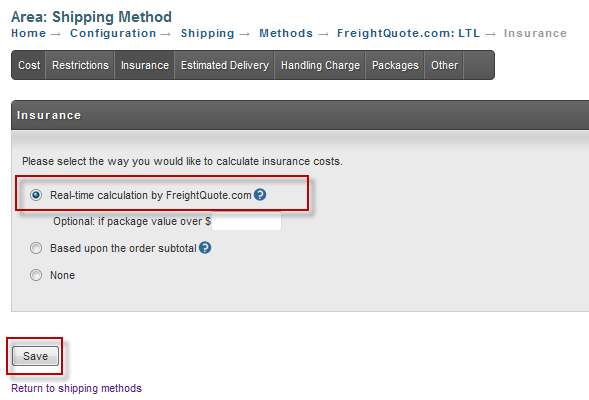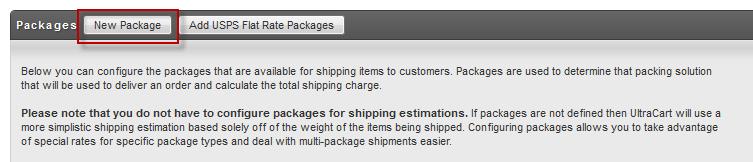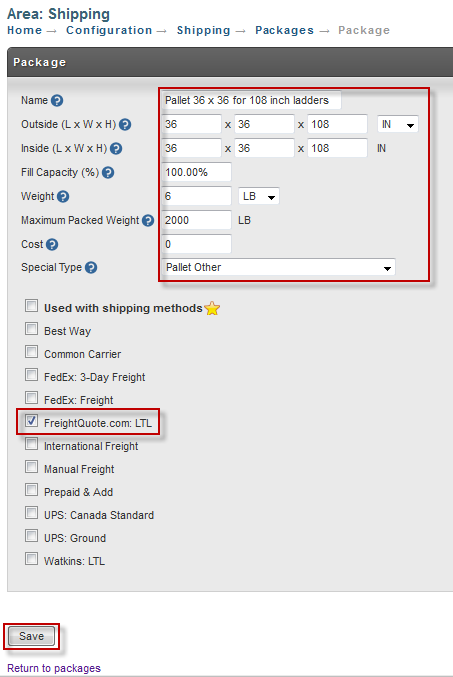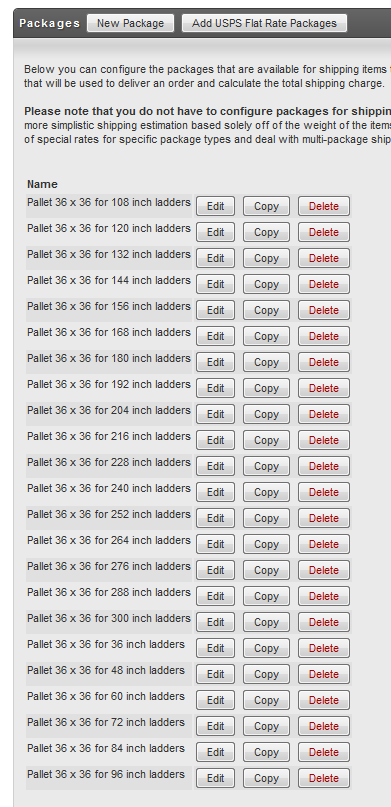Background
Selling items that ship via freight online can be a complicated configuration. Fortunately UltraCart integrates with FreightQuote.com to provide the lowest cost rate calculation across a wide range of customers. This tutorial will walk you through the process of setting up FreightQuote.com for a complex environment such as selling ladders online.
Configuring Your FreightQuote.com Account in UltraCart
First you'll need to visit http://www.freightquote.com and apply for an account. Visit their website and click the "Signup and Start Shipping" link shown in the picture below.
After you have completed the signup and are logged into the FreightQuote.com website you will see a section on their dashboard named "My API services". Go ahead and click on the "I would like to signup button" as shown below.
This will send an email to the proper personnel at FreightQuote.com to issue your API credentials. Once you receive your API credentials you will need to configure them within UltraCart under:
[Main Menu ]
[Configuration]
[Shipping]
[Shipper Specific Options]
On the Shipper Specific Options page there is a section for FreightQuote.com as shown below.
In this screen there are three fields to configure:
Field |
Description |
Required |
|---|---|---|
Username |
The FreightQuote.com API username. |
Yes |
Password |
The FreightQuote.com API password. |
Yes |
Preferred Carriers |
The name(s) of the carriers that you prefer to ship with (one per line). If this field is configured UltraCart will choose the cheapest method from the carriers on this list. |
No |
Setting up Shipping Methods
The next step in the configuration process is to setup the LTL shipping method associated with FreightQuote.com. First navigate to the shipping methods section:
[Main Menu ]
[Configuration]
[Shipping]
[Methods]
Click on the new method button as shown below.
From the list of methods select "FreightQuote.com: LTL" and click Continue as shown below.
At this point UltraCart has added the method to you account. If you want to insure your shipments then continue following the instructions. If you don't insure your shipments skip to the next section of this article.
Click on the Insurance tab as shown below.
Select real-time calculation by FreightQuote.com and click Save as shown below.
Setup of Packages
Packages are the containers that UltraCart's shipping system fits into for shipping calculations. For our example we need to setup a number of different packages to represent pallets holding different length ladders. Each pallet within our example is a 36" x 36" pallet. Each different package will be configured to hold a different length from 36" to 300" (That is one tall ladder!).
First navigate to the packages section:
[Main Menu ]
[Configuration]
[Shipping]
[Packages]
Click on the New Package button as shown below.
This will bring up the package editor. Below is an example of the configuration for the pallet holding up to 108" ladders.
An explanation of each of the configuration fields is provided in the table below.
Field |
Description |
|---|---|
Name |
A descriptive name of the package. This will display on the packing solution and in other configuration screens. |
Outside (L x W x H) |
The outside dimensions of the pallet with contents on it. This is what UltraCart will provide to FreightQuote.com in API requests. The 36 x 36 is the dimensions of the pallet. The 108" is the length of the ladder strapped to the pallet. |
Inside (L x W x H) |
The inside dimensions of the packing area that UltraCart will use. Often this is the same as the outside dimensions, but you might want to add 6" to the height to compensate for the height of the pallet for instance. |
Fill Capacity |
Always keep this at 100% |
Weight |
The weight of the pallet without anything on it. |
Maximum Packed Weight |
The amount of product that can be packed onto the pallet by weight. |
Cost |
If you want to pass along the cost of the pallet to the customer you can configure that here. |
Used with shipping methods |
Select FreightQuote.com: LTL as the shipping method this package is used with. |
Click Save. You will want to repeat this process for as many different packages as you need. In this example we have configured packages ranging from 36" to 300". Notice that there is a "Copy" button beside each package. This makes it incredibly fast to replicate the configuration of one pallet and adjust only the one dimension and description.