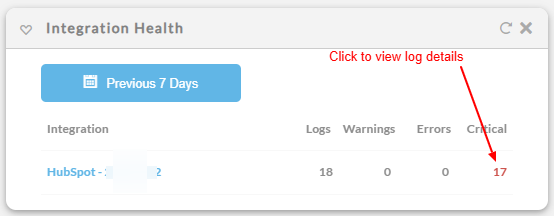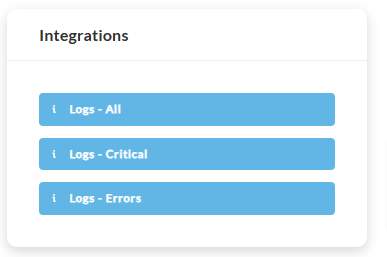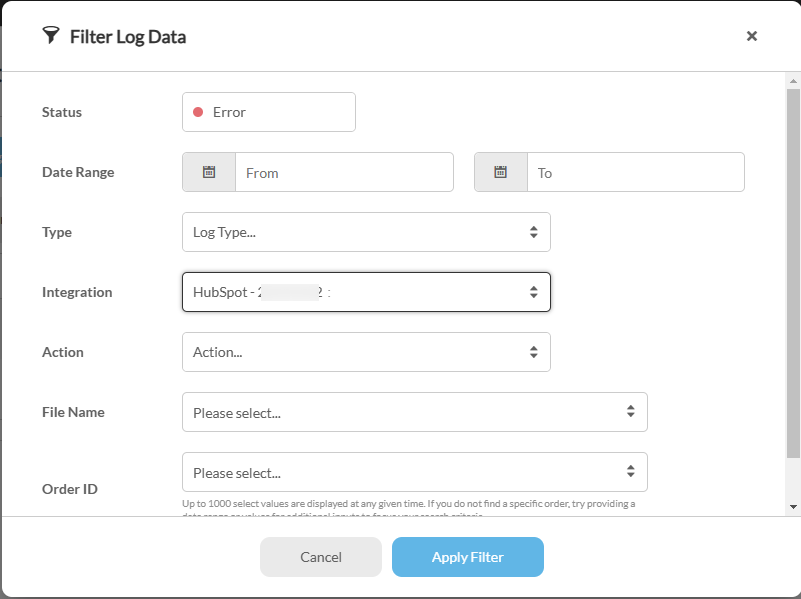| Table of Contents |
|---|
HubSpot is a popular inbound marketing and CRM software. The UltraCart StoreFront platform has support for firing their tracking pixel as each page loads as well as creating a deal once the customer orders. This tutorial will guide you through the configuration process.
| Info | ||
|---|---|---|
| ||
| Main Menu > Storefronts > Storefront host > (Storefront menu) "Privacy and Tracking > Scroll down to Hubspot |
Conversion Pixel Configuration
...
Scroll down to the HubSpot section and configure the portal id, API key, and the form guid.
| Field | Description |
|---|---|
Portal ID | Required credential obtained from Hubspot |
| KeyRequired credential obtained from HubSpot | Deprecated - use the OAuth 2.0 via the 'API Connection' button. |
| API Connection (Button) | Click to complete the connection to your Hubspot account. |
| Form GUID | Required credential obtained from HubSpot |
| Conv. Pipeline/Stage | The default is "dealstage = appointmentscheduled Configure the this field to override the defaulted behavior. |
| Cancel Pipeline/Stage | |
| Refund Pipeline/Stage | |
| Use Item ID for Deal Name | The default behavior is: dealname = UltraCart order ID Select this checkbox to use the ItemID for the Deal Name. |
| Opt in to _ required for __ | These settings allow you to comply with General Data Protection Regulation (GDPR). For more regarding CGPR see: General Data Protection Regulation (GDPR) *Disclaimer: This is not legal advice. The General Data Protection Regulation is complex and each merchant should obtain legal advice to discover how the regulation applies to their specific business. |
Pipelines and Stages
To find the names of your Pipelines and Stages, login to Hubspot, click Settings at the top of your screen, then click the Deals link from the left menu. Scroll down to Deal Pipelines and Stages. That section will provide you with the names of all your Pipelines and Stages.
...
The form post happening on the receipt causes the first name, last name and email address to post to the HubSpot form and a contactVid to be created. A few seconds after the payment is processed on the order, UltraCart will make API calls to HubSpot to create a Deal based upon the contactVid for in the amount associated with the order. If everything worked properly, this deal should appear within your HubSpot interface.
Troubleshooting
You can view the Hubspot logs either by clicking the errors in the Integration Logs widget (must add to your home page):
or by navigating to the reporting area and clicking on the integration logs there:
NAVIGATE:
Main Menu → Operations → Reporting → 'Integrations section' :
If you have many integrations, next click the 'Filter Logs' button, then select from the 'Integrations' drop down menu Hubspot"
Helpful HubSpot Documentation Links to assist you
...