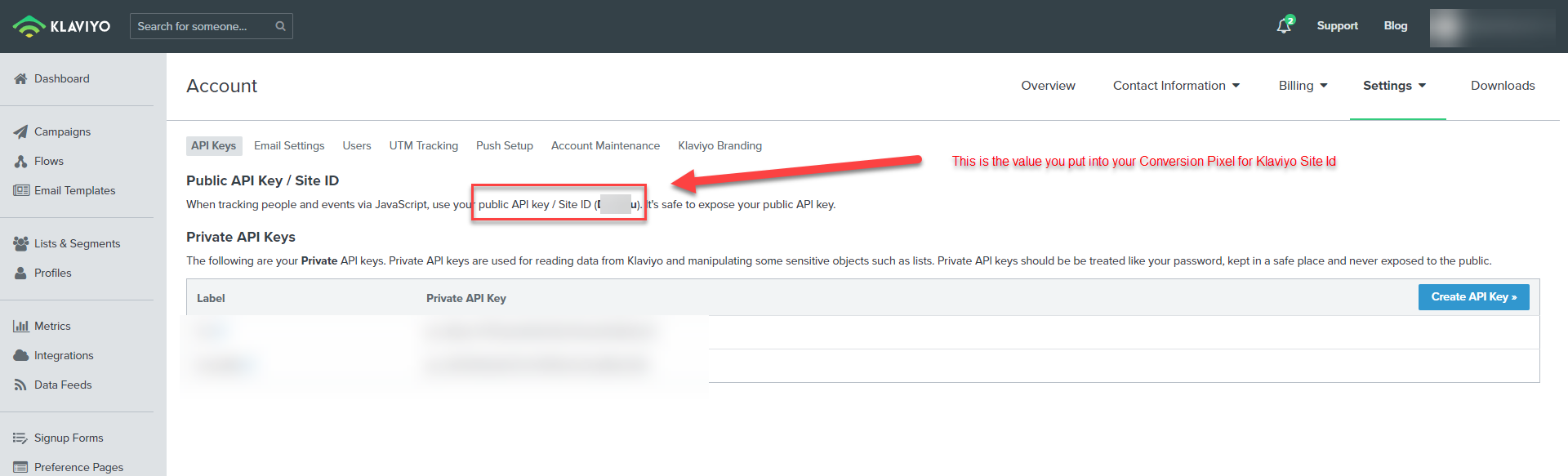...
Navigate to Storefront host, then click on the "Conversion and Tracking" tab in the storefront menu, then click on the "Other" tab and scroll down towards the bottom of the page to the Klaviyo section:
Enter your "site ID"
then. You can find the Site ID inside your Klaviyo account under Settings → API Key as shown in the screenshot below.
Note Do NOT put your private key into the site ID field and expose your key to the entire world. If you're tracking is not working make sure you have the proper value.
- Optionally configure the "Opt in to" by selecting one of the following "[Statistics / Preferences / Marketing]" from the drop-down list AND then select one of the three options "[All Customers / EAA Customers / Non-US Customers]" for the "Required for" drop-down list.
- Click the save button to save the changes:
...