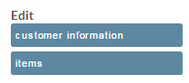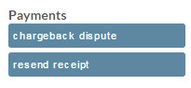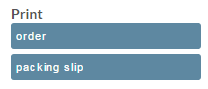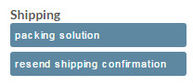...
Action Group | Action | Description | ||
|---|---|---|---|---|
Edit |
| |||
| customer information | This button allows you to edit the billing, shipping, coupons, taxes, items, and other attributes about the order. | ||
items | This button takes you straight to the item editing for the order. It's provided as a shortcut | |||
Payments |
| |||
chargeback dispute | If you have configured UltraCart to handle chargeback processing, this will initiate the dispute process. | |||
complete refund | Start the refund process out with a complete refund of the order. This is typically used when an order is returned and the merchant wants to provide a 100% refund. | |||
complete refund (then reject) | Start the refund process out with a complete refund of the order, but when the refund is successful reject the order at the same time. This button is typically used to refund the customer and cancel the order right after a customer has placed it and changes their mind. | |||
partial refund | Initiates the refund process. The merchant will decide how much of the order is refunded. | |||
| remove buySAFE bond | Removes the bond from the order and cancels it with buySAFE. This button should only be used if the payment has not been processed. If the payment has already been processed then the partial refund button should be use to refund just the bond. | ||
resend receipt | Resends the receipt email to the customer | |||
transaction history | View all the transaction history records stored by UltraCart. This is where you can find the gateway transaction ids, etc. | |||
| order | Reprints a PDF of the order. Useful for accounting purposes. | ||
packing slip | Reprints a PDF of the packing slip. | |||
| reprint labels | Reprints any labels generated through label servers like Express1.com as a PDF file. Use this if the printer acts up and destroys the original copy. | ||
Shipping |
| |||
| packing solution | Provides a copy of the packing solution so the merchant can see how UltraCart recommends packing the order. Useful for large shipments and troubleshooting configurations. | ||
resend shipment confirmation | Resends the shipment configuration email to the customer including any tracking numbers that have been entered. | |||
| Assign RMA # | Allows you to assign an RMA number to the order. The RMA number will be added to the order record and is a searchable field in the "View all orders" search page. (*This feature is under development.) | |||
retransmit to dist. center | If the order is being handled by a fulfillment house, this button will resend the order to the fulfillment house. | |||
Tools |
| |||
cancel auto order | Cancels any auto order that this order is associated with. This does not have to be the original order in the sequence. | |||
auto order | Takes the user to the auto order editor if one is associated with this order. | |||
copy order | Allows copying of the order. | |||
copy to new cart | Generates an HTTP link for a new cart with the same contents and information as this order. | |||
copy to short link | Generates a bit.ly shortened HTTP link for a new cart with the same contents and information as this order. | |||
| ebay Data | If this order is associated with eBay, this button will display all the XML information received from eBay to generate the order. This is good for troubleshooting any eBay orders. | ||
digital delivery reset | Reset the download counters for the order and resend the customer a new download link. | |||
| digital delivery report | A report of the download attempts for this order. | ||
establish fraud filter | Sets up new fraud filters based upon the credit card information, address information, and IP address of the customer. | |||
assign to affiliate | Associate this order with a specified affiliate. | |||
remove from affiliate | Remove the commission for this order from the associated affiliate. | |||
replacement shipment | Initiates a replacement shipment based upon this order. | |||
| resend EDI confirmation | Resends advanced shipment notices (ASN) and invoices to the EDI trading partner associated with this order. |
...
| Status | Description | |||||
|---|---|---|---|---|---|---|
| Unprocessed | Placed order in either Pre-orders or Accounts Receivables (or marked as 'skip payment processing from A/R department) | |||||
| Authorized | Placed order that has a credit card authorization but has not performed the capture the pending authorization. Typically this has to do with the "Auth then Capture" authorization model, in which the authorization occurs during the initial payment of the order and the capture occurs when the order is marked as shipped in the shipping department. | |||||
| Approved | A placed order of a payment type that requires either manual or automatic approval, such as:
| |||||
| Declined | An order sent to the A/R due to the payment being declined.
| |||||
| Quote Received | An order was created using the "Quotation" selection during checkout, which is awaiting review and approval.(See Quotes Tutorial) | |||||
| Quote Sent | The received quote has been reviewed and sent by the merchant back to the customer. (See Quotes Tutorial) | |||||
| Processed | A placed order that has been processed for payment. | |||||
| Processed (Pending Clearance) | A placed order paid via Amazon Payments in which the order has been authorized and is awaiting the instant payment notification that the payment has cleared. (see FAQ about Amazon Payments#Q:WhydoAmazonPaymentordersgointopendingclearance?) | |||||
| Refunded | Either a "Partial Refund" or "Complete Refund" was performed form the Review Orders page. | |||||
| Rejected | Order has been marked as rejected by one of the following ways:
| |||||
| Skipped | Order has been marked as Skipped by one of the following ways:
|
...
| Info | ||
|---|---|---|
| ||
The Payment Statuses are hard coded to the various payment types and related order processing steps and are not directly editable by the merchant. |
...