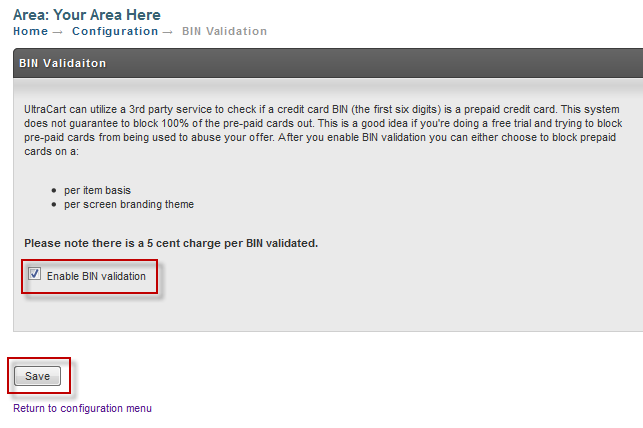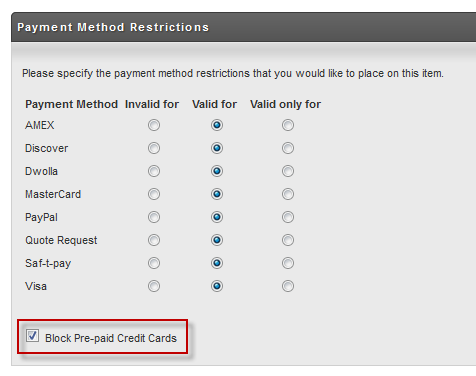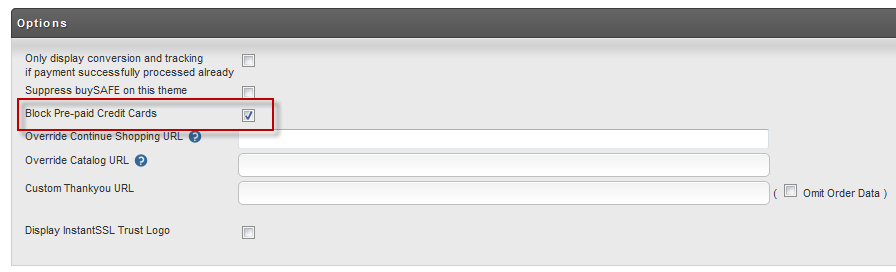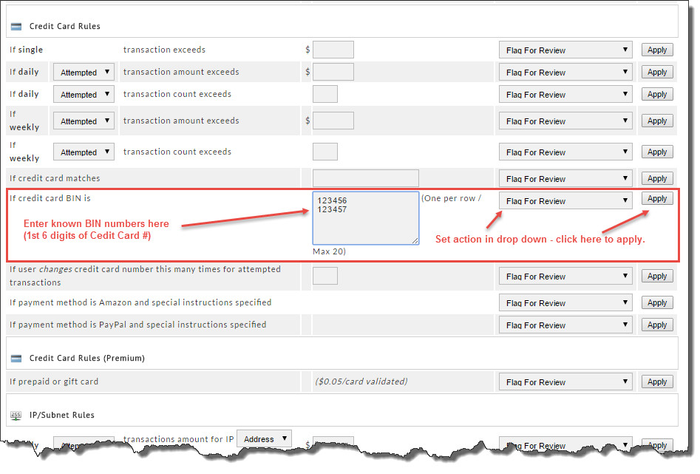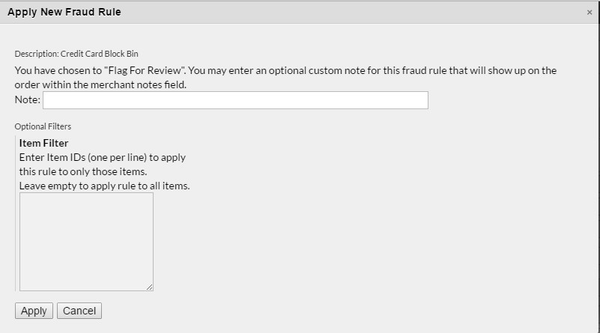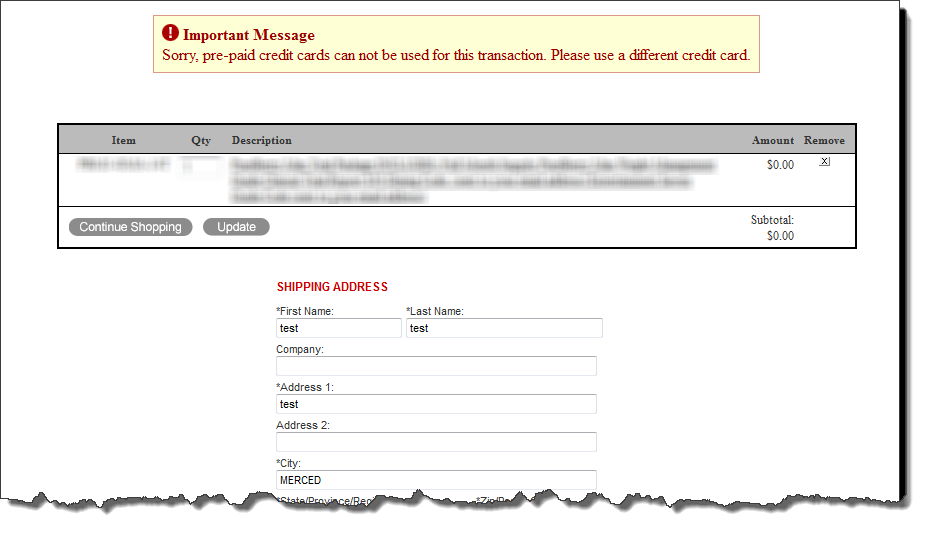...
UltraCart can utilize a 3rd party service to check if a credit card BIN (the first six digits) is a prepaid credit card. This system does not guarantee to block 100% of the pre-paid cards out. This is a good idea if you're doing a free trial and trying to block pre-paid cards from being used to abuse your offer. After you enable BIN validation you can either choose to block prepaid cards on a:
- per item basis
- per screen branding theme
| Note |
|---|
There is a 5 cent charge per BIN validated. |
...
Who needs BIN validation?
BIN validation is typically used by merchants who are marketing a free trial offer and/or using a 3rd party affiliate network. By validating the BIN and blocking prepaid/gift cards it will elimanate eliminate two potentially huge problems:
- Customers using a gift cards card to get the free product knowing there is no chance that they can be rebilled re-billed when they don't return it.
- Affiliates using gift cards to place fraudulent sales and receive the commissions.
The math on either type of fraud is very simple. If the product costs $5 to manufacturer, $5 to ship, and then $40 of commission to the affiliate than then a prepaid/gift card used to obtain the product with no chance of a rebill equates to a $45 loss for the merchant. So if a merchant loses $45 for each fraudulent transaction on their free trial, then as long as they block 1 out of 900 transaction attempts they will break even on the cost of BIN validation. Some UltraCart merchants utilizing external BIN validation have reported it blocking 10-15% of the attempts when they launched their free trial campaign.
Enabling
...
Bin Validation
Turning on BIN Enabling Bin Validation is easy. Just navigate to:
| Panel |
|---|
Just check the box on the page and save as shown below.
Just because you have turned on the BIN validation does not mean UltraCart will block prepaid carts. You need to either enable it on a per item or per screen branding theme basis.
Per Item Basis
To enable BIN validation on a per item basis you need to navigate to:
| Panel |
|---|
Main Menu → Item Management → Items → [click item id] → Other Tab |
Scroll down the page until you reach Payment Method Restrictions. Check the box as shown below.
Per Screen Branding Theme Basis
To enable BIN validation on a per screen branding theme basis you need to navigate to:
| Panel |
|---|
Main Menu → Configuration → Screen Branding Themes → [edit] → Conversion & Tracking |
Check the BIN Validation box as shown below.
accomplished in our Fraud Prevention Section.
Navigate:
HOME → CONFIGURATION → CHECKOUT → Fraud Prevention
Scroll down to the Credit Card Rules section. Then locate the "if credit card BIN is" rule. Enter the BIN numbers as demonstrated below. Also set the action desired from the drop down list and the click the "Apply" button.
Filter BIN Rule to certain store Items
Once you've clicked the "Apply" button the following screen will appear. This screen allows you to add a message that will appear on the order within the Merchant Notes field. The customer will NOT see this information.
You can also set Item Filters on this screen. This forces this rule to only apply to any Item Id you've listed in the box. Leave blank to apply to all items.
Example of Message to the Customer
Here is an example of what the customer will see if they try to use a pre-paid cardcard with matching BIN number.