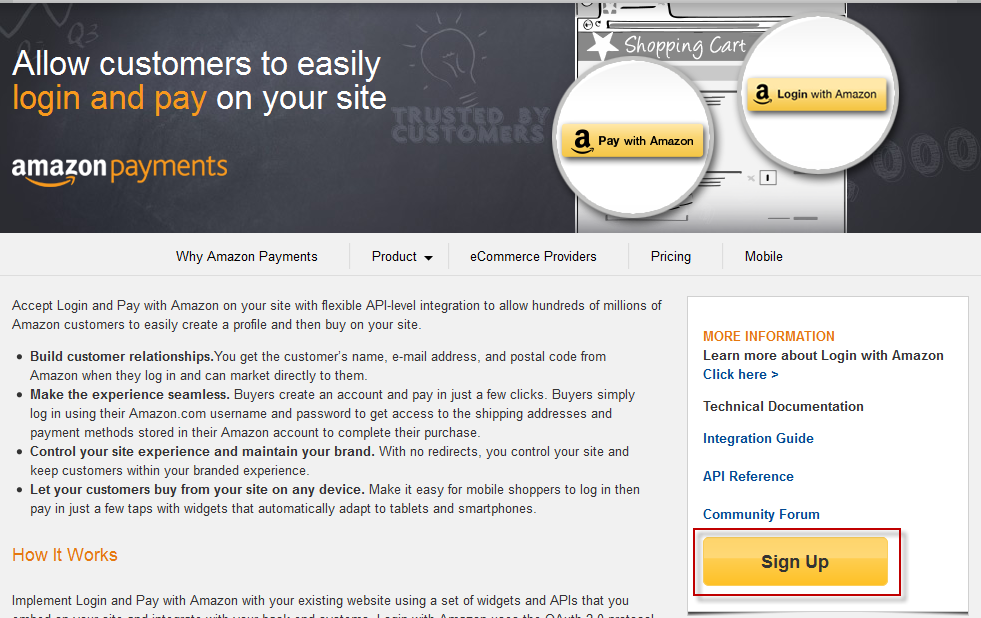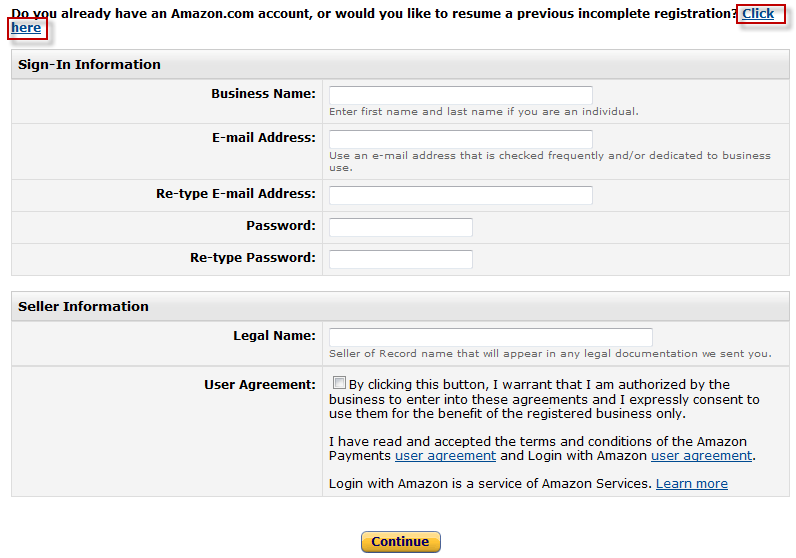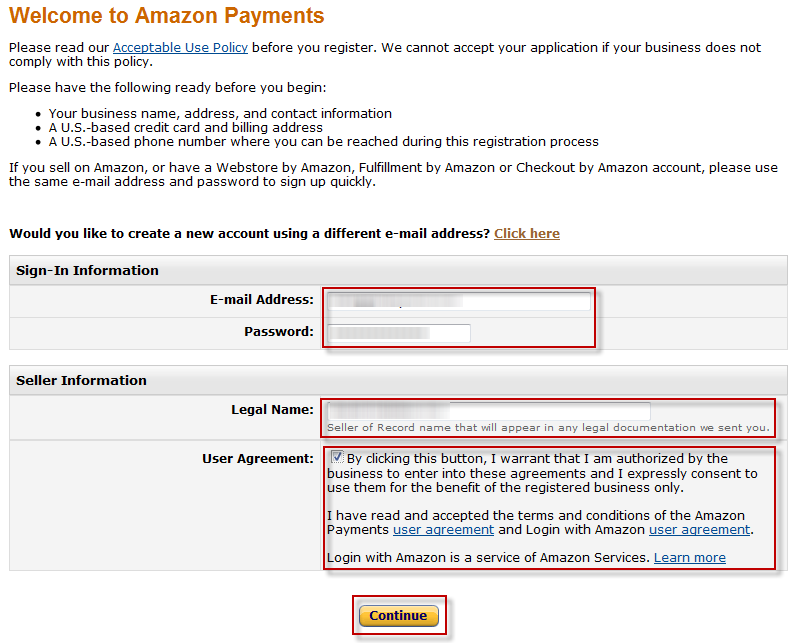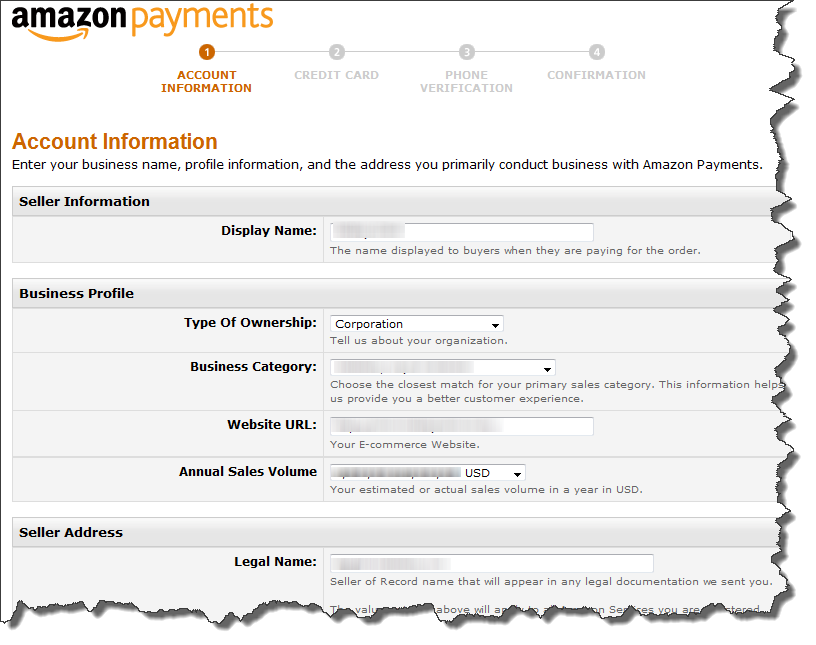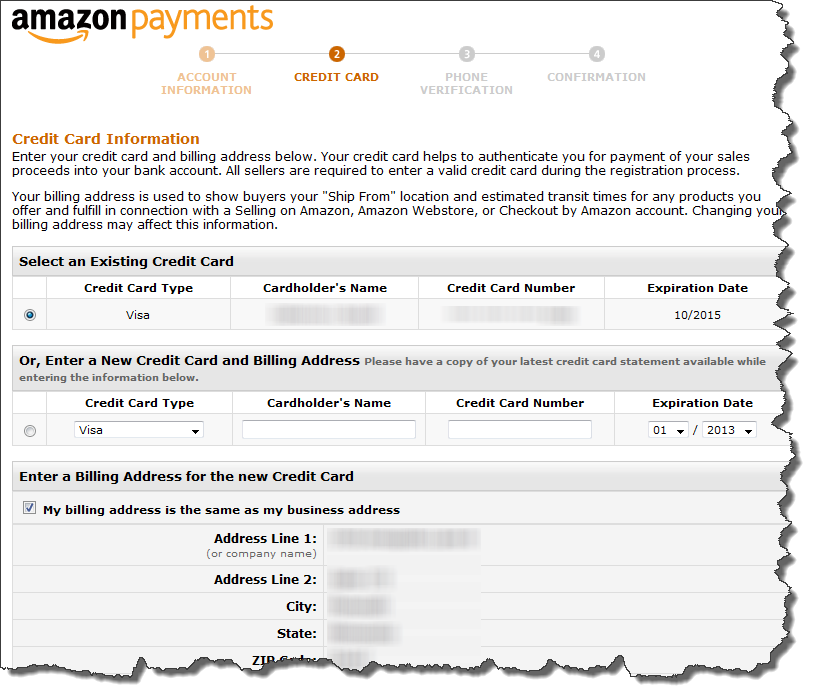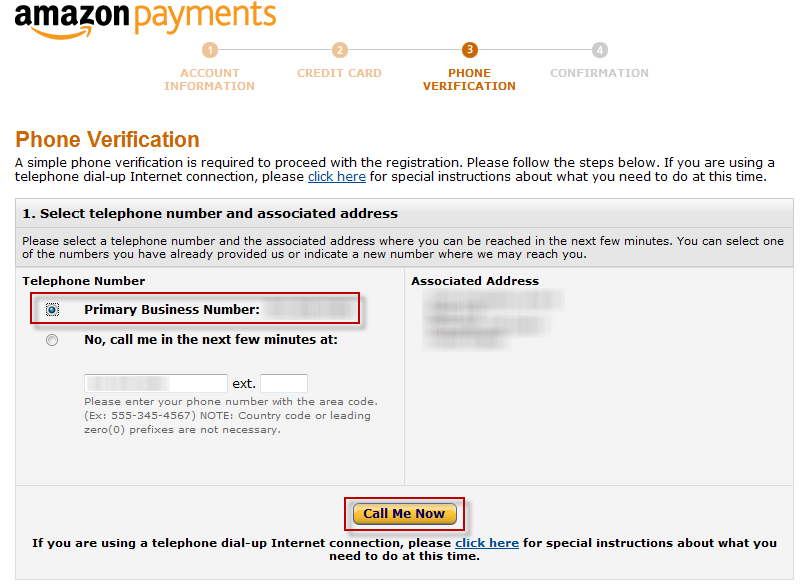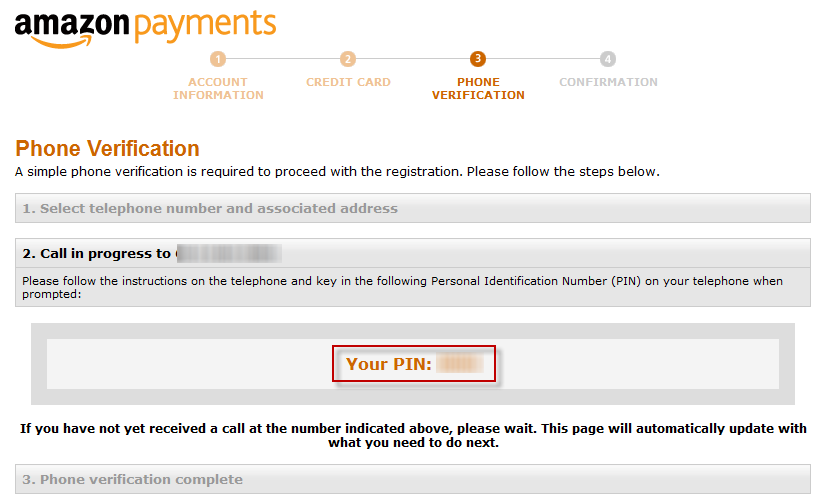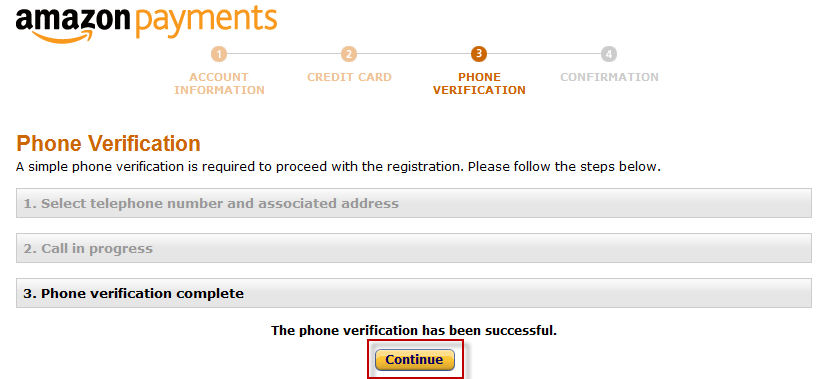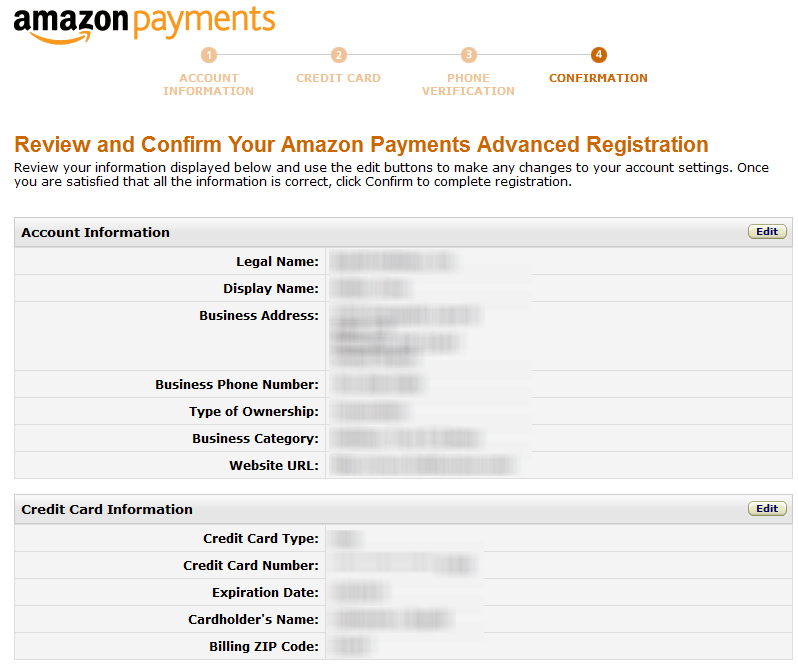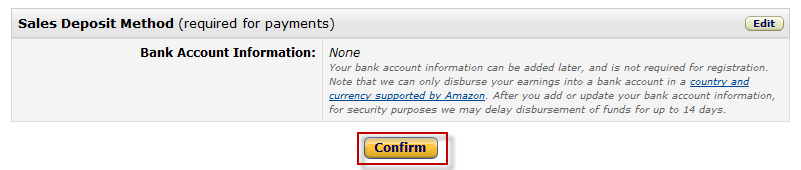This tutorial covers signing up for Amazon Payments Advanced
...
.
| Panel | ||
|---|---|---|
| Panel | ||
| ||
This integration is specific to the "Amazon Payments Advanced". |
. First navigate to the signup URL located at:
| |
This information and more can be found directly on Amazon Payments site at the following link. https://pay.amazon.com/us/help/signup |
Click the Sign Up button as shown below.
On the next page click the "Click here" link to sign in with your existing Amazon Seller Central email and password as shown below. If you do not have an existing Amazon.com account, fill out the form below the link to establish an account.
On the next page enter your Amazon email, password, legal name agree to the User Agreement, and click Continue as shown below.
Next complete the Account Information form and click Continue as shown below.
The second step is to specify a Credit Card. Either select one of your cards on file or enter a new one then click Continue as shown below.
The third step is a telephone verification. Select the phone number associated with the account or enter a new one and then click Call Me Now as shown below.
After you click Call Me Now the page will change showing you a PIN number as shown below. You'll need to enter this PIN into your telephone when you receive the automated call from Amazon.
Once you complete the verification on your phone the page will change to let you know it's completed. Click the Continue button.
The final page of the signup is the Review and Confirm. The Review will look like the screen shot below.
After making sure everything is correct, click the Confirm button as shown below.
The final page is a confirmation of the successful Signup of Amazon Payments Advanced.
...
Signing up for Amazon Pay
Getting ready to use Amazon Pay requires just a few steps. In the following topics, you'll learn what you need to do in the following five areas:
- Before you start: Collect the information you'll need to register.
- Sign up: Register for your Amazon Payments Merchant account.
- Set up: Get your account information set up on the Seller Central website.
- Integrate: Get your website working with Amazon Pay.
Before you start
Amazon Pay is available for merchants with a U.S presence. You must have a U.S.-based street address, a U.S.-based bank account, a credit card associated with a U.S. street address, and a U.S.-based phone number.
If your business meets the above qualifications, you're all set to register for Amazon Pay.
Collect the information listed below before you start the registration process so you'll be ready to set up your account.
- Have a U.S.-based phone number for our registration service to contact you.
- Have a credit card (issued by a U.S.-based bank).
- Have a checking account with a U.S.-based bank (you can set this up after registration).
- Have your business taxpayer ID, EIN, or personal social security number available for the online tax document interview (you can set this up after registration).
Sign up
After you gather the necessary information, follow these simple steps to sign up.
- Visit https://pay.amazon.com and click For merchants.
- Click the Sign Up option that is right for you — already using a cart or e-commerce provider, or not using a cart provider.
- Follow the prompts on the page to select your e-commerce provider and create your Seller Central account (if you selected that you have one). If you selected that you have no e-commerce provider, create your Seller Central account, which is also your Seller ID account.
Click the Go To Seller Central button to take you into the Seller Central website. Continue to the Configuration Tutorial.
Integrate
For detailed information about integration with Amazon Pay, read the Configuring Amazon Payments for more details.