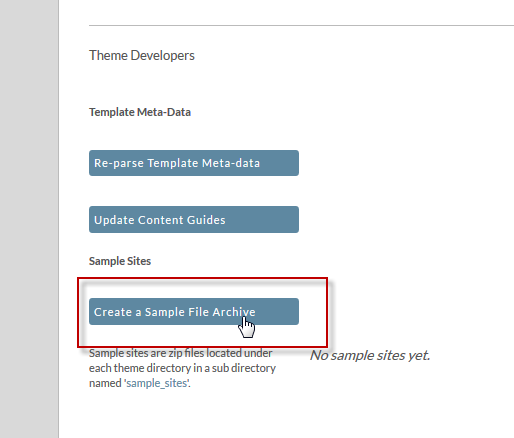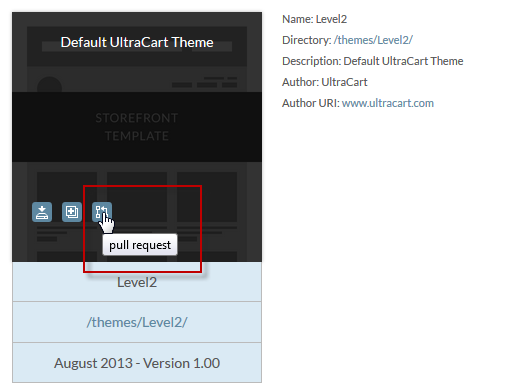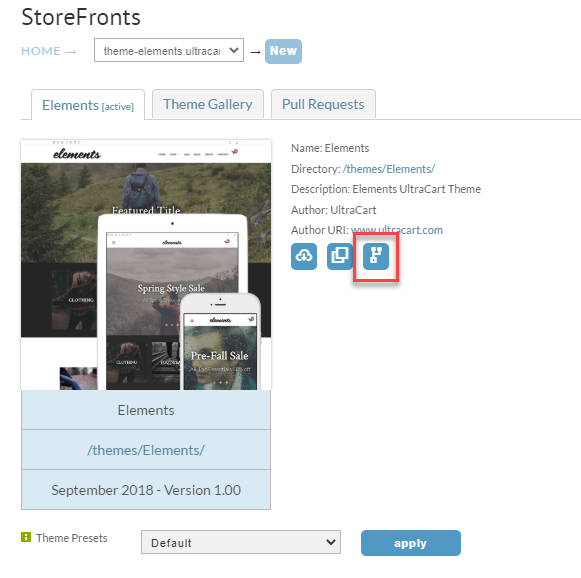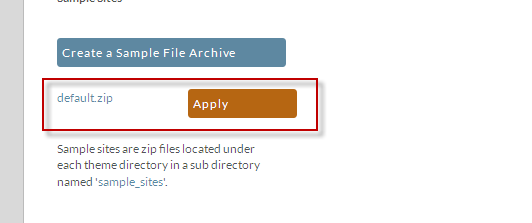...
- Create a sample file archive.
- Create a Pull Request.
From the production account:
- Activate/Accept Pull request.
- Apply the sample file archive.
...
The Pull Request is used to copy a theme from one merchant to another. However, it just copies the theme, and not any StoreFront structure such as pages, menus, etc. In order to copy that content, you need to generate a sample site. Together, the sample site and pull request will move both content and style from one merchant to another.
| Note |
|---|
This method can also be used to copy a theme within the same account to a new storefront for development. |
Create a sample file archive
From the developer's StoreFront, click on the Themes tab. Find your desired theme, and scroll to the very bottom. Click on the Create a Sample File Archive button to generate an archive.
Create a Pull Request
From the developer's StoreFront, click on the Themes tab. Find your desired theme, and hover over the theme image. Click on the small icon that appears when you hover over the theme image. Enter the merchant id when prompted.
These steps below should be performed on the production site.
Accept the Pull Request
From the production StoreFront, click on the Themes tab. Click on the Pull Requests horizontal tab. You should see your pull request listed. Click add theme to add the theme to your site.
...
Once the theme is applied, refresh the page if needed. Click on the imported theme, scroll to the bottom, and find your site archive. Click the Apply button to import the site structure into this StoreFront.
| Warning |
|---|
Doing this will overwrite (wipe out) any existing content. This is NOT a merge operation. Please be sure you don't accidentally wipe out valuable StoreFront content. |
...