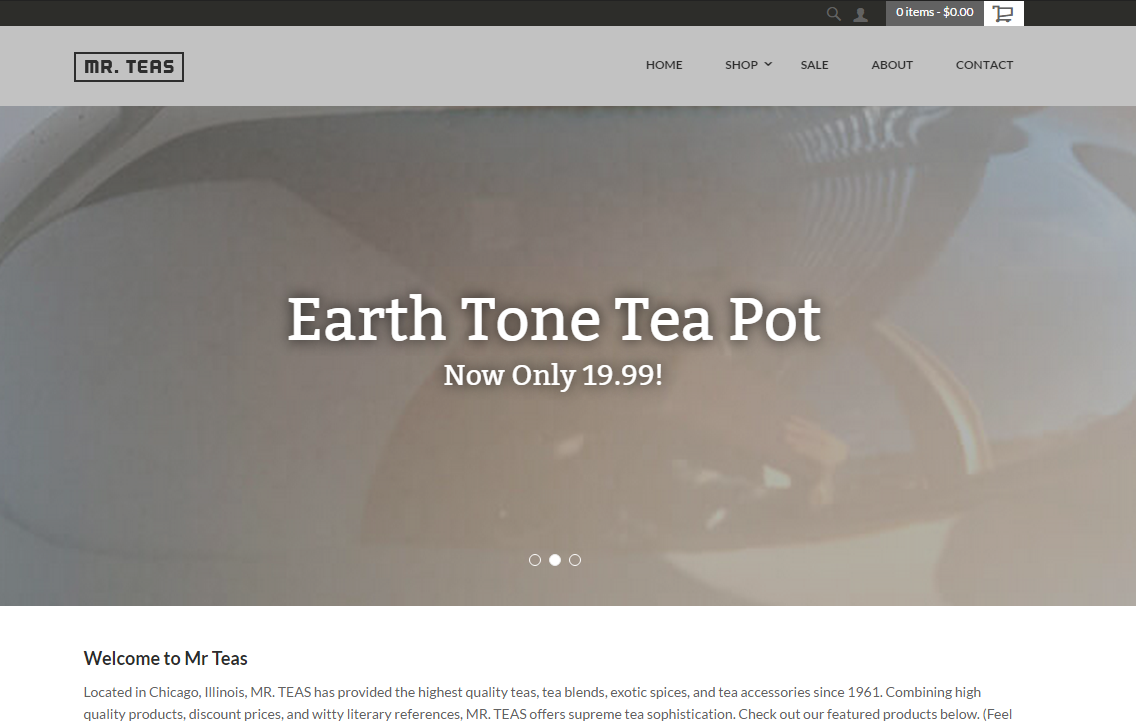For this example we are going to use the default "Earth_Tone_Teapot" item provided within the Mr. Teas theme.
- If we take a look at our StoreFronts we can see that are item "Earth_Tone_Teapot" is being displayed as the second slider on the home page.
- To change the image being used here we need to edit the item. We can do this by going to Main Menu > Items > Item Management > "Earth_Tone_Teapot".
- After entering the item editor, simply scroll down to the StoreFronts section within the item editor.
As you can see there are multiple images uploaded into the item buy only the one with the code "featured" is being displayed in the slider. So this is what we will need to change. - To change the image we simply want to Edit the current image so that we can remove the "featured" code.
- Once we remove the code from the first image, we can now add it into the new "brownTeapot_sq" image. By doing so the images will change position on the screen to let you know it has been updated.
- And now if we take a look at the home page again we can see that the image for the second slider has been changed to the new image.