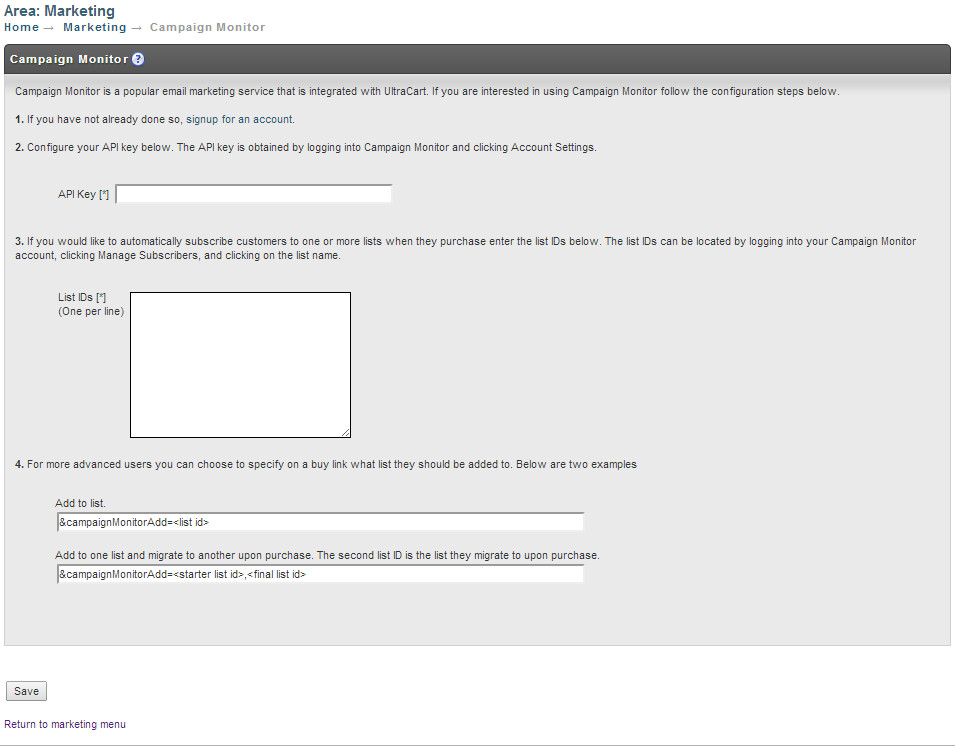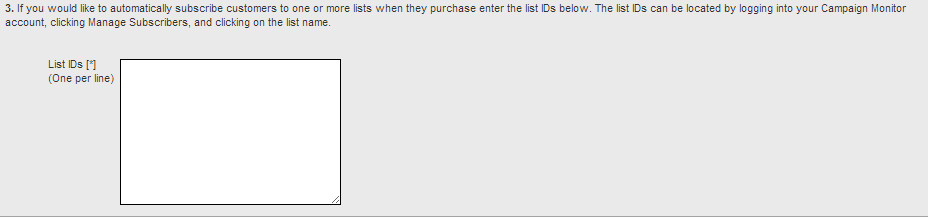| Table of Contents |
|---|
Integrating Campaign Monitor
...
| Panel |
|---|
Main Menu → Marketing → (middle menu) 3rd Party Marketing → Campaign Monitor |
Integrating Campaign Monitor into your UltraCart account is quick and easy.
Integration with Campaign Monitor takes only a few minutes and is simple as 1-2-3!
- Configure your Campaign Monitor API key
- Select the list(s) for general subscriptions
- Optionally configure item level list subscribe/unsubscribes
Step 1
If you don't already have a Campaign Monitor account, start here .
When you ready to integrate your Campaign Monitor with your UltraCart account, navigate from the UltraCart Main Menu to Marketing then scroll down and click on Campaign Monitor.
Step 2
Configure your API key. The API key is obtained by logging into Campaign Monitor and clicking Account Settings then clicking "Show API Key". Once you have your obtained the API credentials paste them into the "API key" field.
Step 3
After saving the API key, UltraCart will retrieve your Campaign Monitor Lists.
If you would like to automatically subscribe customers to one or more lists when they make their purchase, simple enter select the list name(s) into the "List Unique Ids" (One per line).
Your Campaign Monitor List ID's will look similar to this (without the quote symbols): "b22dd951c16a6ccb8a9a068ad25475fe"
The list will appear like this within the Campaign Monitor website:
checkbox for each list.
At this point you can simple click the "save" button at the bottom of the page and you're done!
What about Step 4?
For more advanced users you can choose to specify on a buy link which list they should be added to upon completion of the payment for their order. :
Buy Links Configuration
Item Editor Configuration
In addition to the examples displayed here for adding list parameters into the buy link URL's of your items, you can accomplish the same thing by editing an item, then navigating to the "other" tab of the item editor and then scrolling down to the "3rd Party Marketing" section that appears once you have configured your Campaign Monitor API, where you can
...
select the "Subscribe/Unsubscribe" checkbox for each list.