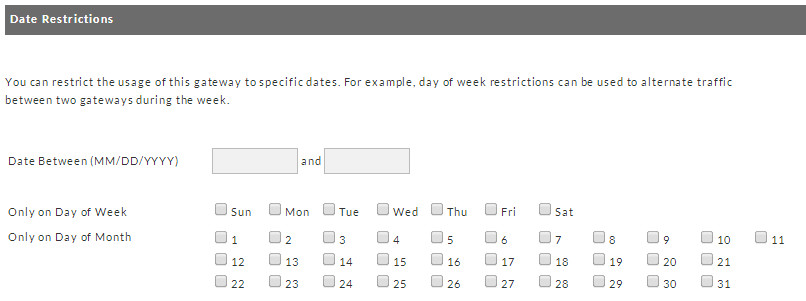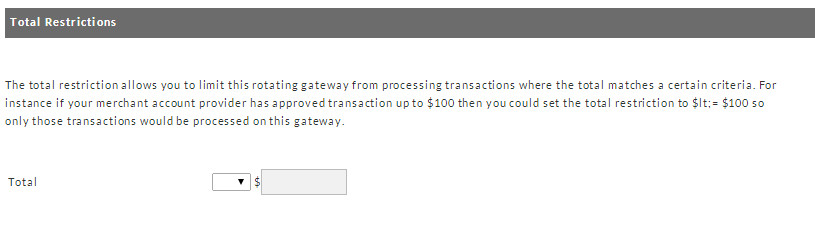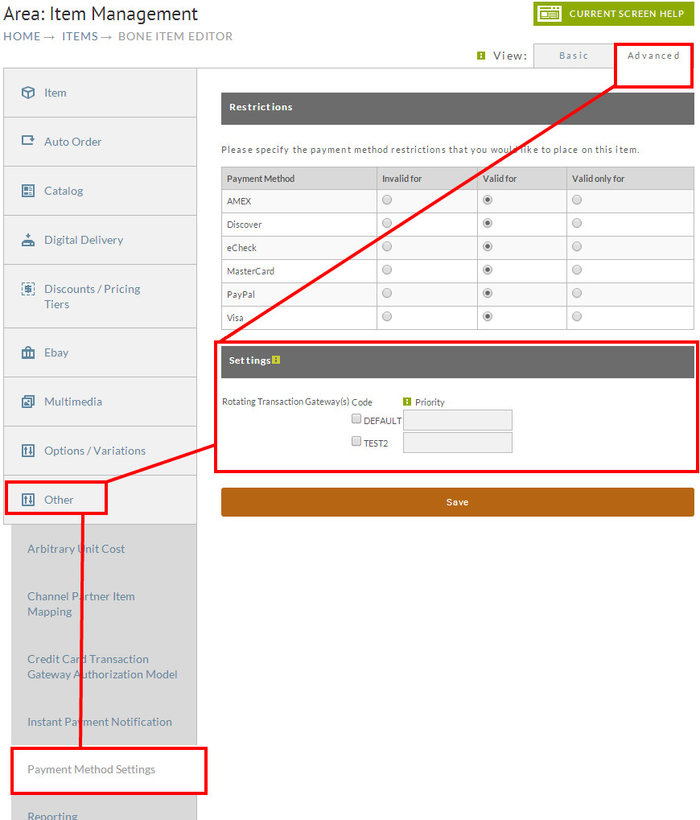...
Rotating transaction gateways allow a merchant to spread credit card transactions across multiple gateways. While available to all UltraCart merchants, it is primarily intended for merchants with substantial transaction volume. Merchants should thoroughly test their configuration before going live with this feature.
Navigation
| Panel |
|---|
Home → Configuration (Checkout) → Payments → ("Debit and Credit Cards" section) → Multiple (rotating) gateways |
...
Select the gateway vendor from the list provided. Each gateway has different required information about your account. When you select a vendor, the vendor-specific fields will appear. This section behaves in an identical fashion as the Transaction Gateways tab, which is documented on this wiki in further detail.
...
| Info | ||
|---|---|---|
| ||
PLEASE NOTE: If you configure each rotating gateway with a Maximum limit and the limit is reached for each gateway, then ultracart will randomly pick one of the gateways to attempt to authorization. Whether or not the gateway authorizes the payment is up to the gateway. If the gateway rejects the transactions, then the order will be captired after the number of failed attempts configured in the credit and debit card settings is reached (the default is 3 attempts.) |
Configuring Restrictions
Monthly Restrictions
Daily Restrictions
Daily Auto Order Restrictions
Date Restrictions
You can restrict each transaction gateway to only be allowed on specific dates, or specific days of the week, or days of the month. One common use of this feature is to alternate traffic between multiple gateways throughout the week. You can specify any of the options in this section, but the transaction date must match all of the selected rules in order to be deemed valid for use.
Date Between X and Y | Only allow transactions to be processed by this gateway if the transaction occurs within the specified date range. This is frequently used if a merchant is testing a new gateway provider or merchant account | ||
|---|---|---|---|
Only on Day of Week | Only allow transactions to be processed by this gateway if the transaction occurs on one of the specified days of the week. | ||
Only on Day of Month | Only allow transactions to be processed by this gateway if the transaction occurs on the specified day of the month
|
Storefront Screen Branding Theme Restriction
Use the "Invalid For" & "Valid For" columns to configure the available storefront/SB themes that are valid for the rotating gateway.
Please Note: IF you have only one valid theme, you can use the Valid only For".
Total Restrictions
The total restriction allows you to limit this rotating gateway from processing transactions where the total matches a certain criteria. For instance if your merchant account provider has approved transaction up to $100 then you could set the total restriction to <= $100 so only those transactions would be processed on this gateway.
...
UltraCart considers a trial to be "the first item that is purchased in an auto order sequence". Some merchants need to limit the number of transactions sent to a particular gateway in a given day or month to ensure that number of received chargebacks don't cross Visa / MasterCard thresholds. You can set a daily, monthly or both limits if you would like. Once configured, you can activate the "Rotating Transaction Gateway" notification on one of more of the users on your account from the Email Notifications section of the User configuration screen. When the gateway reaches this limit, UltraCart will send a notification email to those users.
...
- Using buy link parameter RtgCode which sets the specific rotating transaction gateway that should be used to process this order.
Example assigned Rotating Gateway Code of "Auth3.1"
On the "Buy Link" URL: http://secure.ultracart.com/cgi-bin/UCEditor?merchantId=DEMO&ADD=BONE&rtgCode=Auth3.1
In "Buy Form" code: <input type="hidden" name="rtgCode" value="Auth3.1" />
Configuring the rotating gateway via the "Payment Settings" section of the "Other" tab of the item editor:
Panel Home → Store (Items) → Edit Item → Other (Tab) → Payment Settings
Info title Applying RTG to a buy link You can append the following to the buy link to specify a specific rotating gateway:
&RtgCode=DFLT (replace DFLT with the actual code you gave your rotating gateway.)
NOTE: IF you use this approach you'll need to make sure that all the items that the customer is placing into their cart ar assigned the same rotating gateway code. If the customer adds items to their cart that are assigned different RTG's the cart will randomly choose one of the RTG's to process the order.
...