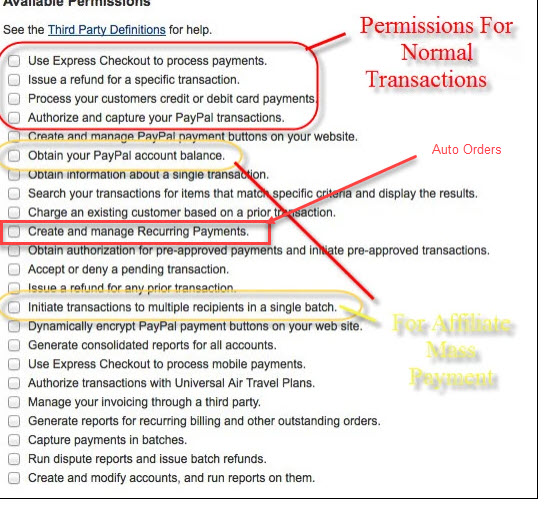| Table of Contents | ||
|---|---|---|
|
...
You'll need a business paypal account. To upgrade your current PayPal Personal Account to a Business or PremierAccount: Go to https://www.paypal.com/UPGRADE and log in to your PayPalaccount. Click the Upgrade Now button at the bottom of the page. The next page will allow you to choose a personal Premier Account or a Business Account.
Integration Options
There are two integration options to choose from: Express Checkout & Website "Payment Pro".
...
- Enter your business email address associated with your PayPal business account (if you have a personal PayPal account, you'll need to upgrade it to a business account.)
- Choose "Express Checkout" from the "Integration Method" drop-down menu
- Configure your "Instant Payment Notification (IPN) to the following URL: https://secure.ultracart.com/cgi-bin/UCPayPalNotify
- Set Third-Party API permissions to: paypal_api1.ultracart.com
- From the "Advanced Options" section choose "Live" from the drop-down menu.
...
- Enter your business email address associated with your PayPal business account (if you have a personal PayPal account, you'll need to upgrade it to the business account.)
- Choose "PayPal Website Payments Pro (Express Checkout and Direct Payments)" from the "Integration Method" drop-down menu
- Configure your "Instant Payment Notification (IPN) to the following URL: https://secure.ultracart.com/cgi-bin/UCPayPalNotify
- Set Third-Party API permissions to: paypal_api1.ultracart.com
- From the "Advanced Options" section choose "Live" from the drop-down menu.
- Click the save button
...
| Info | ||
|---|---|---|
| ||
| If you have integrated using the third party API, then you'll need to make sure that the following permission is enabled: "Create and Manage Recurring Payments" |
IMPORTANT NOTE: Limitations & Restrictions to PayPal & Auto Orders
| Info | ||
|---|---|---|
| ||
These limitations are caused by PayPal's inability to handle the same level of customization that UltraCart's recurring orders possess.
|
...
Navigate to Configuration → Back-Office → Auto Order Processing → Payment Settings → Paypal (Section) Advanced Settings (button) → "Send Recurring Flag" Select Yes, then save the changes.
Follow the instructions there.
...
When viewing the auto order record of a recurring payment in UltraCart, you'll see the following message regarding the management of the subscription:
Active
...
To grant permissions to a third party:
- Log in to PayPal with your Personal or Business account. If you do not have an account, create one.
- Click Profile at the top right, and select Profile and Settings.
- In the left menu, click My selling tools.
- In the Selling online section, click Update next to API access.
- On the API Access page, click Grant API Permission.
- Enter the name of the user to whom you will grant permissions. If you do not know the third party's PayPal user name, contact the third party to request this information.
On the Add New Third Party Permissions page, select the types of permissions you want to grant to the third party and click Add.
In order to properly handle the payment processing, please make sure that you have the following PayPal permissions enabled.
If any of these permissions are not configured on your account, the payment processing will encounter errors that prevent the properly processing of the customer payment for their purchase.
...
| Info |
|---|
| The email notification will be sent out to all users on the account that have the "edit settings" permission configured. |
Allow UltraCart To Call The [chargeCreditCard] API
If you do not have the chargeCreditCard API permission turned on, you receive a message like this (body text below):
Subject: UltraCart [UC MerchantID] - PayPal permissions incorrect.
Hi <name of merchant as listed on the user login>,This automated email is to inform you that your PayPal integration has not been configured properly to allow UltraCart to call the [chargeCreditCard] API. Please contact support for assistance in adjusting your configuration.-UltraCart
The solution
To fix this issue, login to your PayPal account and:
1) Under the My Account menu click on the Profile option.
2) On the left side of the page under My Profile click on My Selling Tools.
3) Click the Update link to the right of API Access.
4) Edit the API access and grant permission for UltraCart to call [chargeCreditCard]
Until you grant permission for UltraCart to call chargeCreditCard, your customers can not use direct credit cards during the checkout. This is limiting your sales to PayPal only.
| Info | ||
|---|---|---|
| ||
This message gets triggered whenever PayPal returns error code 10002 for a transaction. So, you may receive this notification multiple times. |
UltraCart has received ERROR: 10501
Hi <name>,
UltraCart has received ERROR: 10501 Invalid Configuration This transaction cannot be processed due to an invalid merchant configuration from PayPal.
Make sure that you have accepted the "PayPal Payments Pro" agreement in your PayPal account after you have been approved by PayPal for PayPal Payments Pro. If you have accepted their agreement but are still getting this error, PayPal also occasionally acknowledges the agreement and activates Virtual Terminal but somehow misses activating PayPal Payments Pro itself; if your PayPal "Get Started" summary screen only shows Virtual Terminal and nothing about PayPal Payments Pro, please contact PayPal support to get your PayPal Payments Pro service activated.
If you are only using PayPal Payments Standard with a regular PayPal personal, Business or Premier account (i.e., if you have not upgraded to PayPal Payments Pro), please go to Seller Admin > Payment Preferences and make sure you have PayPal Payments Standard checked (rather than PayPal Payments Pro) and click Submit to save any changes you make.
-UltraCart
The solution
To fix this issue, login to your PayPal account and:
1) Under the My Account menu click on the Profile option.
2) On the left side of the page under My Profile click on My Selling Tools.
3) Click the Update link to the right of API Access.
4) Edit the API access and grant permission for UltraCart to call [doCapture]
Until you grant permission for UltraCart to call doCapture, the orders will be stuck in "Payment Status = pending".
About Authorization Model
...
| error code | error meaning |
|---|---|
| 0005 | The transaction was declined without explanation by the card issuer |
| 0013 | The transaction amount is greater than the maximum the issuer allows. |
| 0014 | The issuer indicates that this card is not valid. |
| 0043 | The card has been reported stolen |
| 0051 | The credit limit for this account has been exceeded. |
| 0054 | The card is expired. |
| 1015 | The credit card number was invalid |
| 1511 | Duplicate transaction attempt. |
Affiliate Management MassPay API Errors
PayPal MassPay Errors related to processing affiliate commissions via PayPal MassPay
While attempting to process payments for affiliates, an error appears on the page that says "PayPal MassPay API failed. You do not have permissions to make this API Call". This error means that you need to grant access to that particular API call within your PayPal account so that UltraCart can call it. Log into your PayPal account, then navigate:
...