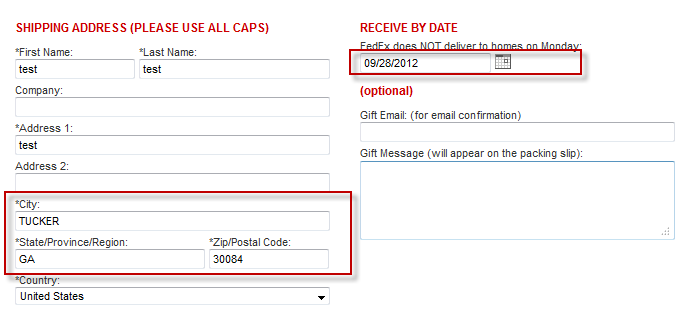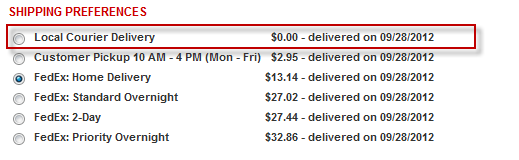...
This tutorial will discuss how to setup a shipping method for local delivery, allow the customer to select their delivery date, and restrict the shipment to a local geographic area. Given that there are several navigation steps in the routine, we suggest you click Save often. Take note of what Tab you are on at the time of the Save because you may have to navigate back to the same Tab.
Defining the Basic Shipping Method
...
Create a new method
...
| Panel |
|---|
Click the new button as shown below.
...
From the Home page navigate as follows:
At the Shipping Methods screen, click the Methods Tab and then "New Method" button.
In the next screen use option #3 and enter a name like "Local Courier Delivery" and click Continue as shown below.
Setting the Charge for delivery
Now we need to set a charge for the delivery. In this example we are going to charge $45 no matter how small or large the order is. To do this we select "Based upon order weight" option, enter 0 LBs, and then .00 lb. for weight and enter 45.00 as shown below.
Setting (location) Restrictions to greater Atlanta Metro area
Now we need to click set some location restrictions. Click on the restrictions tab of the shipping method editor as shown below.
Restrictions Tab and the Destination Restrictions settings will appear.
In this example we are going to restrict delivery to the greater Atlanta Metro area. So first First we want to make sure this method is only considered for the continental United States as shown below.
| Note |
|---|
We make post office boxes invalid because the courier can not deliver to those even if the address falls within the service area |
In the next section below Next we want to define a radius around our shipping location. In this example we are defining Stay on the same screen and scroll down (way down) to the Local Delivery / Pickup section.
Here we will define the delivery area to zip codes within 35 miles of the 30044 zip (Atlanta).
Estimating Delivery
Now we need to click Again, staying on the same screen, we scroll up to get the Shipping Tabs in view again. Click on the Estimated Delivery tab as shown below.
On this tab we need to tell UltraCart that we can deliver the product to the customer for this method within 1 business day. So if If the customer orders on Thursday, the soonest the delivery can happen will be Friday. Click the Save button.
Testing the Checkout
During the checkout we can see that if we enter an a shipping address in the Atlanta area and select a delivery date in the future as shown below:
...then the local courier delivery Local Courier Delivery method will appear be added as one of the shipping method options.
| Note |
|---|
When testing the checkout, make sure you have completed (tab out of) the necessary Shipping fields. Otherwise the new Local Courier Delivery method may not appear. |