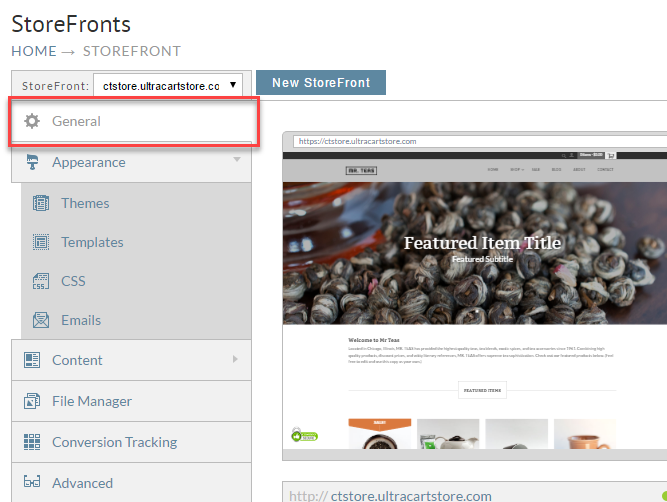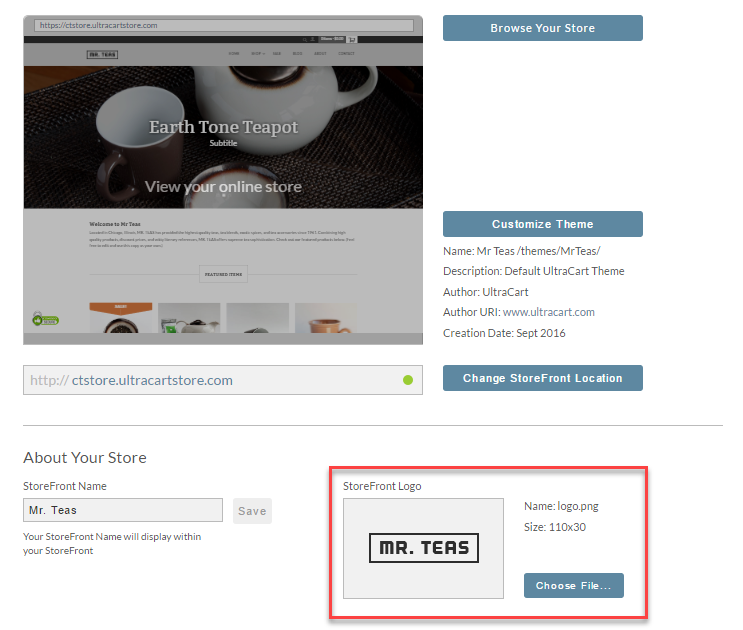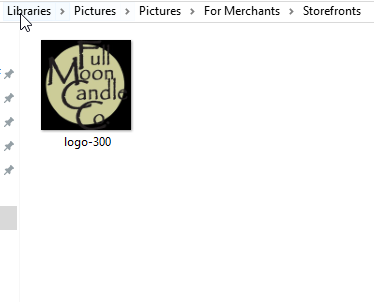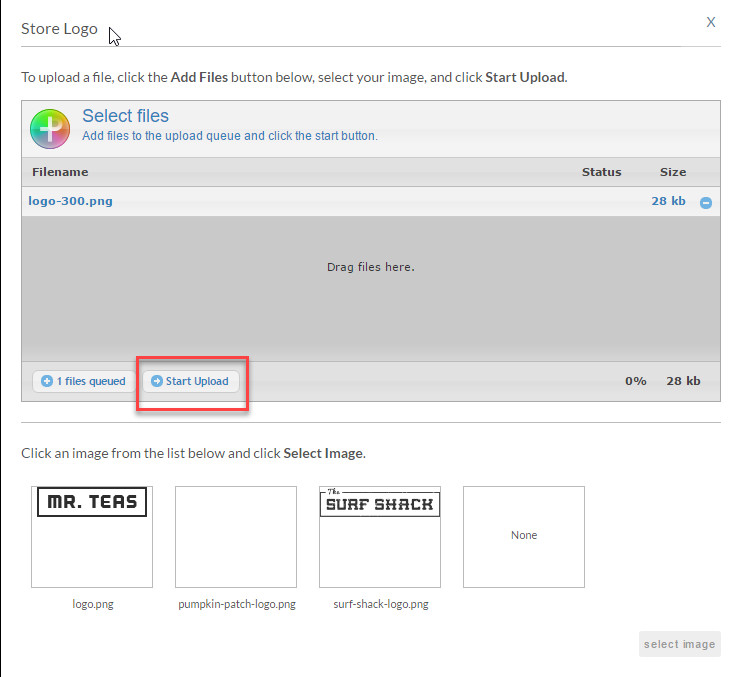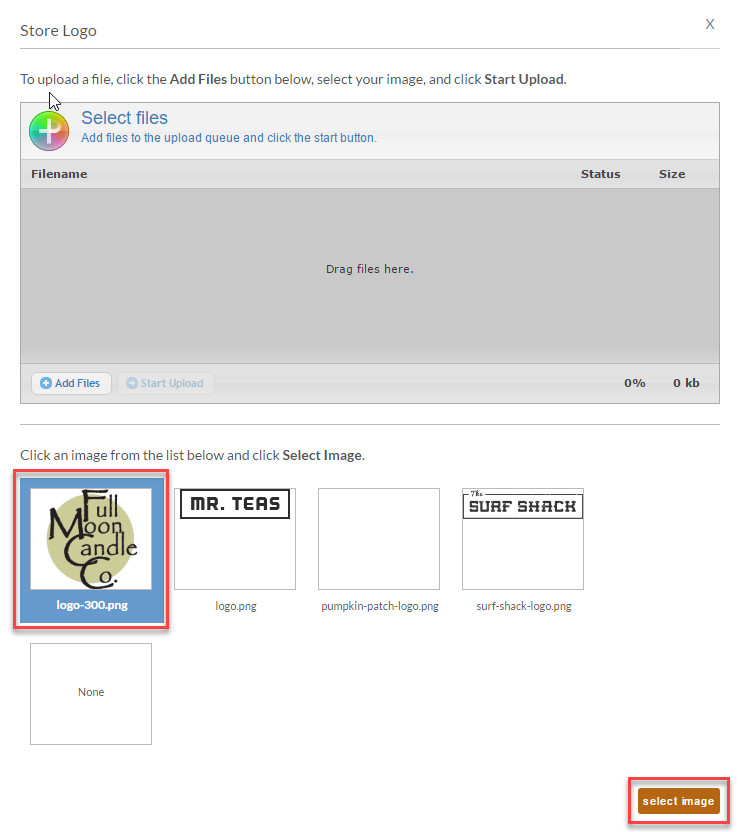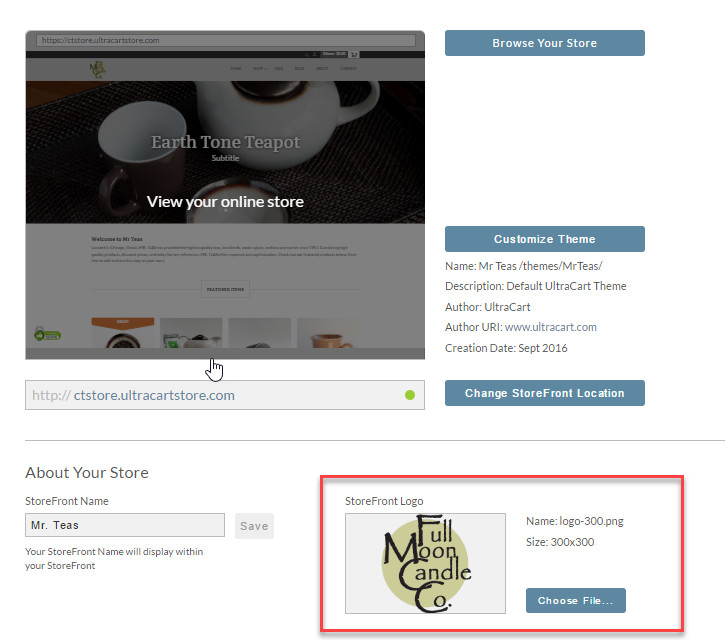...
- From the StoreFronts page, click on the General tab.
- Under the heading "About Your Store", you will see the label StoreFront Logo. If you currently have a logo uploaded into your StoreFront, it will be shown below the label. If you do not have a logo uploaded, it will be indicated by "No Logo"
- Click the Choose File... button to bring up the file upload dialog. This screen will allow you to upload a new logo image file, or replace the current logo image with one you have previously uploaded. To upload a new graphic, simply click the Add Files button, or simply drag the graphic file to the upload dialog.
- After you have added your new logo file, click the Begin Upload button.
- The file will then be uploaded, and you will see it at the bottom of the dialog. Simply select Select the logo you wish to use, and press the Select Image button.
- Your new logo will be shown, along with its file name and its dimensions.