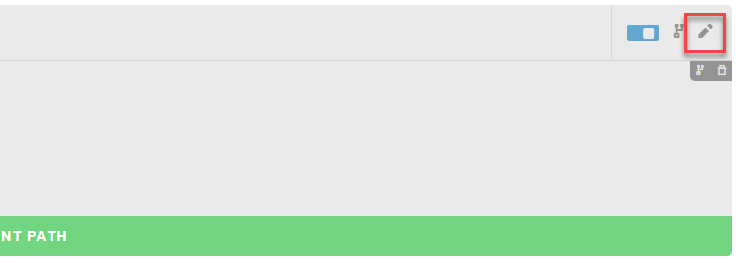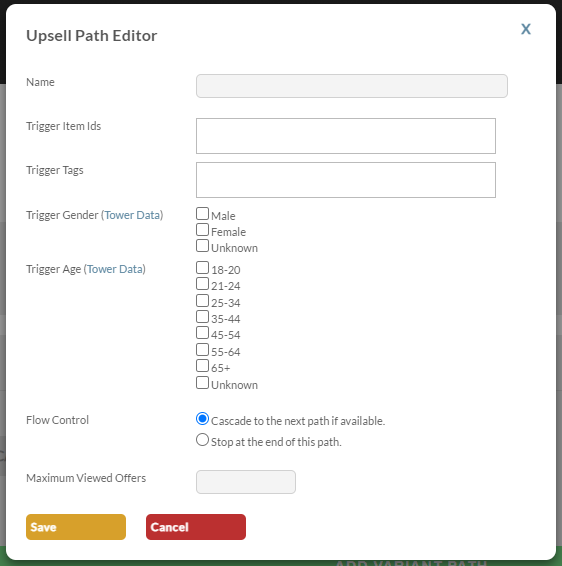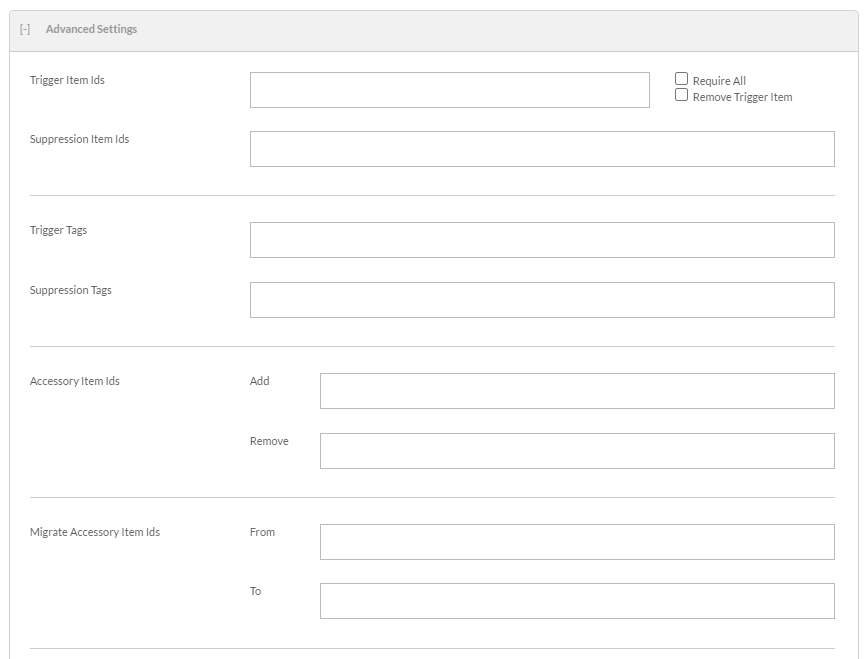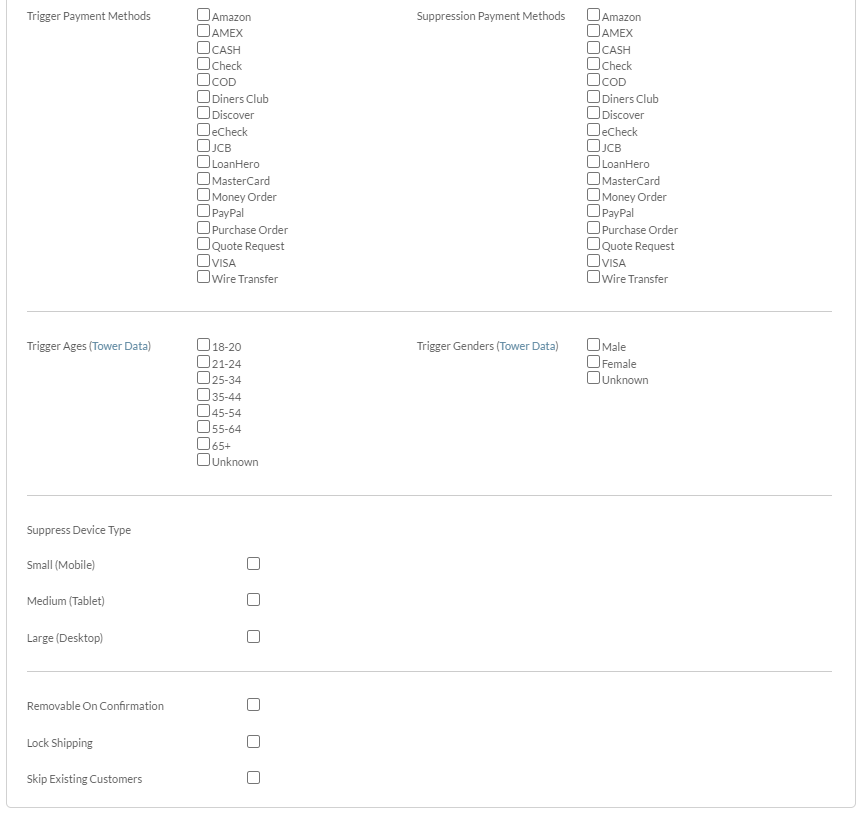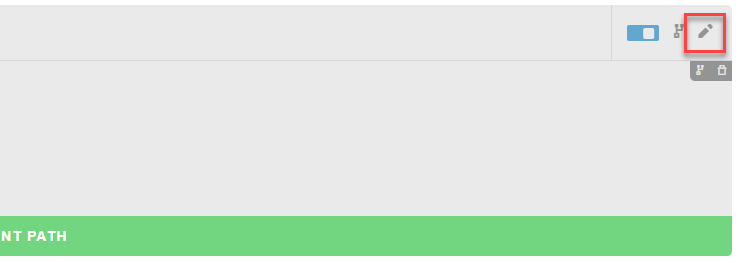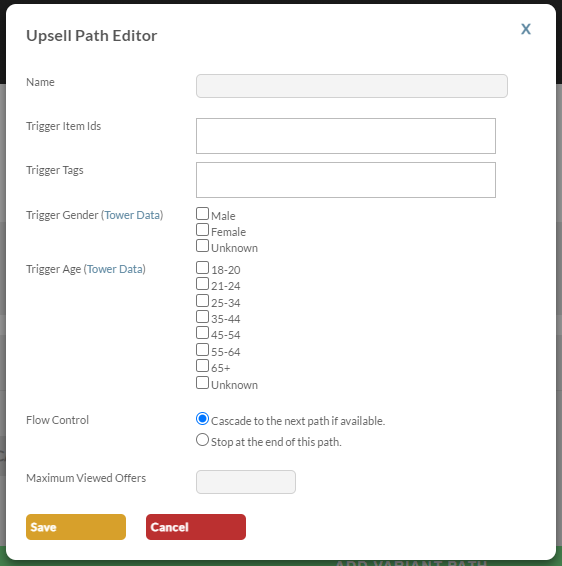| Table of Contents |
|---|
...
The first thing that you want to do is create a path by clicking on the Add Upsell Path button. A path is a sequence of offers that a customer will experience during the checkout if they have an item in their cart that triggers the path. A customer will go through each path that they qualify for starting at the top of the page and working their way to the bottom.
Clicking the "add upsell path" button will add the Path.
Path Settings
Once you have created a Path you can also configure Path settings to trigger what path a customer might see based on different factors. To view the Path settings simply click on the Pencil Icon on the right as shown below.
This will open the Upsell Path Editor.
| Upsell Path Field Names | Description |
|---|---|
| Name | Allow you to name the path. |
| Trigger Item IDs | Allows you to trigger the Upsell Path based on the items in the cart. |
| Trigger Tags *New | Allows you to trigger the Upsell Path based on the Product Tags for the items in the cart. |
| Trigger Gender *New | Allows you to trigger the Upsell Path based on the customer Gender *Requires Tower Data |
| Trigger Age *New | Allows you to trigger the Upsell Path based on the age of the customer *Requires Tower Data |
| Flow Control | This allow you to tell the Upsell Path to stop after this path is complete or continue to the next path in the list. |
| Maximum Viewed Offers | Allows you to set a limit to the number of offers a customer can see within the Path. |
Simply click Save at the bottom of the model to set and changes to the setting you would like to make.
Creating an Upsell Offer
Click on the + button to create your first step.
...
| Field | Description |
|---|---|
| Active | If Check, the offer is active. |
| Test Orders Only | If selected the offer will only appear when the test credit card is used during the placement of the order. |
| Upsell Item Id's | The item(s) added to the order if the customer selects 'yes' for the offer. |
| Allow Upsell Item In Cart Already | Select this when the upsell Item ID is already in the cart prior to the display of this offer. |
| Free Shipping | Flags the upsell item as a free shipping item in the offer even if the item normally charges for shipping. |
| Arbitrary Unit Cost | If you are selling the item blow the cost configured on the item, then enter the new lower unit price here. Optional Setting: "By Day of Week" → Allows for a different arbitrary unit cost for each day of the week. |
| Max Quantity | Sets a max quantity for the upsell item. |
Start Date | Sets the Starting date for this offer (this is useful for setting time sensitive offers (like a Memorial Day special, for example.) |
| End Date | Sets the end date for this offer (this is useful for setting time sensitive offers (like a Memorial Day special, for example.) |
Advanced Settings
| Field | Description | ||
|---|---|---|---|
| Trigger Item Ids | If the configured items are in the customer cart during the initiation of the upsell offers, they will trigger the offer to be presented to the customer. Optional Settings:
| ||
| Suppression Item Ids | If the configured items are in the customers cart, the offer to be suppressed to the customer. | ||
| Trigger Tags | If the configured Tags are in the customer cart during the initiation of the upsell offers, they will trigger the offer to be presented to the customer. Tags are configured within the item editor. | ||
| Suppression Tags | If the configured Tags are in the customers cart, the offer will be suppressed to the customer. | ||
| Accessory Item Ids | The configured Item Ids will be added/removed if the customer selects yes to the offer.
| ||
| Migrate Accessory Item Ids |
| ||
| Trigger Countries | If selected, only customers ordering to the configured countries will trigger the offer. | ||
| Suppression Countries | If selected,customer ordering from the configured countries will not be shown the offer. | ||
| Trigger Shipping Methods | Only orders that selected the configured trigger shipping method will be presented with the offer. | ||
| Suppression Shipping Methods | The offer will be suppressed for any order in which the slected selected shipping method was selected during the initial checkout. | ||
| Trigger Payment Methods | Only orders that have selected the configured trigger payment method will be presented with the offer. | ||
| Suppression Payment Methods | The offer will be suppressed for any order in which the selected payment method was selected during the initial checkout. | ||
| Trigger Age | The offer will only be triggered if the customer is within the range of ages selected, by default it is shown to all customers if nothing is selected *Requires Tower Data | ||
| Trigger Gender | The offer will only be triggered if the customers gender matches the selected gender, by default it is shown to all customers if nothing is selected. *Requires Tower Data | ||
| Suppression Device Type | This allows you to prevent the customer from seeing the offer based on the device size they are ordering from. Mobile , Tablet , Desktop. | ||
| Removable On Confirmation | If selected, the customer will be presented with a upsell confirmation page in which they are able to remove the upsell items they have added to their order. | ||
| Lock Shipping | When selected, the shipping estimate from the initial checkout will be retained, even if the upsell includes a shippable item.
| ||
| Skip Existing Customers | When selected, if the customer will be skipped if their email address is contained in a previous order. |
...
Clicking the pencil in the top right corner of the path row will open this dialog window:
Path Settings
You can edit the:
| Upsell Path Field Names | Description |
|---|---|
| Name | Allow you to name the path. |
| Trigger Item |
...
Path Flow Control
...
| title | Path Flow Control Settings |
|---|
You'll choose between two configuration options regarding the flow control of the path:
...
| IDs | Allows you to trigger the Upsell Path based on the items in the cart. |
| Trigger Tags *New | Allows you to trigger the Upsell Path based on the Product Tags for the items in the cart. |
| Trigger Gender *New | Allows you to trigger the Upsell Path based on the customer Gender *Requires Tower Data |
| Trigger Age *New | Allows you to trigger the Upsell Path based on the age of the customer *Requires Tower Data |
| Flow Control | This allow you to tell the Upsell Path to stop after this path is complete or continue to the next path in the list. |
| Maximum Viewed Offers | Allows you to set a limit to the number of offers a customer can see within the Path. |
Creating an Offer Experiment
...