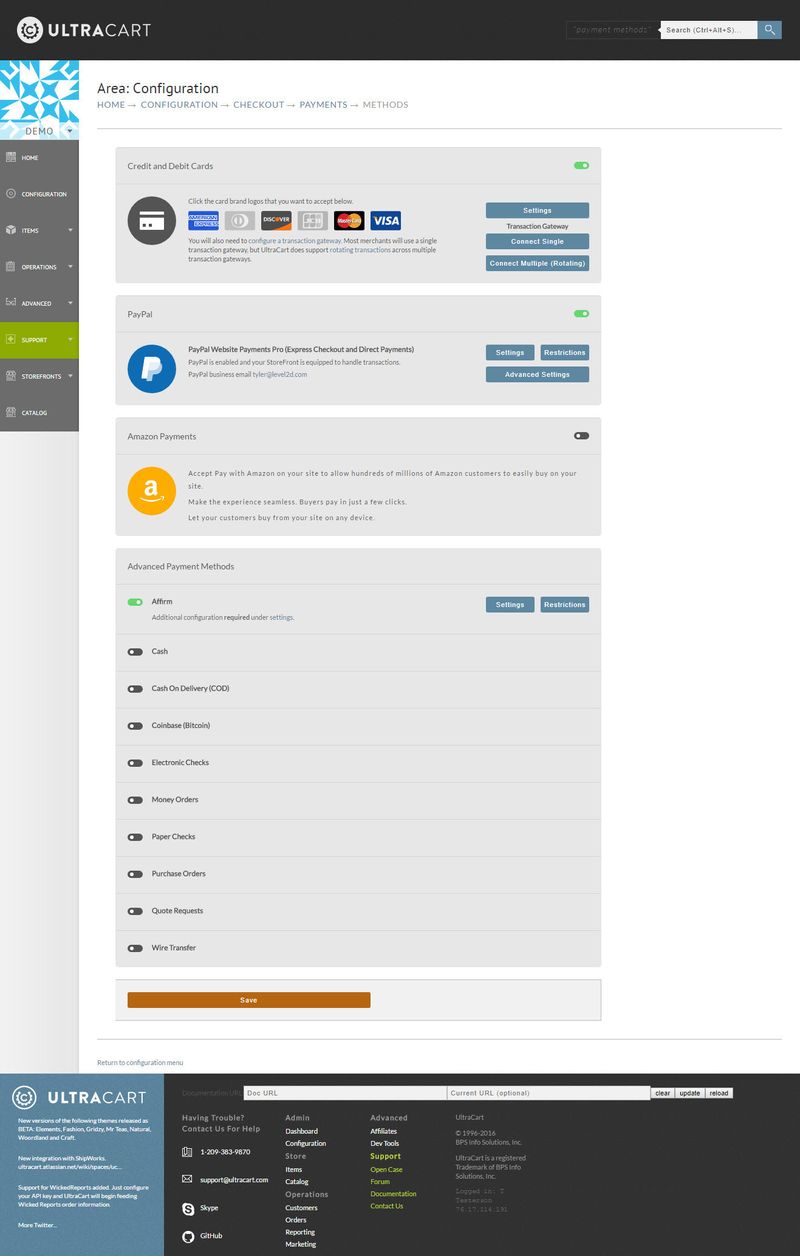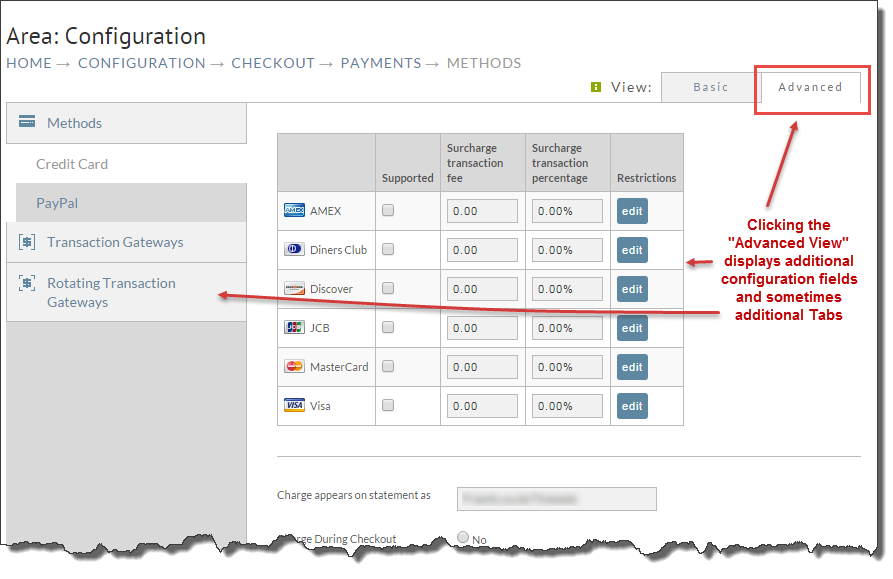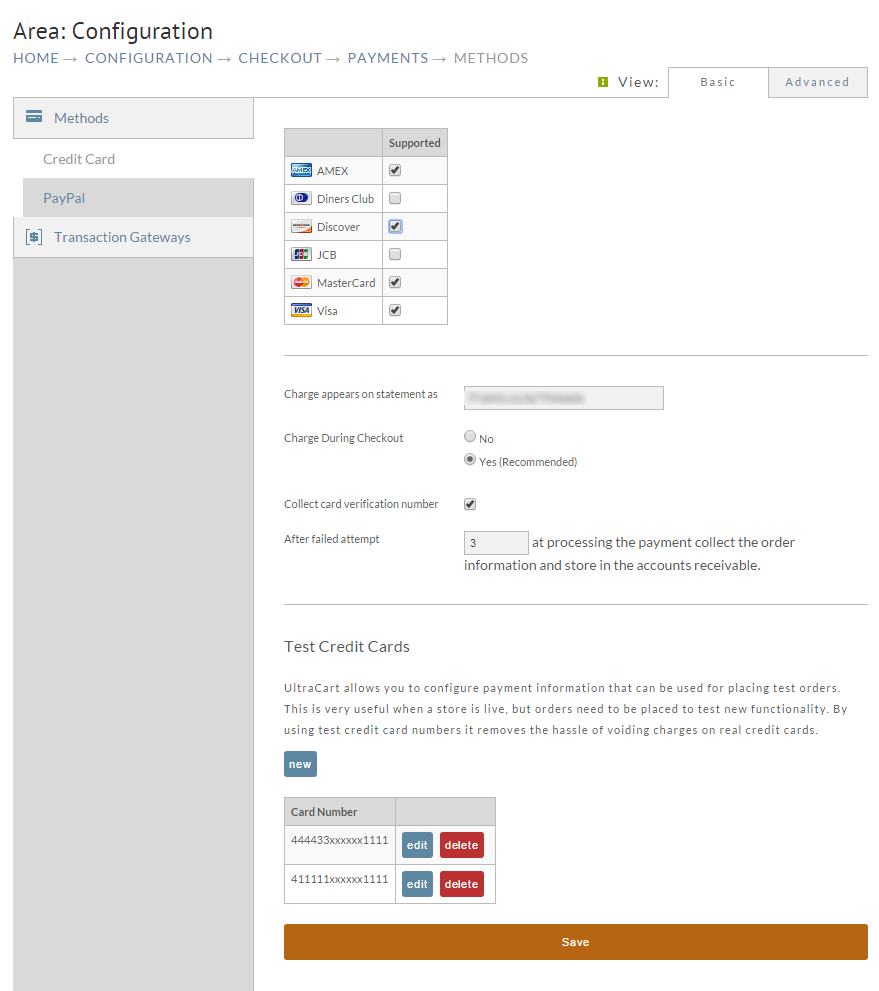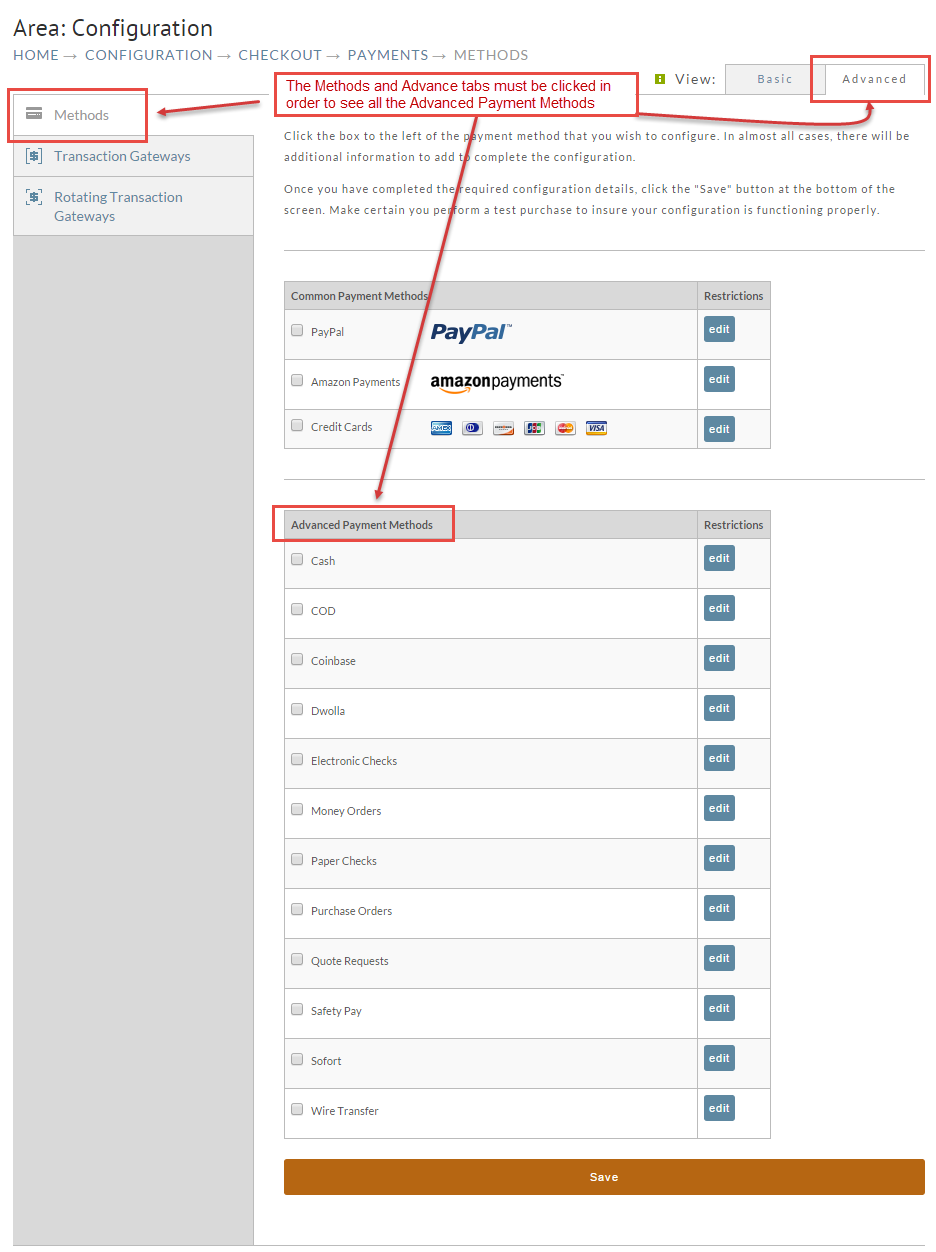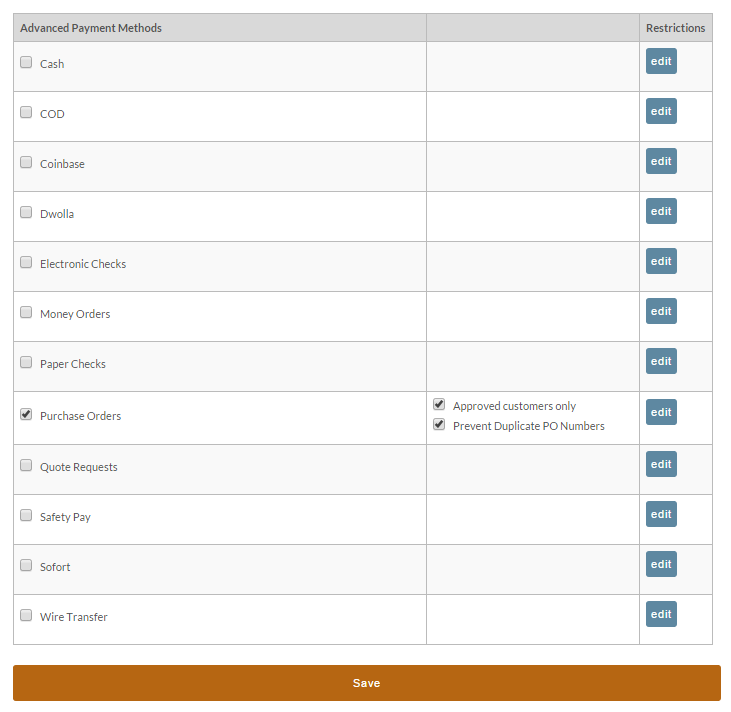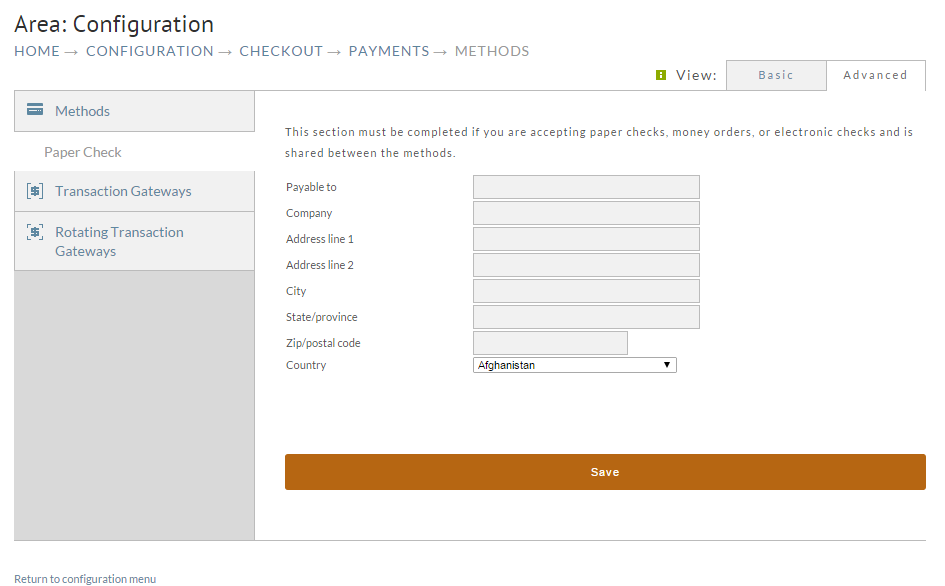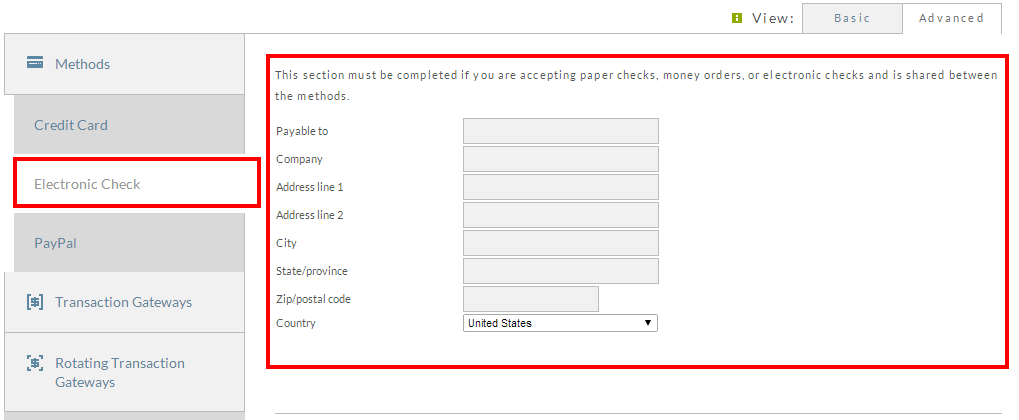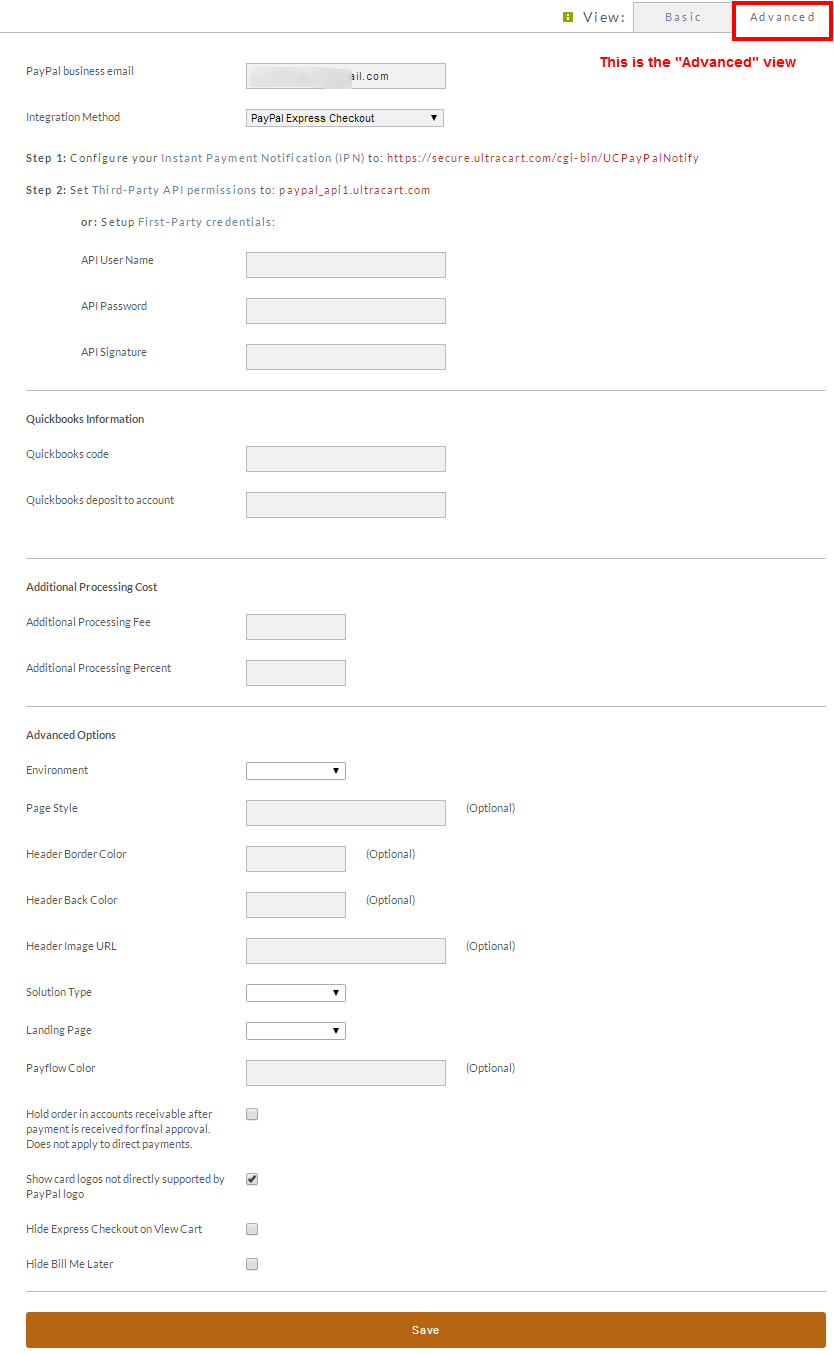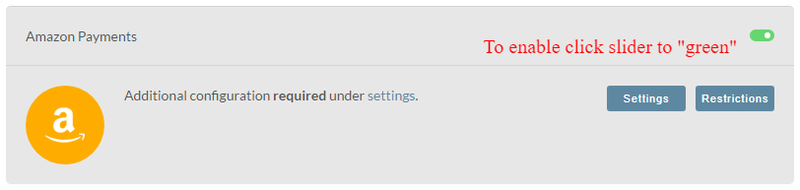| Table of Contents |
|---|
Overview
The payments section is one of the most important in the UltraCart administration system. This is where you configure how your customers pay for their purchases.
Navigation
| Panel |
|---|
This screen allows the merchant to enable and configure the payment optionas available to their customers.
There are Four Major Sections to this page:
...
This section contains addtional payment types that you may provide to your customers. This section includes the following payment types:
- Affirm
- Cash
- Cash On Delivery (COD)
- Coinbase (Bitcoin)
- Electronic Checks
- Money Orders
- Paper Checks
- Purchase Orders
- Quote Requests
- Wire Transfers
PCI Compliance Considerations
| Info | ||
|---|---|---|
| ||
PCI compliance is an important part of your online store, and requires that you and your vendors, such as UltraCart and your payment gateway, work together to make sure that each step in the payment process is performed with the appropriate controls and safeguards. To this end, your merchant account provider/gateway may require you to submit proof of PCI Compliance. As part of our regular and ongoing compliance with the safeguards related to PCI regulations, the ultracart user interface has been changed to prohibit access to the complete credit card number. This change eliminates liability related to unintended exposure of sensitive credit card details that could lead to misuse and abuse of your customers credit card information. A credit card processing gateway is required in order to process the credit card payments for the placed orders: |
| Info | ||
|---|---|---|
| ||
See the complete PayPal section at http://docs.ultracart.com/display/ucdoc/PayPal. |
Enabling Payment Types
Credit and Debit Cards
...
Click the box to the left of the payment method that you wish to configure.
In almost all cases, there will be additional information to add to complete the configuration.
Once you have completed the required configuration details, click the "Save" button at the bottom of the screen.
...
Methods Tab
UltraCart supports the following payment methods:
Common Methods
These are the payment methods that are considered essential to the online order process. they are shown on the right side of the screen in the white space. You will most likely have one or more of these configured in your account:
...
Configuration
Methods → Credit Card Payment Settings
Clicking on "Credit Cards" in the middle menu displays the following screen with settings for possible configuration.
On this page you will configure the supported card types you have established with your credit card merchant account, gateway and other checkout details related to Credit Card payments.
...
Configure only the card types you have established with your credit card merchant account and gateway.
...
The default setting is "YES" and is strongly recommended for most merchants. (See also: Checkout Payment Options)
...
If selected (recommended default setting) turns on the checkout field for the customer to enter the Card Verification Value (CVV) number listed on their credit card.
| Info | ||
|---|---|---|
| ||
The CVV number is the number typically located along the signature strip of the credit card that is meant to act as validation that the customer access physical access to the credit card. UltraCart does not store the CVV number in our database (per PCI regulations). UltraCart passes the CVV number over to the gateway during the customer's checkout (when you have the default configuration of "real-time" checkout = Yes which is strongly recommended.) If a customer's order is flagged for review and placed into the accounts receivables all other checkout details provided by the customer will be retained except for the CVV number. |
...
Here you can configure one or more test credit card numbers to be used with placing test orders so that you can create the test orders without generating real transaction with your gateway, which will incur potential transaction related fee's.
See also: Test Credit Card or Electronic Check Payments
...
UltraCart can protect your custom order forms by preventing immediate finalization of order forms that do not come from specific domains. To enable this feature please list the domain(s) in the field then click the save button.
Advanced Methods
The advanced methods are located directly below the common Methods. They are considered "advanced" because they are used in a more limited fashion. This is in part due to the fact that many of these payment options are not based on a real-time validation process like the "Common" Methods. These methods may not be appropriate for many storefronts.
In order to see all the "Advanced [payments] Methods" with full editing capability, you must click the Methods tab (upper left) then the "Advanced" tab (upper right) if not already clicked. Additional Methods will appear along with an "edit" button for each that will allow the setting of Restrictions.
To configure an Advanced Method simply click on the check box to the left of the Name of the method desired. Depending on which method you check, one of following two actions will occur:
1) If you chose either Cash, Purchase Orders, or Quote Requests, the row will expand and show additional basic information and/or additional settings. The following is an sample screen shot with Purchase Order selected:
Once you've made your selection and configured any additional details, click the Save button on the bottom of the screen. You will be returned to the "Configuration" screen. In most cases you'll configure more than one Payment Method.
2. If any of the other Methods are selected, the existing two tables (Common Payment Methods and Advance Payment Methods) will temporarily be replaced with the appropriate fields that need to be completed for that particular method. This will be information you already know or have such as bank account information or information you obtain from the institution when you sign up with them. In addition, the name of the Method will now be listed under the "Methods" tab only while you are editing them. The following is a screen shot of how the "Paper Check" option will be shown once it's box is checked. Notice that "Paper Check" now appears under the Methods tab in the middle section again, only temporarily.
When finished with all the configuration fields, click the Save button at the bottom of the screen. You will be returned to the Methods screen. Add additional Advanced Payment Methods in the same manner. You can add several
If you decided NOT to configure the item you selected (Paper Checks in this example), simply click the "Methods" tab and the Methods configuration screen will re-appear. Next click the box to remove the check for Paper Checks. It will no longer be listed under the "Methods" tab. Click the save button at the bottom.
The following are brief descriptions of the Advance Methods:
...
Methods → E-Check Payment Settings
Configuring E-Checks requires listing your "payable to" details for presentation to the customer.
About Test Credit Card (and E-Check) Configuration and Placing Test Orders
It a good practice for new merchants to perform a real transaction or two to test their payment gateway. It's well worth the trouble (reversing charges) to insure that all the payment functionality is working the way it's suppose to. However, there occasionally is need to test functionality of configurations other than the payment gateway, especially when your store is already "live". Rather than disabling the payment gateway or running actual purchases, merchants can configure payment information that will always be considered test data and will automatically approve. This is very useful in a live scenario where you need to place a test order on your store with your own credit card, but don't want to deal with the hassle of voiding the charge, etc.
For more about test card/echeck configuration: Test Credit Card or Electronic Check Payments
PayPal Payment Settings
Clicking on PayPal in the middle menu displays the paypal configuration page:
Advanced Options
...
- Sole
- Mark
...
- Billing
- Login
...
| Table of Contents |
|---|
Overview
The payments section is one of the most important in the UltraCart administration system. This is where you configure how your customers pay for their purchases.
Navigation
| Panel |
|---|
This screen allows the merchant to enable and configure the payment optionas available to their customers.
There are Four Major Sections to this page:
| Section | Description |
|---|---|
| Credit and Debit Cards | This section is where you will configure the types of credit/debit cards you will accept. |
| PayPal | This is the section for configuring PayPal as a payment option for your customers. |
| Amazon Payments | This is the section for configuring Amazon Payments as a payment option for your customers |
| Advanced Payments | This section contains addtional payment types that you may provide to your customers. This section includes the following payment types:
|
PCI Compliance Considerations
| Info | ||
|---|---|---|
| ||
PCI compliance is an important part of your online store, and requires that you and your vendors, such as UltraCart and your payment gateway, work together to make sure that each step in the payment process is performed with the appropriate controls and safeguards. To this end, your merchant account provider/gateway may require you to submit proof of PCI Compliance. As part of our regular and ongoing compliance with the safeguards related to PCI regulations, the ultracart user interface has been changed to prohibit access to the complete credit card number. This change eliminates liability related to unintended exposure of sensitive credit card details that could lead to misuse and abuse of your customers credit card information. A credit card processing gateway is required in order to process the credit card payments for the placed orders: |
| Info | ||
|---|---|---|
| ||
See the complete PayPal section at http://docs.ultracart.com/display/ucdoc/PayPal. |
Enabling Payment Types
Credit and Debit Cards
| Description | |
|---|---|
| Settings | Click the box to the left of the payment method that you wish to configure. |
| Transaction Gateways (Single) | Here you will configure your specific credit card gateway with its configuration credentials. |
| Transaction Gateways () | This is an advanced configuration option which allows you to configure multiple credit card gateways. See: Rotating Transaction Gateway for more details. |
PayPal
Amazon Payments
Advanced Payment Methods
The advanced payment methods are considered "advanced" because they are used in a more limited fashion. This is in part due to the fact that many of these payment options are not based on a real-time validation process like the "Common" Methods. These methods may not be appropriate for many storefronts.
To configure an Advanced Method simply click on the Slider to make it green.
Once you've made your selection and configured any additional details, click the Save button on the bottom of the screen. You will be returned to the "Configuration" screen. (In most cases you'll configure more than one Payment Method.)
The following are brief descriptions of the Advance Methods:
| Method | Notes |
|---|---|
| Cash | Selecting this option will add a payment method of Cash. (Not recommended for most merchants.) |
| C.O.D | Selecting this option will add C.O.D. payment method (Not recommended for most merchants.) |
| Coinbase | Selecting this option will add Coinbase Payment method which is a bitcoin wallet and exchange service |
| Electronic Checks | Selecting this option will add a payment method of Checks. (Not recommended unless gateway configuration section has electronic check as configurable method.) |
| Money Orders | Selecting this option will add a payment method of Money Order. (Not recommended for most merchants.) |
| Paper Checks | Selecting this option will add a payment method of Paper Check. You'll be presented with configuration fields for providing your "payable to" address details. |
| Purchase Orders | Selecting this option will add a payment method of Purchase Order. |
| Quotes Requests | Selecting this option will add a payment method of Quote. (Quotes Tutorial) |
| Wire Transfer | Selecting this option will add a payment method of Wire Transfer. (Not recommended for most merchants.) |
Transaction Gateways
Purpose
...