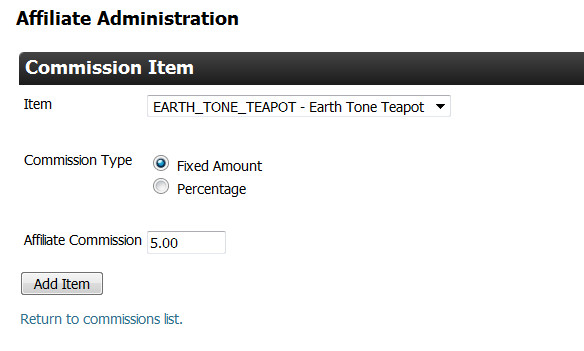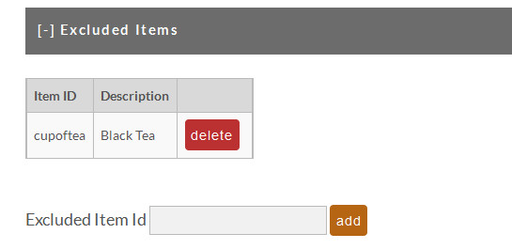| Table of Contents |
|---|
...
The Global Commission percentage you set will apply to all items in your store. This feature is especially useful for merchants that have numerous store items. Any Individual Item Commissions configured (explained later) will override the Global Commission percentage for that particular item.
| Field Name | Description | |||||
|---|---|---|---|---|---|---|
| Standard Commission | This is the % commission rate an affiliate will receive for all order assigned to an affiliate within this group. | |||||
| Alternate Repeat Customer Commission | This is the % commission for repeat customers purchasing though the same affiliate.
| |||||
| Minimum | The minimum dollar amount that can be paid out on a commission based on the % set. | |||||
| Maximum | The maximum dollar amount that can be paid out on a commission based on the % set. |
Once you have set your % simply click "Save" at the bottom of the screen.
...
To add a new Item commission simply click on the "Add" button under the heading. The following screen will appear for completion of three fields.
| Field Name | Description |
|---|---|
| Item | Your store items will appear in the drop down list. Select the item desired. |
| Commission Type | Click on the radio button to the left of either Fixed Amount or Percentage. |
| Affiliate Commission | If field #2 = Fixed Amount, then enter a dollar amount (format = 00.00). If field #2 = Percentage then enter a percent (format = 0.0) |
If you have established Downline Tiers, a field will appear to allow you to set the commission amount(s) for them as well.
Click the "Add Item" button when finished. You will be returned to the Commissions screen where all your commissions will be listed.
...
Simply click the "Edit" button to make changes to an Individual Item Commission setting. You will be taken to the Commission Item screen where you can change any of the three fields. Click the "Save" button when finished.
Delete Individual Item Commission
Simply click the "Delete" button to delete an individual item commission. You will not be prompted with a warning.
Adding an Individual Item Commission from the Item Editor
Merchants that have configured many affiliate groups in their affiliate management program may benefit from configuring new items into their affiliate commission groups directly from the item editor.
The primary benefit to using the configuration section in the item editor its that it allows you to quickly assign the proper group level commissions without needing to edit each commission group directly.
Example:
Excluded Items
Excluded items give you the ability to set a global commission but remove some items that can receive this commission rate. To configure an item simply click the [+] / [-] to expand/collapse the section.
Then simply provide an item ID that you would like to exclude and click the "add" button. Once an item as been added it will be listed below.
To remove an item from the excluded list simply click "delete". You will not be prompted with a warning.