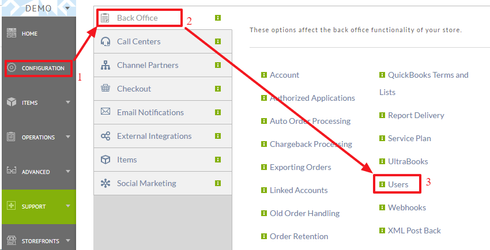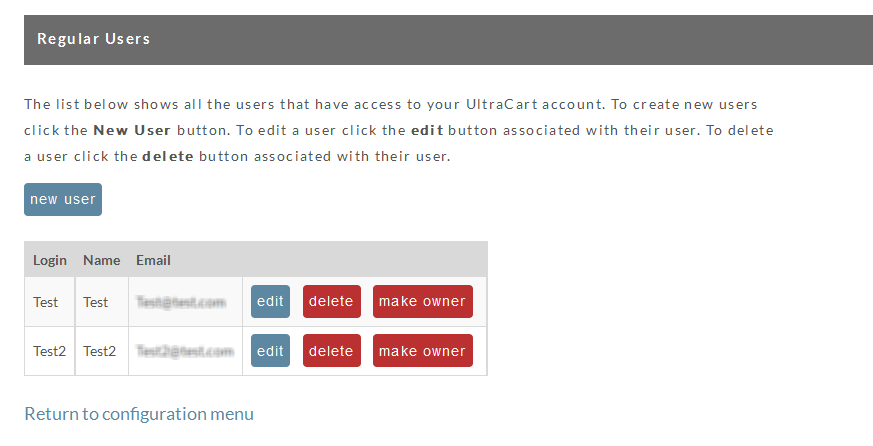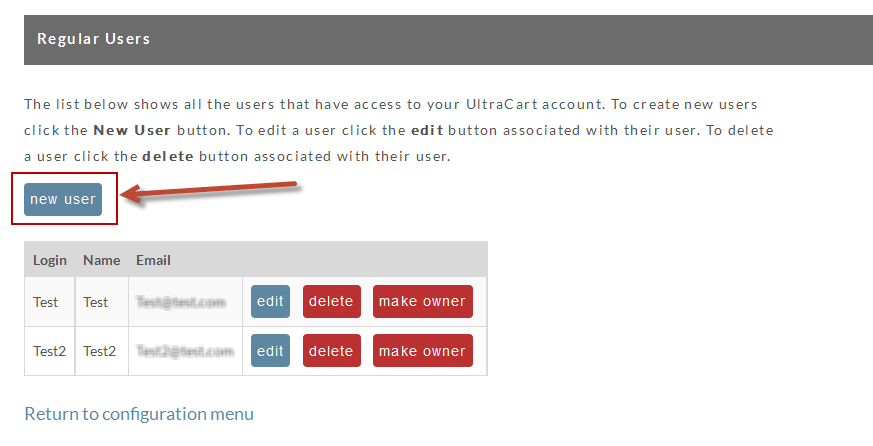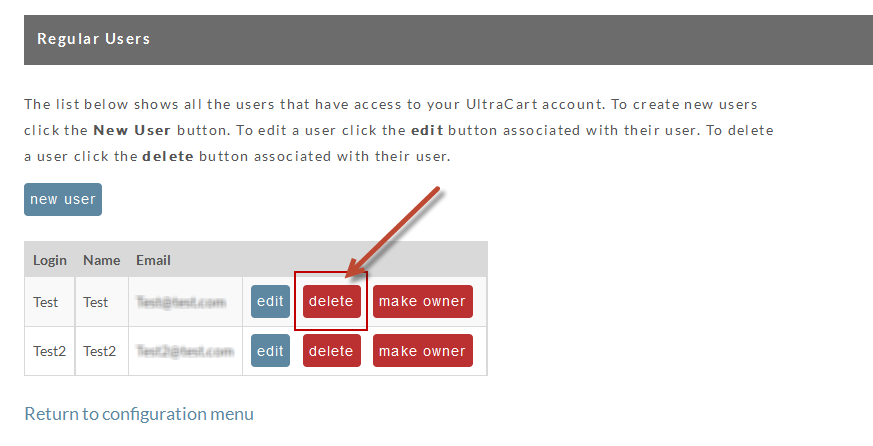Table of Contents
Navigation
| Panel |
|---|
toc
| Info | ||
|---|---|---|
| ||
NOTE: Only users with the "Edit Users" permission will have access to the users configuration page. The initial configured user is automatically granted the "Edit Users" permission. All other users must be specifically given this permission before they will be able to access this area. |
...
The User configuration screen consists of two sections the Owner User section and the Regular User section.
Owner User
This user identifies the Owner of the Ultracart account. This user also has over all control of the account and the other users of the account.
...
A regular user is simply any other user on the account that is not the owner.
There is no limit on the number of users that can be configured, however, the number of configured users can affect which service plan that your account will be billed.
It is best to create a new user for any person that needs access into the account.
| Info | ||
|---|---|---|
| ||
|
...
To add a new user, click on the "New User" button at the top of the Regular Users section.
To delete DELETE an existing user, click on the "Delete" button next to the user you would like to remove from the account. Caution! You cannot UNDO this action.
| Note |
|---|
Only Users with "Edit Users" permissions can create, edit or delete a User. A User cannot delete themselves. |
...