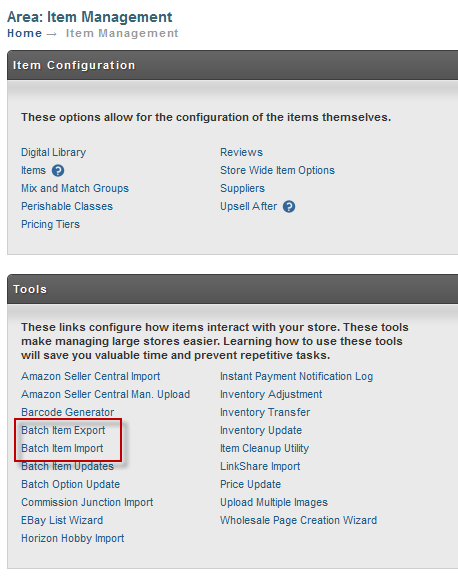...
Notice that when the ship separately box is checked an additional options section appears. Although the item itself is configured as 120" x 36" x 36" we are specifying that the box this ships in is 126" x 36" x 36". The box dimensions are the figures that will be communicated to FreightQuote.com. The create itself also ways an additional 50 lbs. Finally we select the package special type. In this case we are dealing with a crate. It is critical to select one of the pallets or create for the special type when dealing with FreightQuote.com shipments.
Batch Item Import/Export
In this tutorial we have covered numerous item configuration settings. We recommend using the batch item import and batch item export tools located under the item management menu to batch change these settings.
We recommend creating a spreadsheet with the following columns to update your freight settings:
- Item ID
- Length
- Width
- Height
- Weight
- Freight Class
- Ship Separately
- Ship Separately Box Length
- Ship Separately Box Width
- Ship Separately Box Height
- Ship Separately Additional Weight
- Ship Separately Package Special Type
Attached at the bottom of this tutorial is an Excel Template that you can download and use to update your settings. The template shows how the two items from this tutorial would be configured with the batch item import.