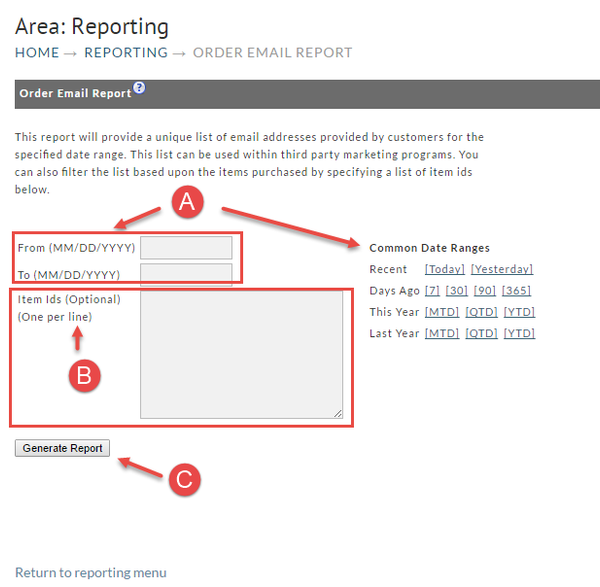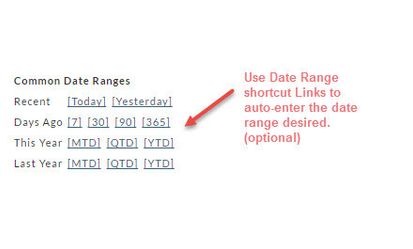Order Emails Report
HOME → OPERATIONS → REPORTING → ORDER EMAILS REPORT
Here's a report that will give you a listing of customer Email Addresses within a certain date range. You can also filter your report to certain Item Id's.
To generate your report you simply;
A. Enter the from/to date range desired or alternatively, click one of the Date Range shortcuts
B. Enter Item Id's
C. Click the Generate Report button.
Date Ranges
There are only two dates to be entered;
- From (starting date) and
- To (ending date).
This tells the system the reporting period you want to see.
Common Date Ranges (shortcuts)
To the right of the date fields is the Common Date Ranges shortcuts. Consider this optional method for entering your date range to save some typing. Simply click the link from one of the following rows:
- Recent
- Days ago
- This Year
- Last year row.
Generate Report
Click the Generate Report button when you have finished entering the Date Range and any optional settings. If the report date range is short, you may see the report generated and available immediately. If so, the file will download automatically via your browser and may show up at the bottom of your screen (depending on which browser you are using). If not, you will receive a Report Pickup Email notice to the Email Address associated to your user account.
Report Pickup
If a report that you've created covers a large date range you can expect some wait time. You'll be notified if there is a delay and will be told that you can obtain the report in the Report Pickup area. .
Navigate to HOME → OPERATIONS → REPORTING → REPORT PICKUP
Once your report is listed at this screen, click the "download" button. If your report doesn't appear, wait a while then click the refresh button.
Click here for more about the Report Pickup.