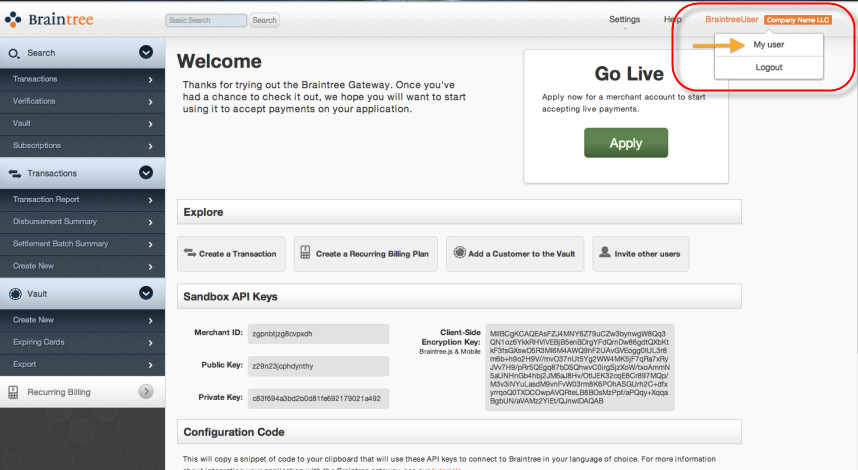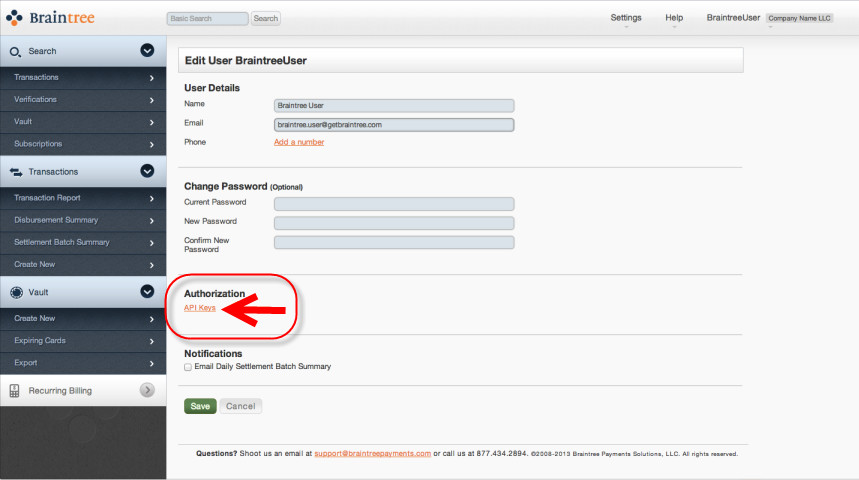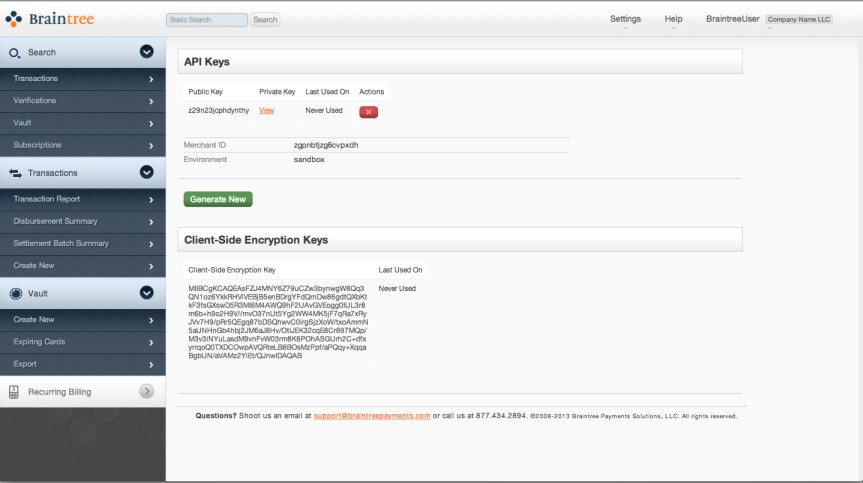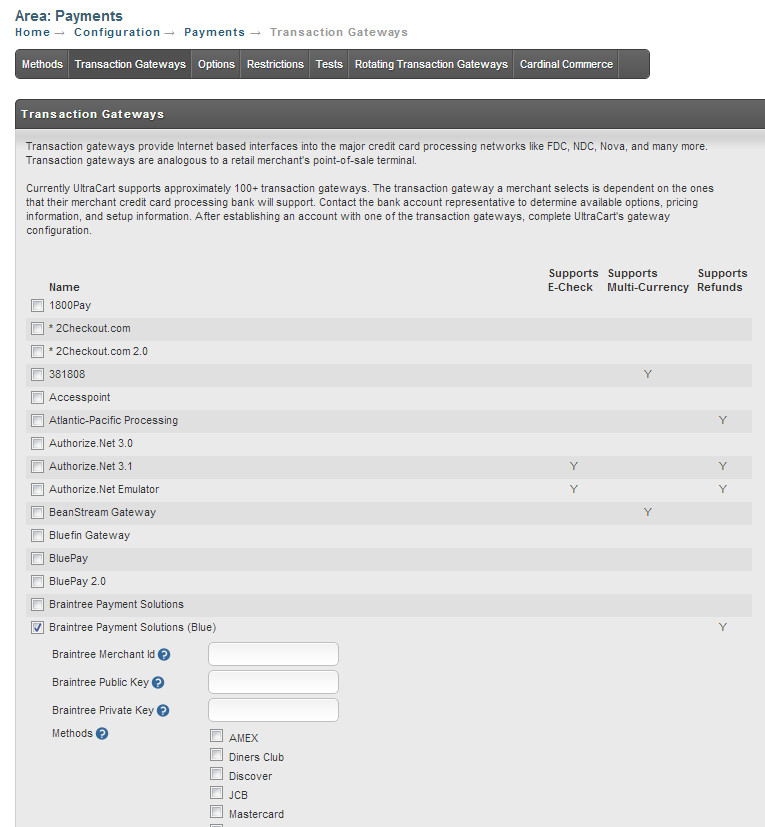Braintree Credit Card Processing Gateway Integration
Braintree is available to US, European, Australian, and Canadian merchants. We help companies of all sizes grow into international markets and accept payments in over 130 currencies. We pay out fast - just 2 business days for most transactions. No matter your stage of growth, we can help you optimize your cash flow to grow your business.
Integrating Braintree with your UltraCart Account:
The first step will be creating your brain tree account and acquiring your Braintree API keys, which you will place into UltraCart.
Start by signing up at http://getbraintree.com (it's an instant approval application process).
Obtaining your API Key credentials:
Next, you'll gather your credentials by logging into your Braintree account: https://www.braintreegateway.com/login
You'll obtain your API keys by following these steps:
- Log in to the Control Panel
- Navigate to Your Username -> My User
- Next, click the orange link titled API Keys
- If no API keys appear, click Generate New
- Click View under the Private Key column
- Click Copy to copy the API configuration code to the computer's clipboard
Placing the API credentials into UltraCart:
Login into your UltraCart account and navigate:
Main Menu > Configuration > ("Checkout" section) Payments > Transaction Gateways (tab)
- Select Braintree (Blue)
Enter:
- Braintree MerchantID
- Braintree Public Key
- Braintree Private Key
- Select the Credit Card types you are setup to process through Braintree (typically Visa, MasterCard, Discover, Amercian Express)
Then scroll to the bottom of the page and click the save button to save the changes.
Which version should I use?
There are two Braintree gateway options:
- Braintree Payment Solutions
- Braintree Payment Solutions (Blue)
The Blue integration has built in support for direct refund processing within UltraCart, therefore, its the recommended choice.
Preventing Duplicate Transactions
- Log into the Braintree Control Panel
- Navigate to Settings > Processing > Duplicate Transaction Checking
- Click Edit to adjust the time window or Enable/Disable to turn the feature on/off
Troubleshooting & Support
Online Braintree support is available at https://support.braintreepayments.com/
You can learn more about customizing the AVS and CVV rejection rules here: https://support.braintreepayments.com/customer/portal/articles/1080668
About decline responses: https://support.braintreepayments.com/reference/general/processor-responses/authorization-responses#declines
https://articles.braintreepayments.com/control-panel/transactions/declines